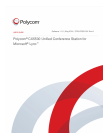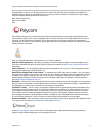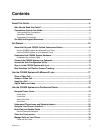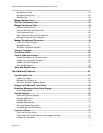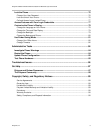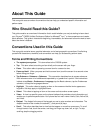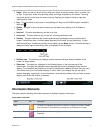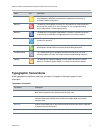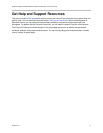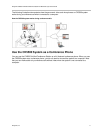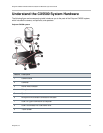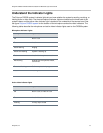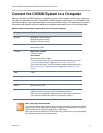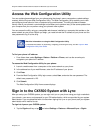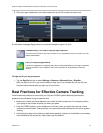Polycom, Inc. 6
About This Guide
This user guide uses a number of conventions that can help you understand specific information and
perform tasks.
Who Should Read this Guide?
This guide contains an overview of information that is useful whether you are just starting to learn about
your Polycom
®
CX5500 Unified Conference Station for Microsoft
®
Lync
™
or have experience and need a
quick refresher. This guide is intended for beginning, intermediate, and advanced users who want to learn
about the device’s features.
Conventions Used in this Guide
This user guide contains terms, graphical elements, and a few typographic conventions. Familiarizing
yourself with these terms, elements, and conventions can help you successfully perform tasks.
Terms and Writing Conventions
● The system/your system This term refers to the CX5500 system.
● Tap This term refers to touching an item briefly on the screen with your finger.
● Press This action refers to pressing a screen item for a second or two.
● Press and hold When you press and hold a screen item, touch the screen for a second or two
before lifting your finger.
● Tap Submenu > Submenu > Submenu This convention describes how to access submenus.
Each submenu name is in boldface and separated by a ‘greater than’ symbol. If the instructions
indicate to tap Basic > Preferences > Language, tap the Basic submenu, tap the Preferences
submenu, and tap the Language submenu.
● Highlight This action refers to tapping an item on the screen so that the item’s appearance
brightens. Soft keys apply to highlighted items.
● Select This refers to tapping an item on the screen so that another screen opens.
● Views A view is a specific screen on the phone interface that provides unique information and
enables you to perform specific tasks. Your phone has four main views: Home, Calls, Active Call,
and Lines.
● Dialpad The dialpad is the area of the keypad you use to enter numbers and characters. The
dialpad consists of the number, the asterisk (*), and pound (#) keys.
● Scroll This action describes how to view lists that appear on more than one screen. To scroll
through items or lists, touch the screen, and drag your finger up, down, left, or right. To stop
scrolling, stop the dragging motion.