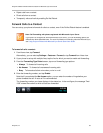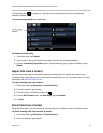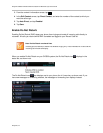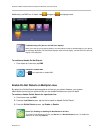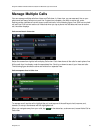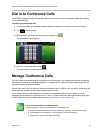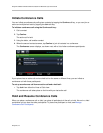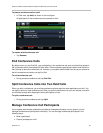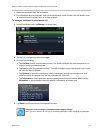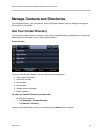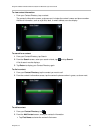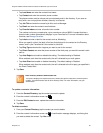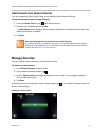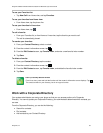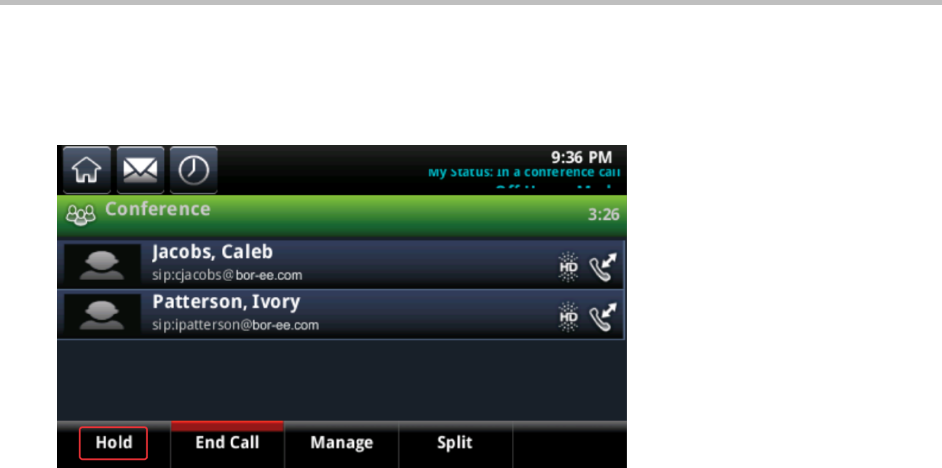
Polycom CX5500 Unified Conference Station for Microsoft Lync User Guide
Polycom, Inc. 46
To place a conference call on hold:
» In Calls view, tap Hold, as shown in the next figure.
All participants in the conference call are placed on hold.
To resume a held conference call:
» Tap Resume.
End Conference Calls
By default, when you tap End Call, your participation in the conference call ends, and the other people in
the conference remain connected with each other. Other conference participants need to end the call on
their phones to leave the conference call. However, your system administrator can set up your phone so
that all connections end when you tap End Call.
To end a conference call:
» During an active conference call, tap End Call.
Split Conference Calls into Two Held Calls
When you split a conference, you end the conference call and place the other participants on hold. You
can split an active or held conference call. After you split the conference call, you can resume a call with
an individual contact while keeping the other participants on hold.
To split a conference call:
» During an active conference call, tap Split.
Manage Conference Call Participants
If your system administrator enables the conference management feature on your phone, you can
manage conference call participants individually. You can manage conference participants in the
following ways:
● Mute a participant.
● Place a participant on hold.