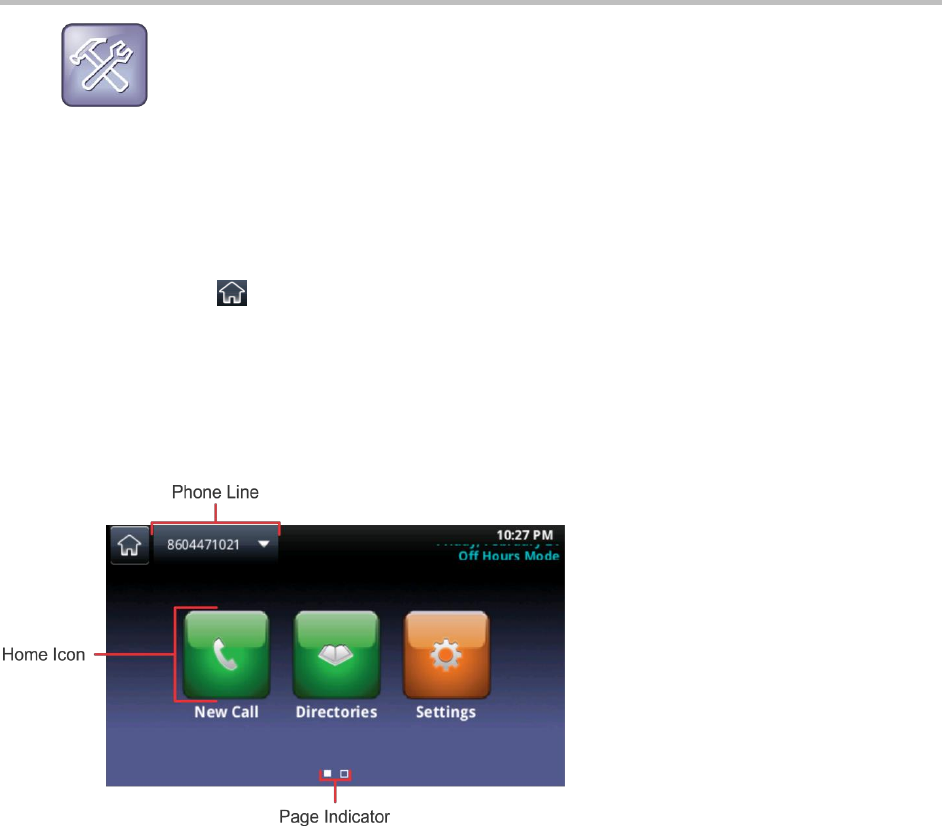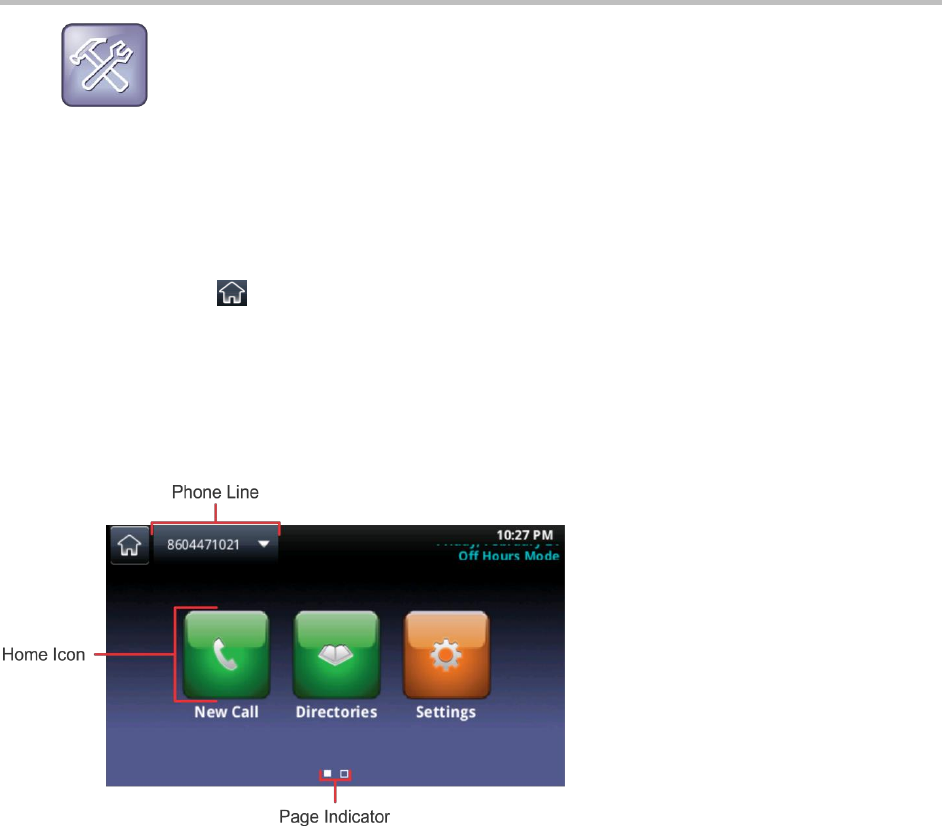
Polycom CX5500 Unified Conference Station for Microsoft Lync User Guide
Polycom, Inc. 20
Troubleshooting: Why can’t I access a certain view?
The views you can access depend on whether your device is in an active call or on the number of
active or held calls on your system. If your device is idle, you can access Home and Lines view. If
your device has one active call, you can access Home, Lines, and Active Call view. If your device
has multiple calls, or one held call, you can access Home, Lines, Calls, and Active Call view.
Home View
Home view displays automatically when your phone is idle, and you can display Home view from other
phone views by tapping . Home view displays your phone’s line and home icons you can tap to access
features, settings, and information. At the bottom of Home view is a page indicator that shows you the
number of pages available in Home view. You can also press and hold the Page Indicator to control how
many icons display in Home view. The next figure shows the phone line, icons, and Page Indicator that
display in Home view.
Home view
While in Home view, you can navigate to other icons in several ways:
● Swipe the screen right to left to view additional icons available in Home view.
● Press and hold the page indicator to display all of the home icons on one page in Home view.