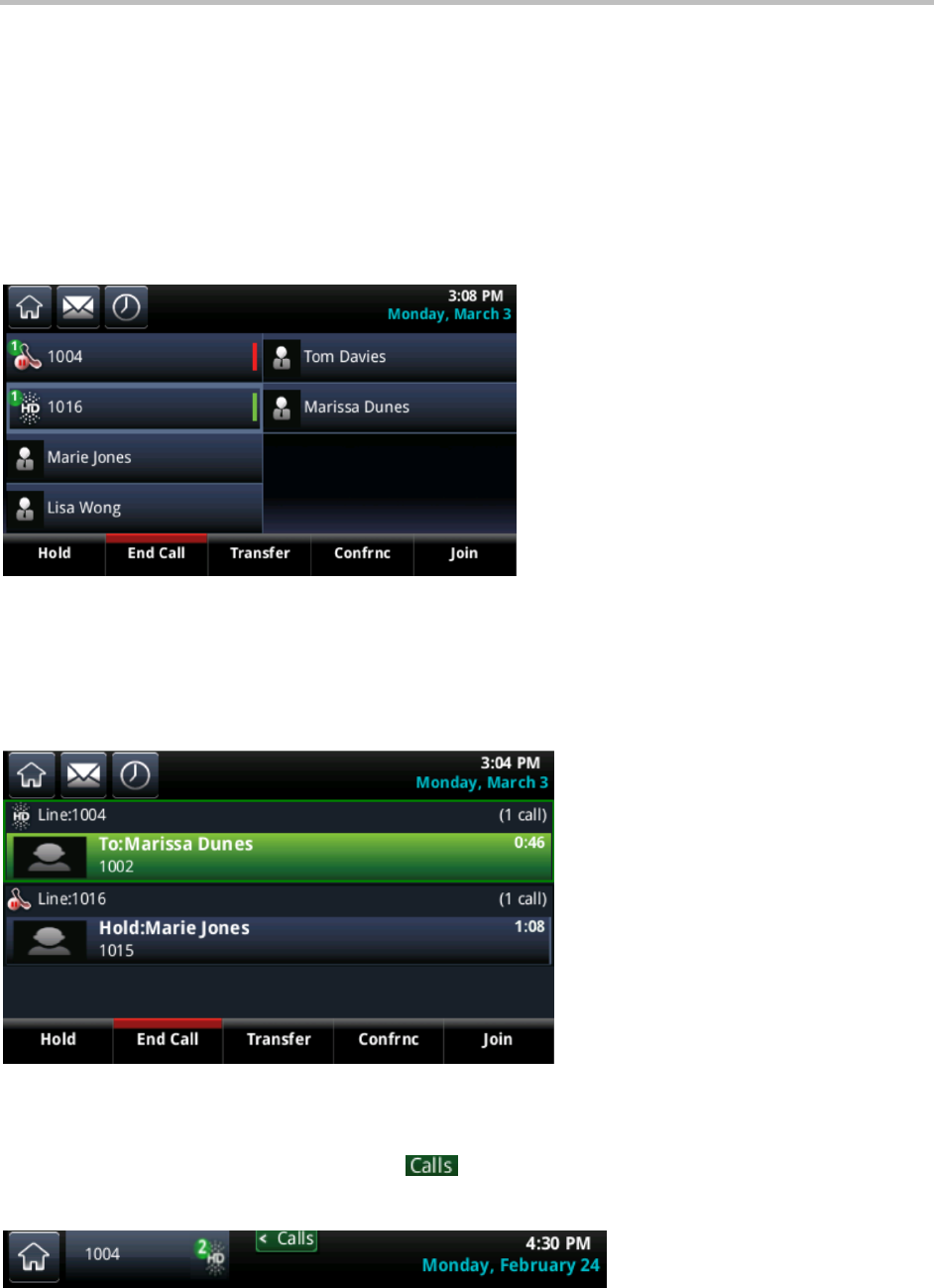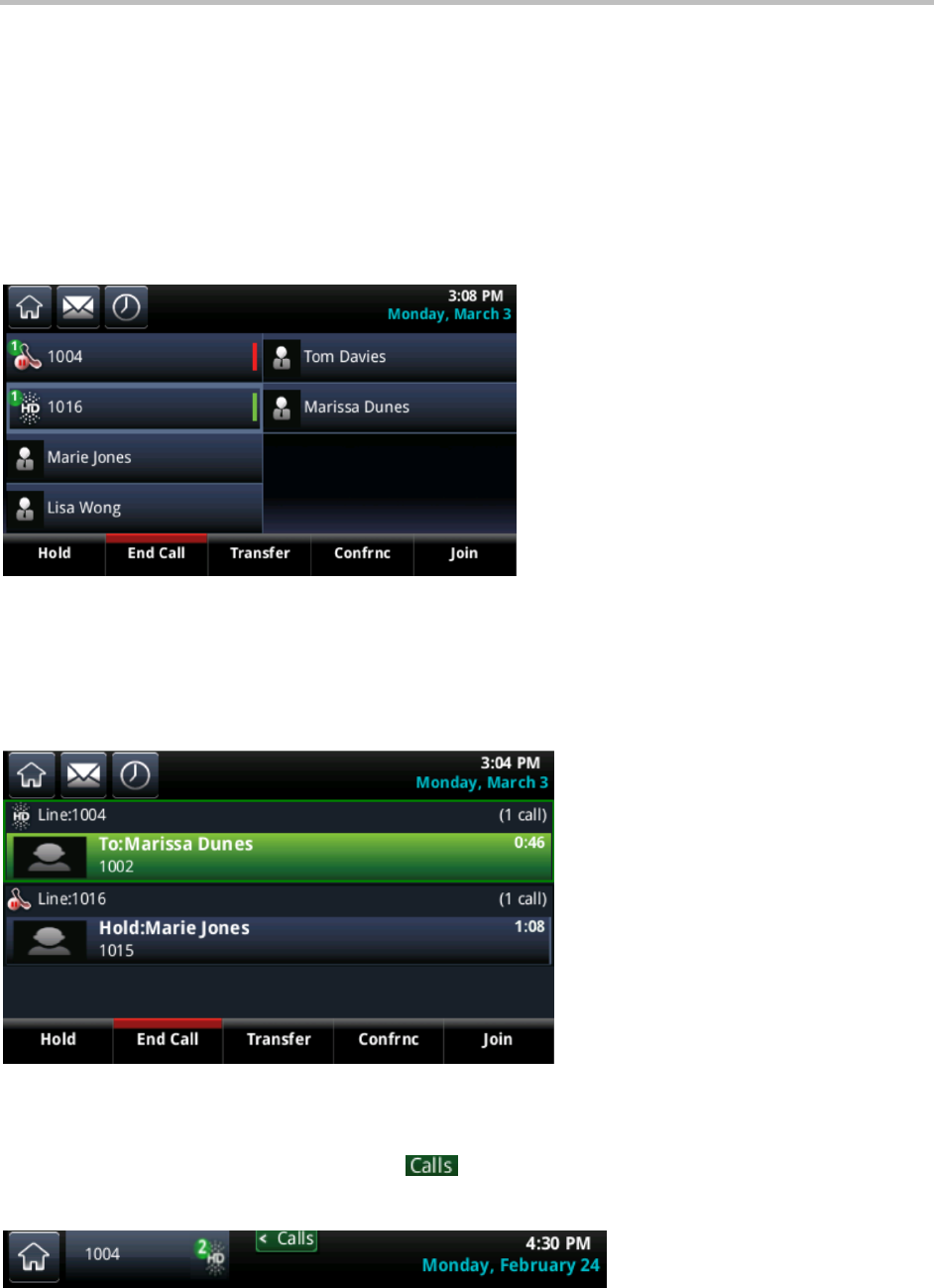
Polycom CX5500 Unified Conference Station for Microsoft Lync User Guide
Polycom, Inc. 43
Manage Multiple Calls
You can manage multiple calls from Lines and Calls view. In Lines view, you can see each line on your
phone and how many calls are on each line. A green bar indicates a line with an active call, and a
flashing red bar indicates a line with one or more held calls. In the following figure, line 1004 has one held
call and line 1016 has one active call. Note that when you tap a phone line that does not have an active
call, the dialer displays.
Calls on two lines in Lines view
Swipe the screen from right to left to display Calls view. Calls view shows all the calls for each phone line.
All the calls for a line display under the associated line. Scroll up or down to see all your lines and calls.
The following figure shows an active and held call on separate lines.
Calls on separate lines in Calls view
To manage a call, tap the call to highlight the call, and tap one of the soft keys to hold, resume, end,
transfer, or set up a conference with the highlighted call.
When you navigate away from your calls, tap in the status bar, as shown next, to see Active Call or
Calls view.