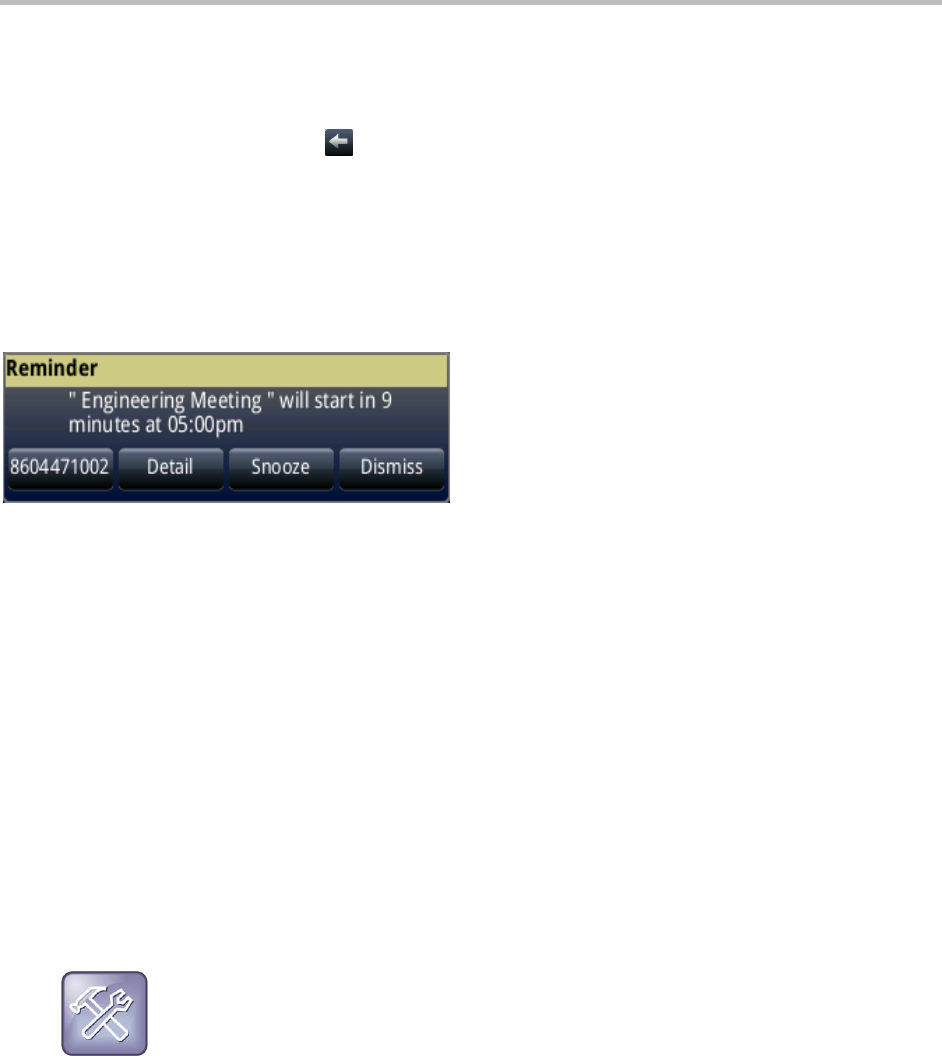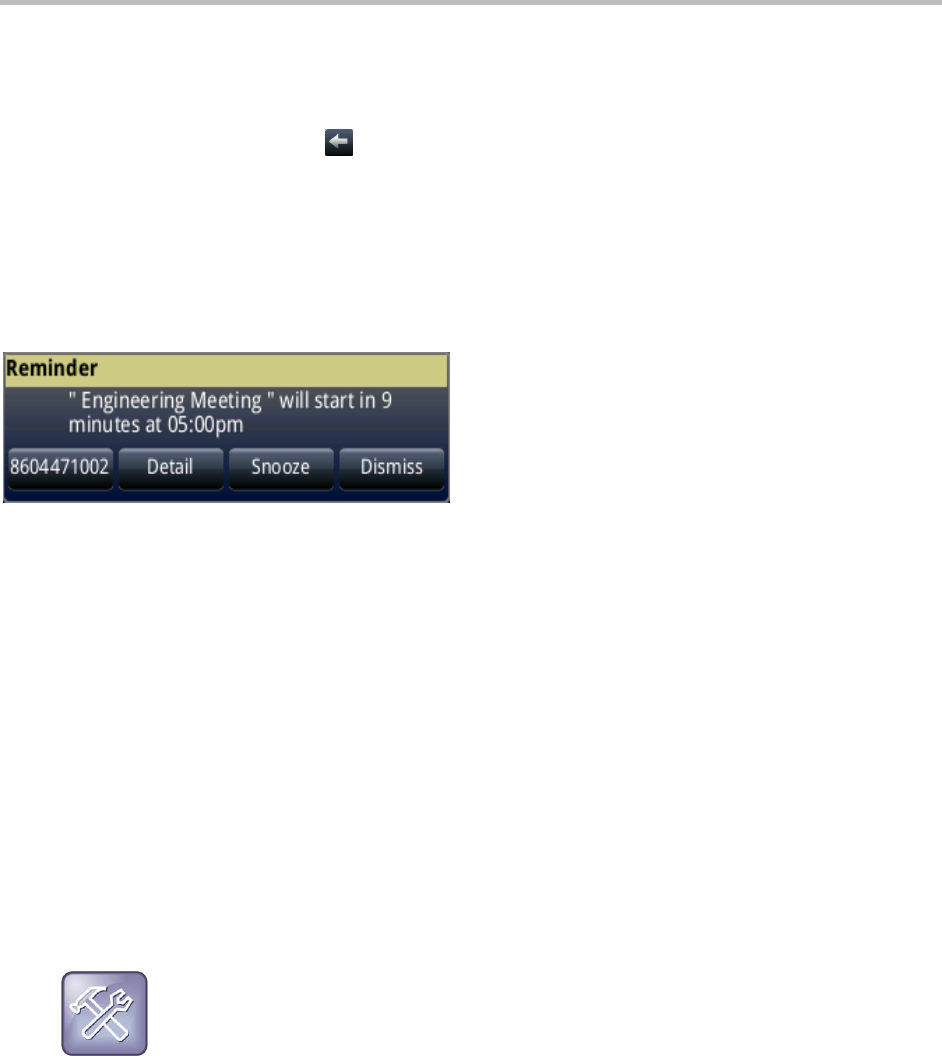
Polycom CX5500 Unified Conference Station for Microsoft Lync User Guide
Polycom, Inc. 72
To navigate in Meeting view:
» Do one of the following:
To see the meeting details, scroll up or down.
To return to Day view, tap .
Work with Meeting Reminders
By default, your phone displays a meeting reminder 15 minutes before a meeting starts, as shown next.
Every minute before the meeting starts, the phone emits an alert tone and updates the meeting timer. If a
meeting starts and you have not joined the meeting, the reminder indicates that the meeting is overdue.
From the reminder, you can perform the following tasks:
● Tap the meeting number, on the far-left of the reminder, to join the meeting.
● Tap Detail to view specific information about the meeting.
● Tap Snooze to remove the reminder from the screen temporarily, until the next scheduled
reminder.
● Tap Dismiss to remove the reminder from the screen permanently and stop all future reminders for
the meeting.
To enable or disable meeting reminders:
1 From Home view, tap Settings > Basic > Preferences > Calendar Settings.
2 From the Calendar Settings screen, tap Reminder, and enable or disable the setting.
The default setting is Enabled. When enabled, your phone displays reminders for all meetings.
When disabled, the phone does not display reminders for any meeting.
Troubleshooting: Why don’t my meeting reminders display?
If you have enabled meeting reminders, but your phone is not displaying them, make sure that your
login credentials are correct. For more information, see Access Features with Your Login
Credentials.