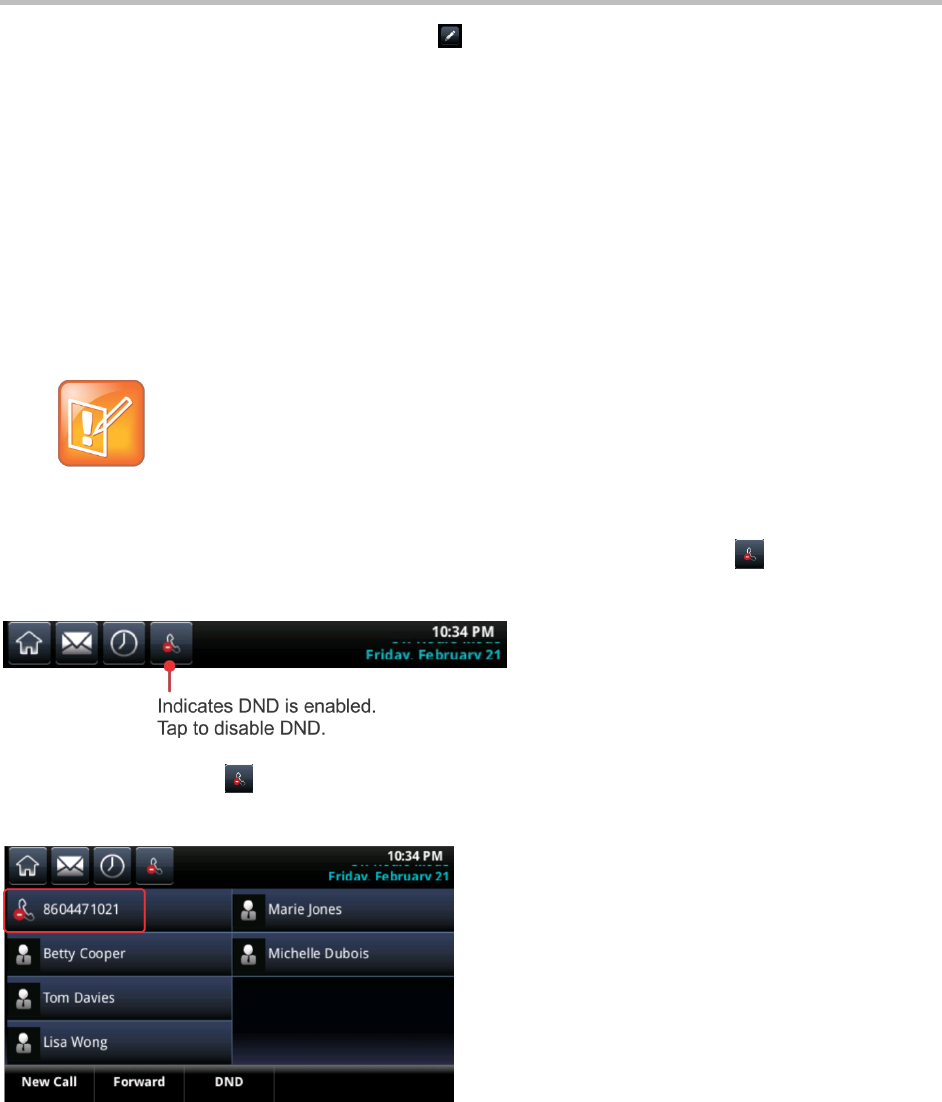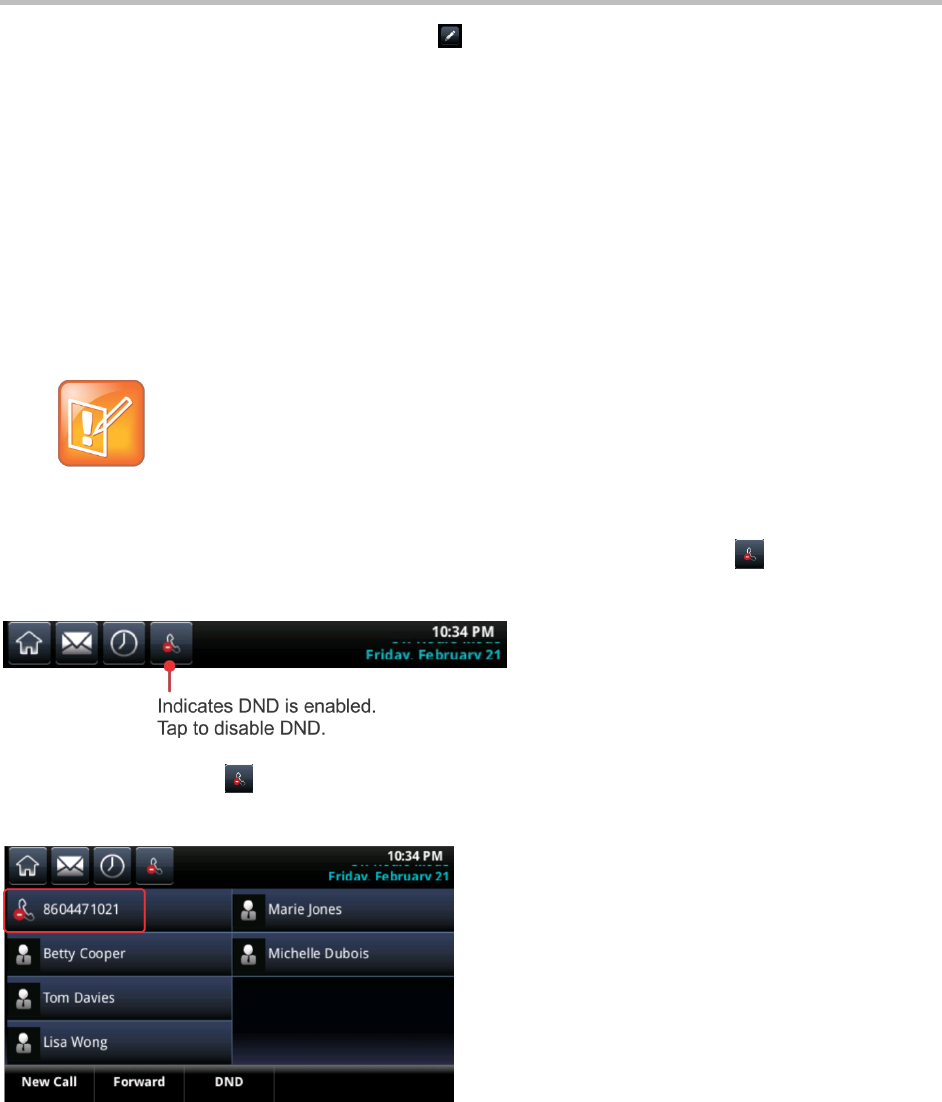
Polycom CX5500 Unified Conference Station for Microsoft Lync User Guide
Polycom, Inc. 41
3 From the contact’s information screen, tap
.
4 In the Edit Contact screen, tap Divert Contact, and enter the number of the contact to which you
want the calls to go.
5 Tap Auto Divert, and tap Enabled.
6 Tap Save.
Enable Do Not Disturb
Enabling Do Not Disturb (DND) stops your phone from ringing and sends all incoming calls directly to
voicemail. All calls you receive while DND is enabled are logged to your Recent Calls list.
Note: Do Not Disturb on shared lines
Enabling Do Not Disturb on shared lines disables ringing only. Visual notifications of calls and the
Incoming Call window still display.
When you enable Do Not Disturb on your CX5500 system, the Do Not Disturb icon displays in the
status bar, as shown next.
The Do Not Disturb icon also displays next to your phone line in Lines view, as shown next. If you
have new messages or forwarding enabled, the messages or forwarding icon displays instead.