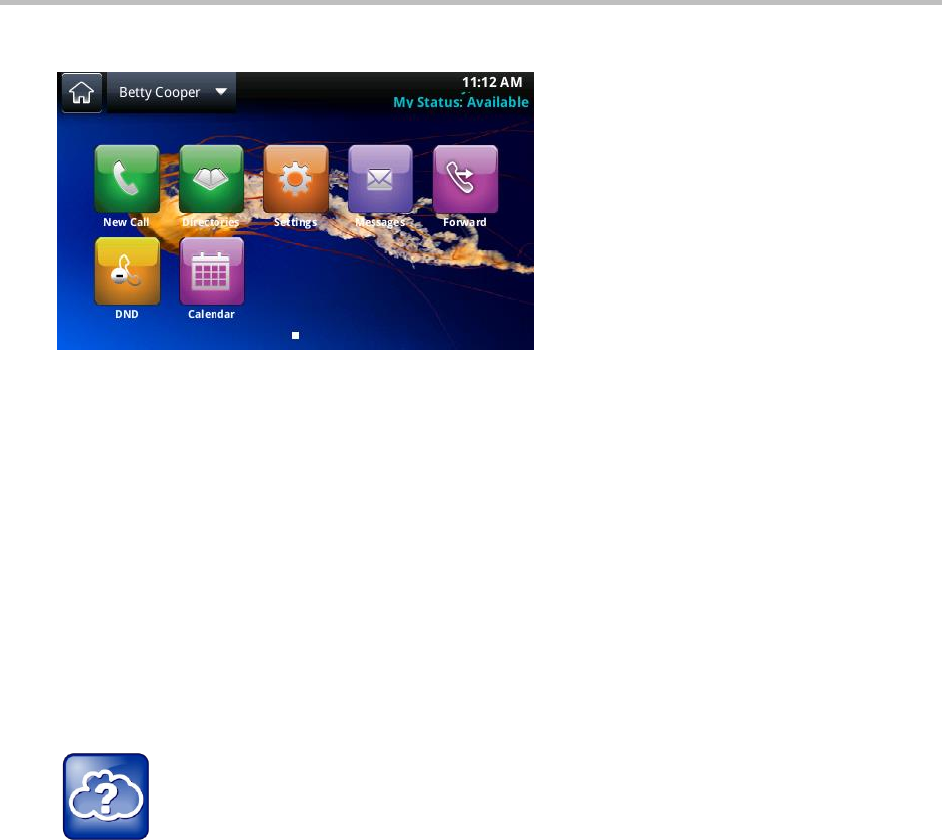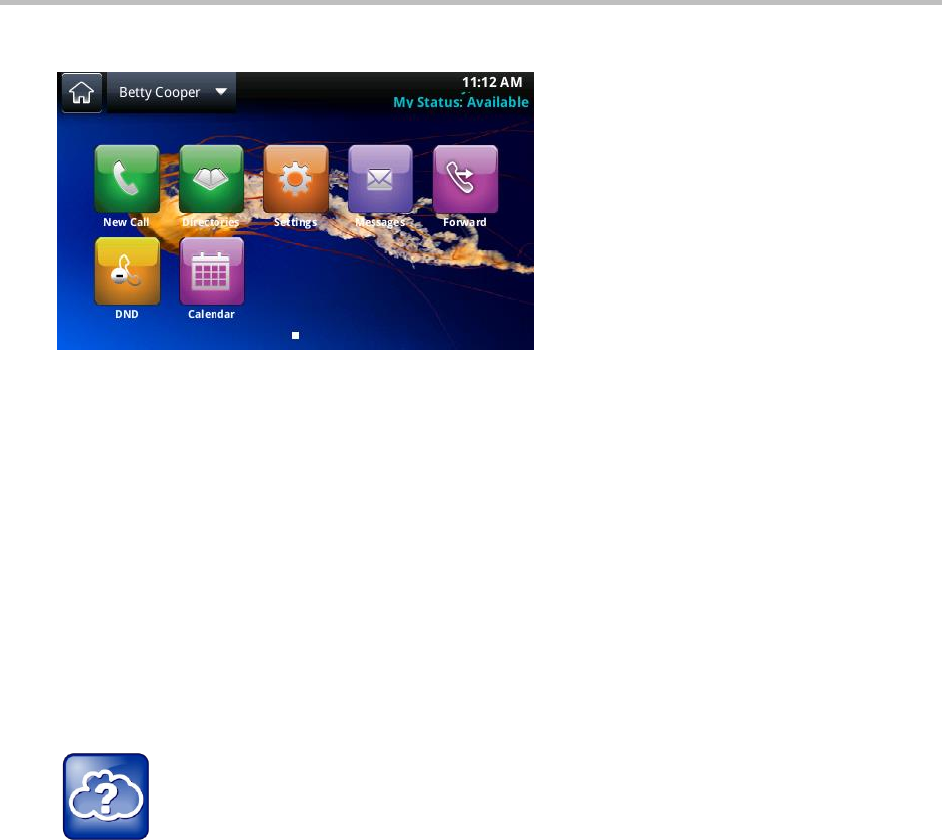
Polycom CX5500 Unified Conference Station for Microsoft Lync User Guide
Polycom, Inc. 81
The background displays on your system in Home view, as shown next.
To change the background picture using the Web Configuration Utility:
1 Enter your phone’s IP address and sign in.
2 Select Preferences > Background.
3 Click Add a new background image to upload a picture.
4 Click Select a file from PC/Desktop and click Choose File.
5 Select the photo you want to upload and click Open.
The photo is uploaded and a preview of the photo displays in the Web Configuration Utility.
6 Click Save to save the background image on your phone.
The uploaded photo automatically displays on your phone’s background in Home view.
Web Info: Adding a web page as the background on your phone
You may be able to add a Web page as the background on your phone. For more information, see
Branding Your Polycom Phone (Best Practices 75556).
Use Power-Saving Mode
By default, power-saving mode, which turns off the touchscreen to conserve energy, is disabled on the
CX5500 system. When you enable power-saving mode, your phone’s touchscreen turns off after the
system has been idle for a certain period of time. You can configure the period of time that the phone is
idle before the touchscreen turns off. You can also configure different idle timeouts for office hours and off
hours, such as evenings and weekends. During off hours, the message “Off Hours Mode” scrolls on the
status bar.
Your phone exits power-saving mode when there is activity on your phone. For example, the phone exits
power-saving mode when there is an incoming call or message, or when you tap the screen. If a screen
saver is enabled on your phone, power-saving mode still occurs.
You can update the following power-saving settings: