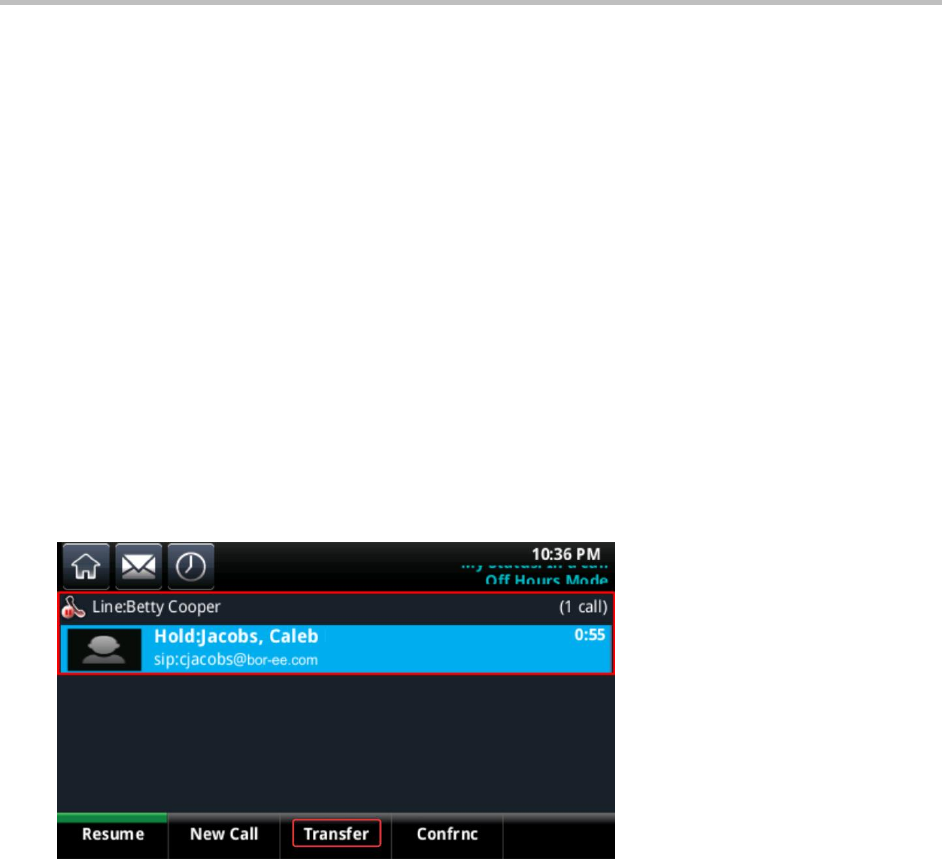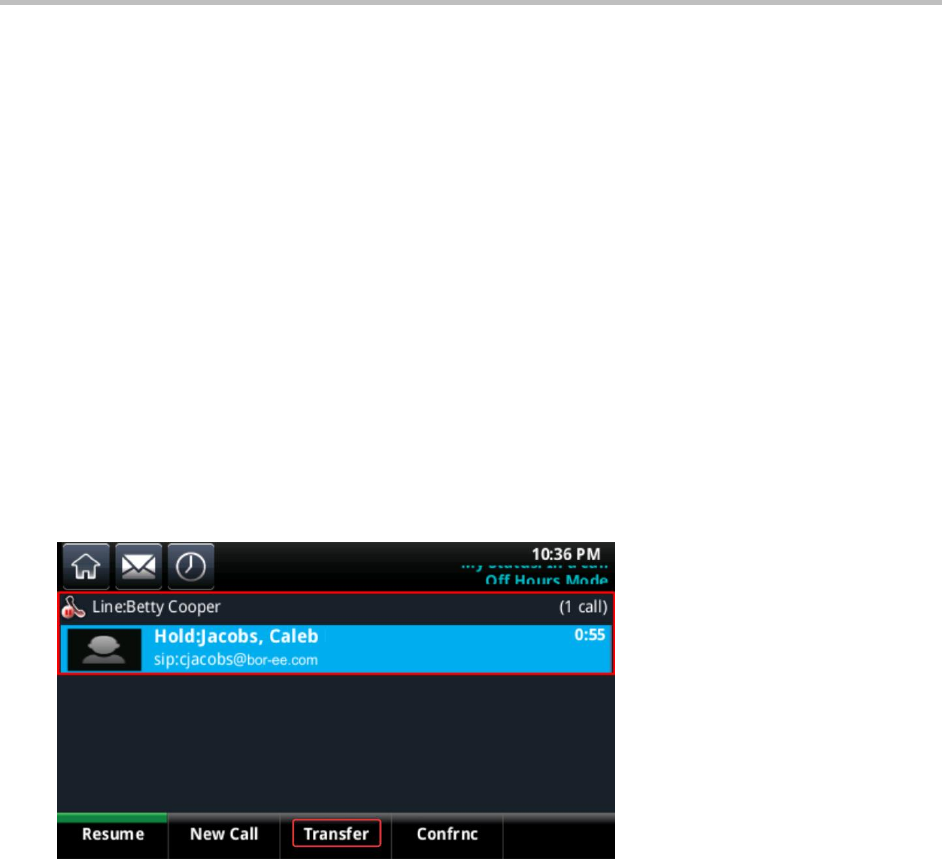
Polycom CX5500 Unified Conference Station for Microsoft Lync User Guide
Polycom, Inc. 34
To resume a held call:
» Do one of the following:
From Lines view, tap Resume.
If more than one held call is on the line, the last call that you held is resumed. If you have
multiple lines and you tap Resume, the last call that you held, on any of the lines, is resumed.
From Calls view, tap the call to highlight it, and then tap Resume.
Transfer Calls
When you transfer a call to another line, you can perform a consultative transfer and talk to the person
before the transfer completes, or perform a blind transfer and automatically transfer a call without talking
to the other person. With a blind transfer, the call is transferred automatically after you dial the number of
the contact to which you’re transferring the call.
To transfer a call:
1 During an active call, tap Transfer.
The active call is placed on hold, as shown next.
2 In the dialer, do one of the following:
Dial a contact’s number or tap a recent contact.
Tap Directories, and tap Contact Directory or Corporate Directory to search for a contact to call.
Tap Favorites, and tap the favorite you want to call.
Tap Recent to select a contact from the Recent Calls list.
3 When your contact answers and you have spoken with the person, tap Transfer to complete the
transfer.
The call is transferred to your contact and the call is ended on your line.
To perform a blind transfer:
1 During an active call, tap Transfer.
The active call is held.