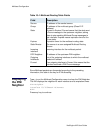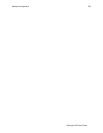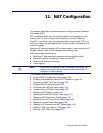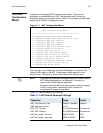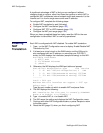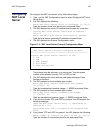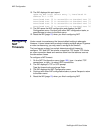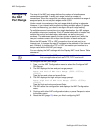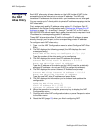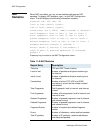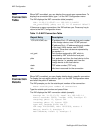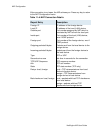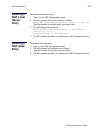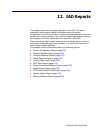NetEngine IAD User Guide
NAT Configuration 195
Configuring
the NAT
Alias Entry
Each NAT alias entry allows a device on the LAN (inside of NAT) to be
accessible from the Internet via a unique IP address. The IAD only
translates IP addresses for alias entries—port numbers are not changed.
You can create up to 7 direct public-to-private IP address mappings via the
NAT alias table.
First, assign each public IP address using option C—Configure Port IP
Address on the Router Configuration menu (Setting the Ethernet Port IP
Address on page 13)—to entries 1 through 7 on the PVC or DLCI with a
255.255.255.255 subnet mask. Next, make alias entries to map each local
IP address to a corresponding public IP address.
These NAT alias entries allow IP traffic to the public IP address to pass
directly through, port for port, to the corresponding private IP address.
To configure each NAT alias entry:
1. Type A on the NAT Configuration menu to select Configure NAT Alias
Entry.
2. The IAD displays the following prompt (the IAD displays the next
unassigned entry).
Enter NAT Alias Entry to Configure (1..7): (1)1
Type the number of the alias entry you’re configuring.
3. The IAD displays the current local IP address and prompt:
Current NAT Alias Local IP Address = 0.0.0.0
Enter new NAT Alias Local IP address:
Type the IP address of the device on the LAN (it must be a statically
assigned IP address—do not use DHCP to assign this address).
4. The IAD displays the current Internet IP Address and prompt:
Current NAT Alias Internet IP Address = 0.0.0.0
Enter new NAT Alias Internet IP address:
Type the new NAT alias IP address and press Enter.
5. The IAD displays the information you’ve entered and updates the
configuration.
Updating NAT Alias entry 2,
Local IP address 91.1.1.223
Internet IP address 168.192.32.244
6. When the operation is complete, press any key to display the NAT
Configuration menu.
7. Continue with other NAT configuration tasks, or press Escape to return
to the Main menu.
8. Reset the IAD (page 15) when you finish configuring NAT.