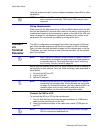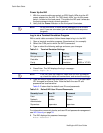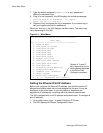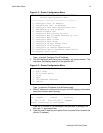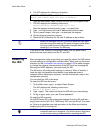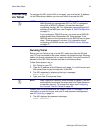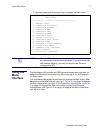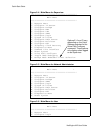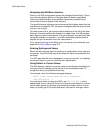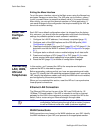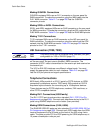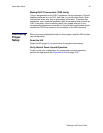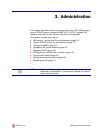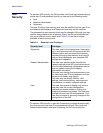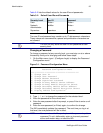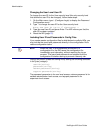NetEngine IAD User Guide
Quick Start Guide 19
Navigating the IAD Menu Interface
Menus in the IAD configuration system are arranged hierarchically. That is,
you select single-key options to navigate down to display specialized
menus and specific tasks, and press the Escape key successively to
return back to menus higher in the interface.
The specific menus, submenus and commands that display depend on the
interfaces for the specific IAD, the options configured and the security level
that you use to log in.
To select a menu item, just type the option displayed to the left of the item.
Although character options are displayed in upper case, the IAD accepts
both upper and lower case options. It is not necessary to press Enter after
typing the selection to execute it—the IAD immediately responds with a
request for input or another menu for more options.
For a hierarchical map of the Main menu, its menus and commands, see
Appendix A, Menu Map on page 275.
Entering Settings and Values
When the IAD requests input for a setting or configuration value, type it at
the prompt. Press the Enter key to terminate the input and proceed to the
next step.
The IAD responds with error messages if a value is incorrect, or it displays
the current menu so you can continue with related tasks.
Using Default or Current Values
The IAD displays a default or current value in parentheses immediately to
the right of each message, just to the left of the command prompt. To
accept this value, just press the Enter key.
For example, when the following message displays:
Enter a new subnet mask for this interface:
(255.255.255.0) -)
You may press Enter to cause the IAD to set 255.255.255.0 as the
subnet mask value. Using the Enter key to skip through default or current
values often speeds the process of proceeding through a family of input
steps, to quickly get to the input step where you want to change a value.