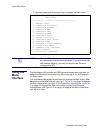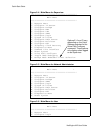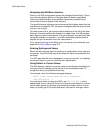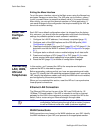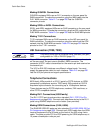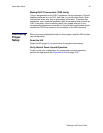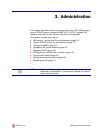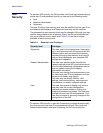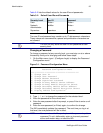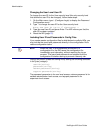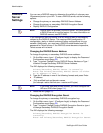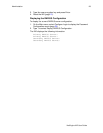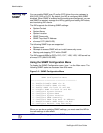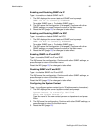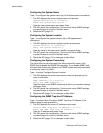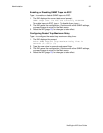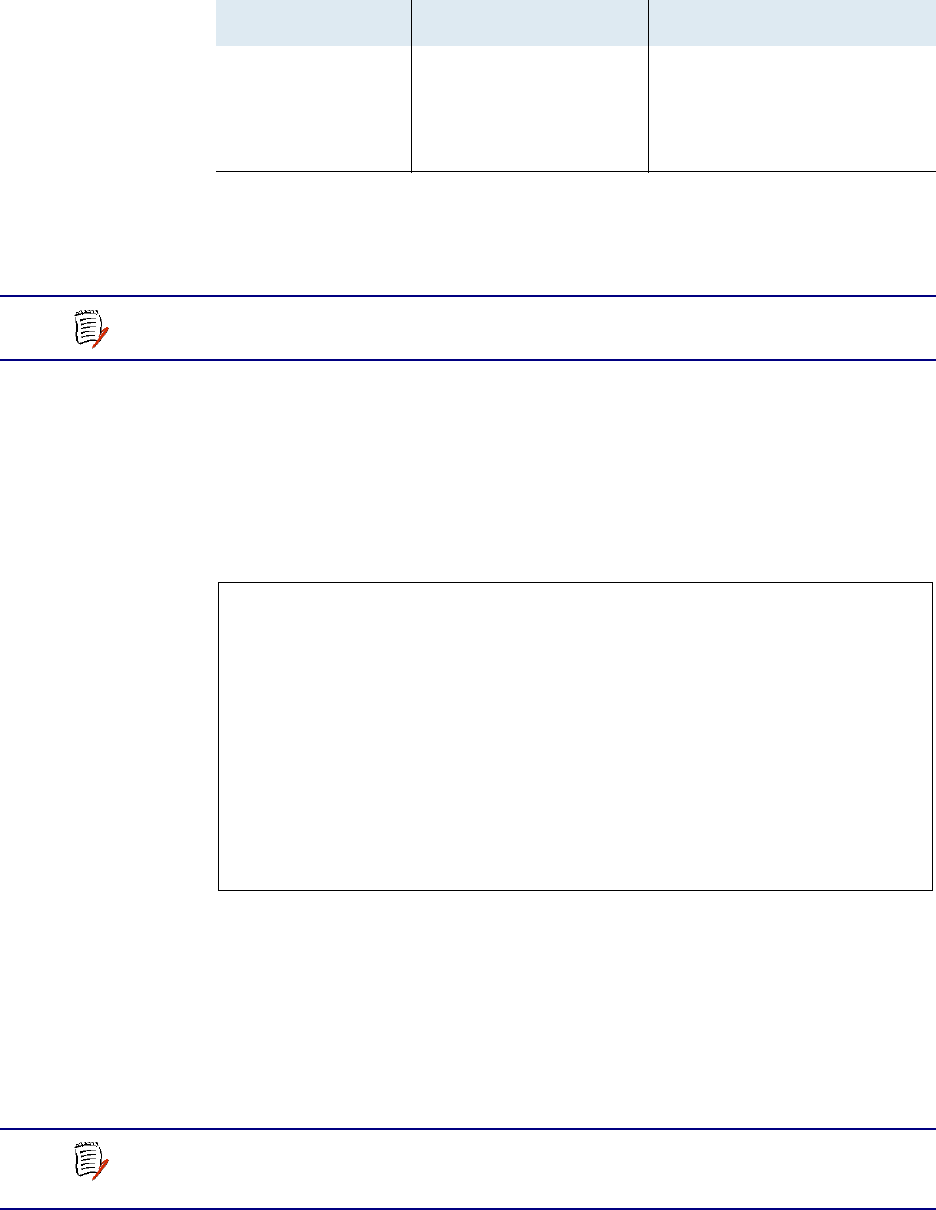
NetEngine IAD User Guide
Administration 25
Table 3–2 lists the default values for the user IDs and passwords:
The user ID and password may contain up to 17 alphanumeric characters.
These values are case sensitive; spaces and punctuation characters are
not allowed.
Changing a Password
To change a password at any security level, you must sign on at or above
the security level you’re changing and follow these steps:
1. On the Main menu, type 8 (Configure Login) to display the Password
Configuration menu.
Figure 3–1. Password Configuration Menu
2. Type 2, 3, or 4 to change the password for the selected level.
3. Enter the password for the current level.
4. Enter the new password after the prompt, or press Enter to enter a null
password.
5. Enter the new password (or Enter) again, to confirm the change.
The IAD immediately updates the password. The next time you log in at
that level, the new password will be in effect.
Table 3–2. Default User IDs and Passwords
Security Level User ID Password
User <Enter> <Enter>
Network
Administrator
NetMan <Enter>
Supervisor Supervisor supervisor
NOTE
The IAD can only store one user ID and password at each
security level.
*******************************************
Password Configuration Menu
*******************************************
1. Change User ID
2. Change User Password
3. Change NetMan Password
4. Change Supervisor Password
5. Change Primary RADIUS Server Address
6. Change Primary RADIUS Encryption Secret
7. Change Secondary RADIUS Server Address
8. Change Secondary RADIUS Encryption Secret
9. Display RADIUS Configuration
NOTE
You cannot use the Escape key to exit the password update
command. To exit, deliberately enter an incorrect password
at the confirmation step, or reset the IAD.