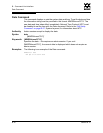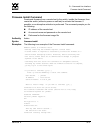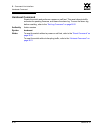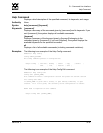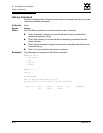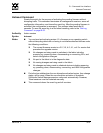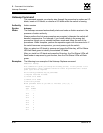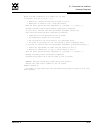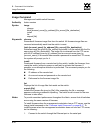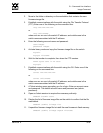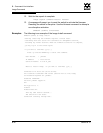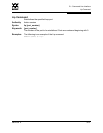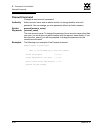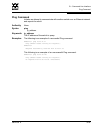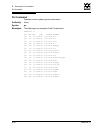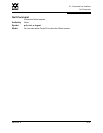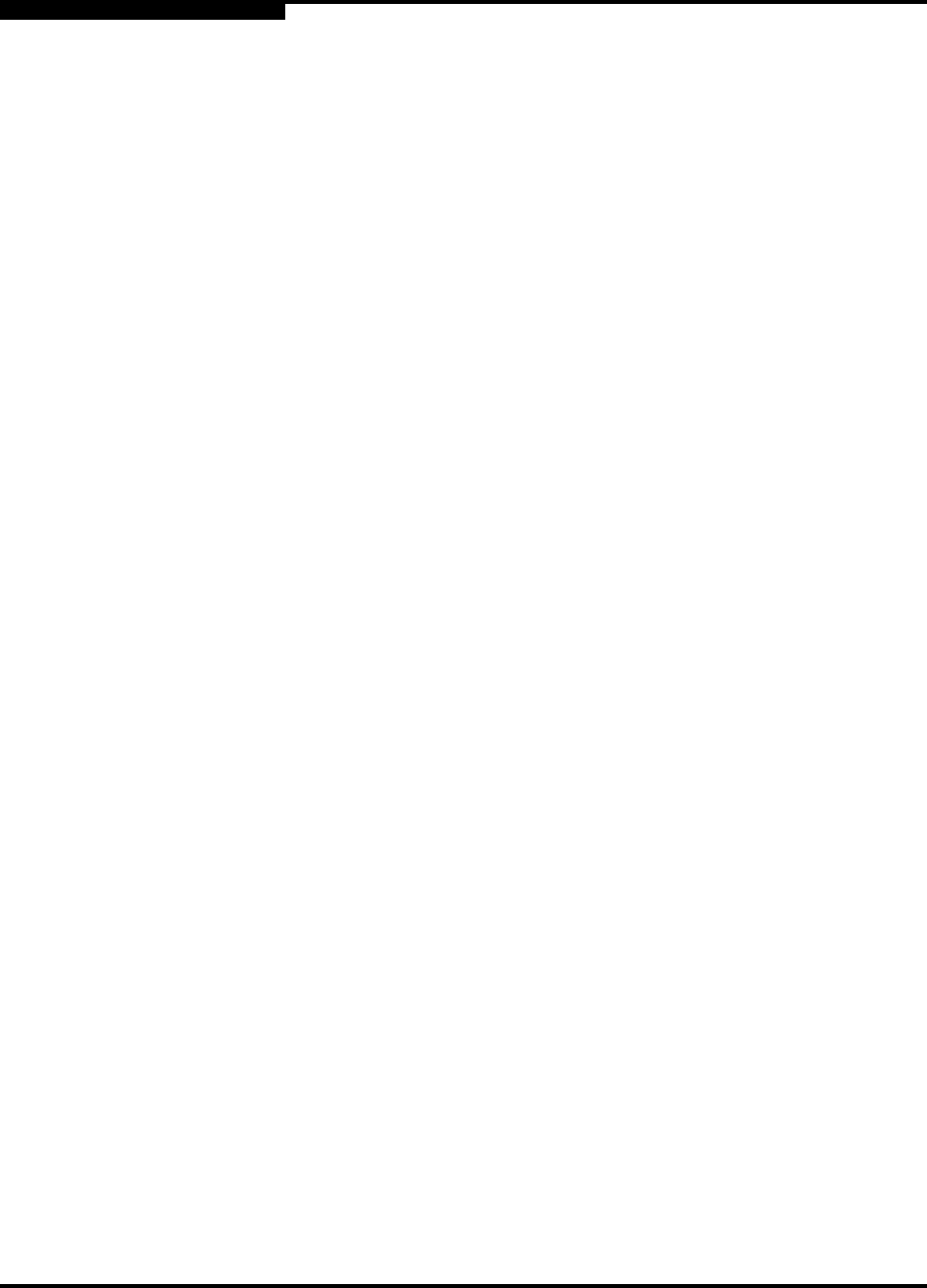
B – Command Line Interface
Image Command
B-24 59043-06 A
0
Image Command
Manages and installs switch firmware.
Authority Admin session
Syntax image
cleanup
fetch [account_name] [ip_address] [file_source] [file_destination]
install
list
unpack [file]
Keywords cleanup
Removes all firmware image files from the switch. All firmware image files are
removed automatically each time the switch is reset.
fetch [account_name] [ip_address] [file_source] [file_destination]
Retrieves image file given by [file_source] and stores it on the switch with the file
name given by [file_destination]. The image file is retrieved from the FTP server
with the IP address given by [ip_address] and an account name given by
[account_name]. If an account name needs a password to access the FTP server,
the system will prompt you for it.
install
Downloads firmware from a remote host to the switch, installs the firmware, then
resets the switch (without a power-on self test) to activate the firmware. If
possible, a non-disruptive activation is performed. The command prompts you for
the following:
IP address of the remote host
An account name and password on the remote host
Pathname for the firmware image file
list
Displays the list of image files that reside on the switch.
unpack [file]
Installs the firmware file given by [file]. After unpacking the file, a message
appears confirming successful unpacking. The switch must be reset for the new
firmware to take effect.
Notes To provide consistent performance throughout the fabric, ensure that all switches
are running the same version of firmware.
To install firmware when the management workstation has an FTP server, use the
Image Install command or the “Firmware Install Command” on page B-17. To
install firmware when the management workstation does not have an FTP server,
do the following:
1. Connect to the switch through the Ethernet port or the serial port.