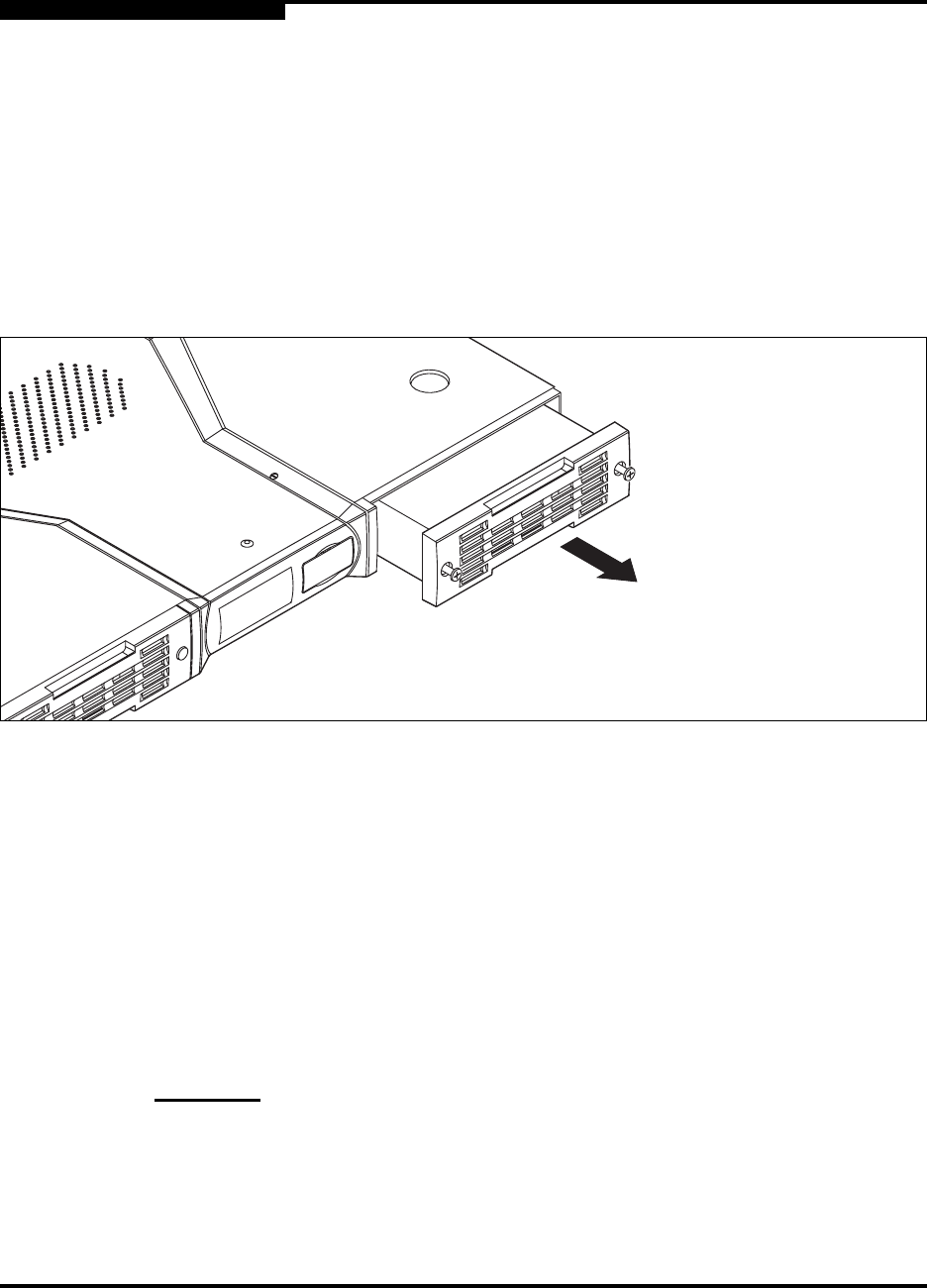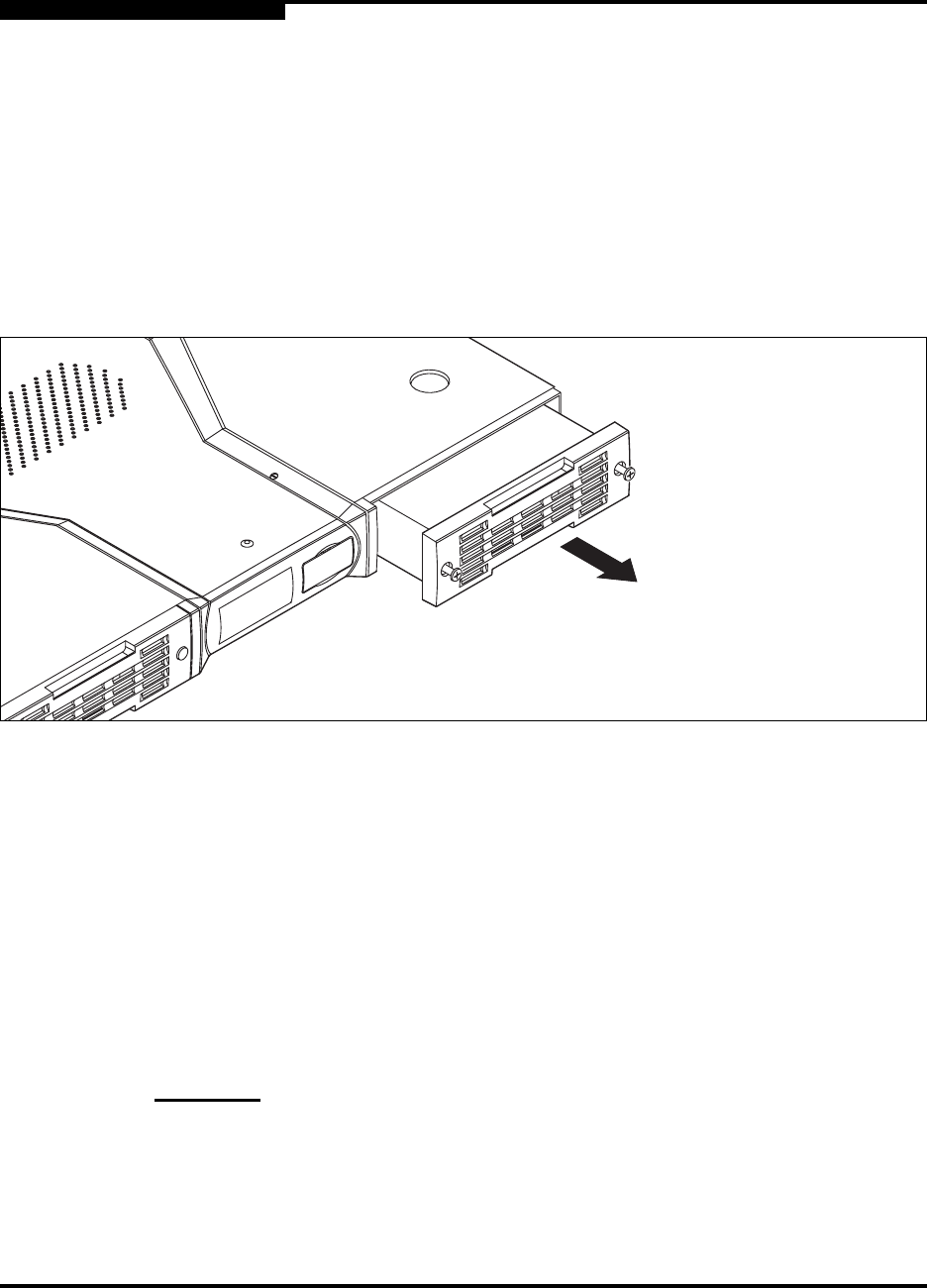
6 – Removal/Replacement
Fans
6-4 59021-09 A
0
6.3
Fans
The fans are hot pluggable. This means you can remove or install one of the fans
while the switch is operating without disrupting service. The fan is completely
enclosed, so there is no risk of injury from the fan blades. The fans are also
interchangeable; that is, the left and right fans are the same unit.
To remove a fan, loosen the two retaining screws, then grasp the fan housing and
pull firmly to disengage the modular connector. Slide the fan out of its bay as
shown in Figure 6-2.
Figure 6-3. Fan Removal
When replacing a fan, consider the following:
The left and right fans are interchangeable. However, you must orient the
fan so that the modular connector aligns with the mating connector in the
switch as shown in Figure 6-4.
Replacement fans must be compatible with the switch air flow direction. Air
flow direction for switch model SB2A-16A is front-to-back; air flow direction
for switch model SB2A-16B is back-to-front.
A label on the fan indicates the switch model number and fan air flow
direction as shown in Figure 6-4.
CAUTION!
Both fans must have the same air flow direction to prevent the
switch from overheating.