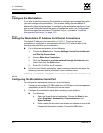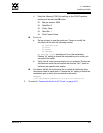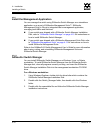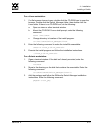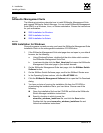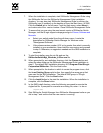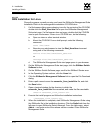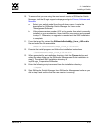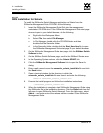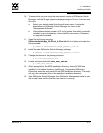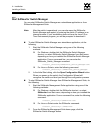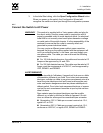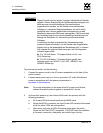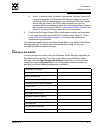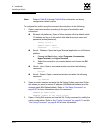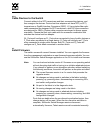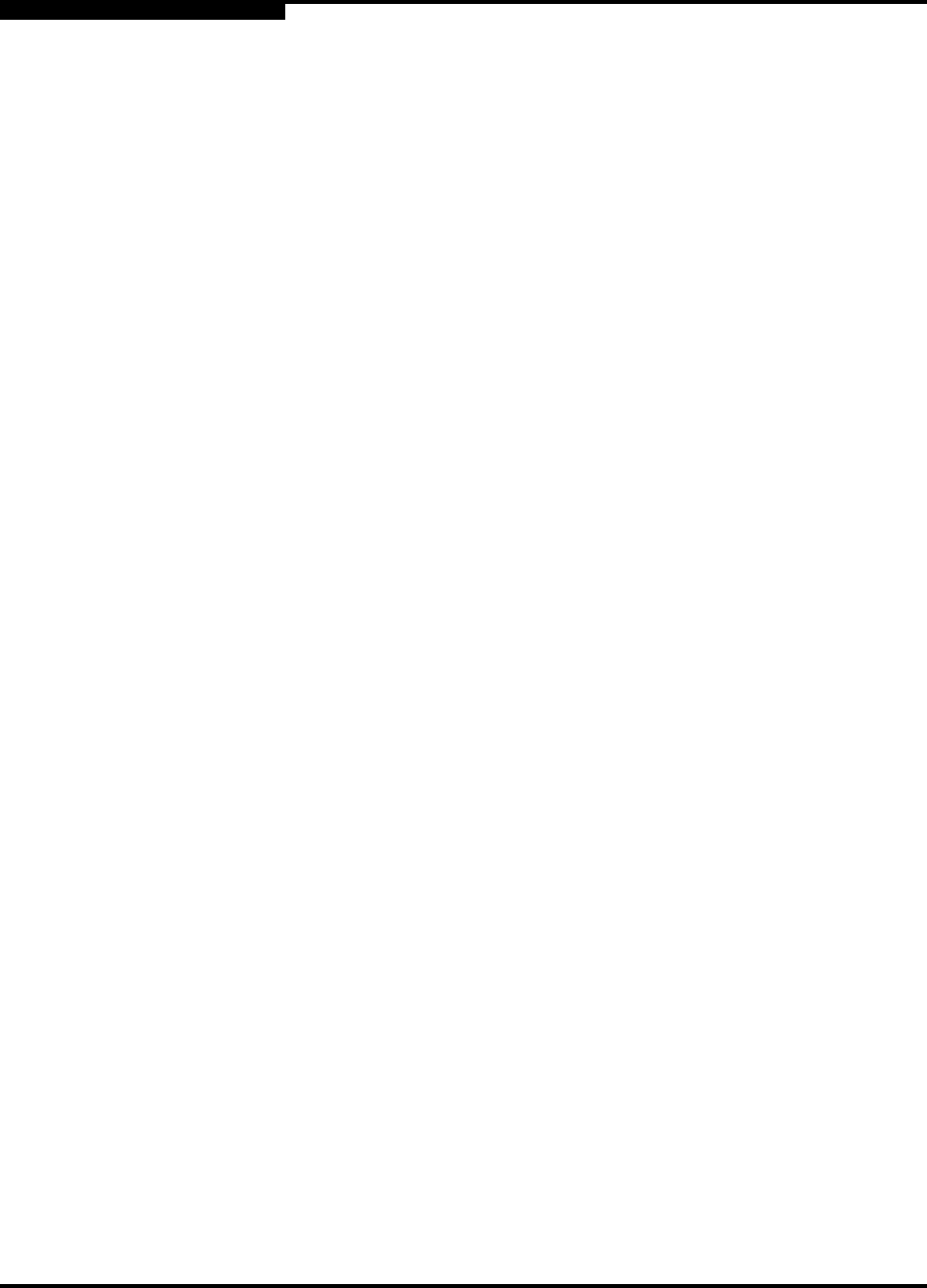
4 – Installation
Installing a Switch
4-16 59043-06 A
0
4.2.5.2.3
SMS Installation for Solaris
To install the SANsurfer Switch Manager application on Solaris from the
SANsurfer Management Suite CD-ROM, do the following:
1. Insert the SANsurfer Management Suite Disk into the management
workstation CD-ROM drive. If the SANsurfer Management Suite start page
does not open in your default browser, do the following:
a. Right-click the Workspace Menu.
b. Select File, then select File Manager.
c. In File Manager, double-click the CD-ROM folder, and then
double-click the Sansurfer folder.
d. In the Sansurfer folder, double-click the Start_Here.htm file to open
the SANsurfer Management Suite start page in your default browser.
2. On the SANsurfer Management Suite start page, click the SANbox Switch
Software button.
3. On the SANbox Switch Software page, scroll to the SANbox2 Series area.
4. In the Operating System column, click the Solaris SPARC link.
5. Click the SANsurfer Management Software link to open the Save As
dialog.
6. Enter a path name to save the sansurfer_solaris_install.bin file and click
the Save button.
7. Open a terminal window for the directory in which the
sansurfer_solaris_install.bin file was saved, and enter the following:
chmod +x sansurfer_solaris_install.bin
8. Execute the install program and follow the installation instructions:
./sansurfer_solaris_install.bin
9. When the installation is complete, start SANsurfer Management Suite using
the SANsurfer file in the installation directory. Click the Switch tab from the
left pane to open SANsurfer Switch Manager. From the Help menu, select
About ... and make note of the release version number. Close SANsurfer
Management Suite.