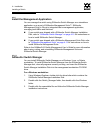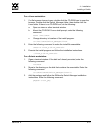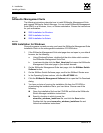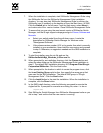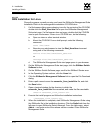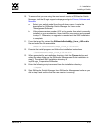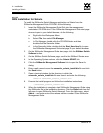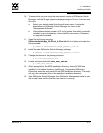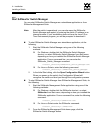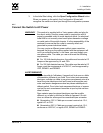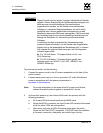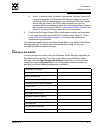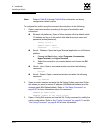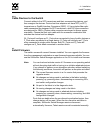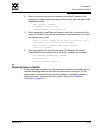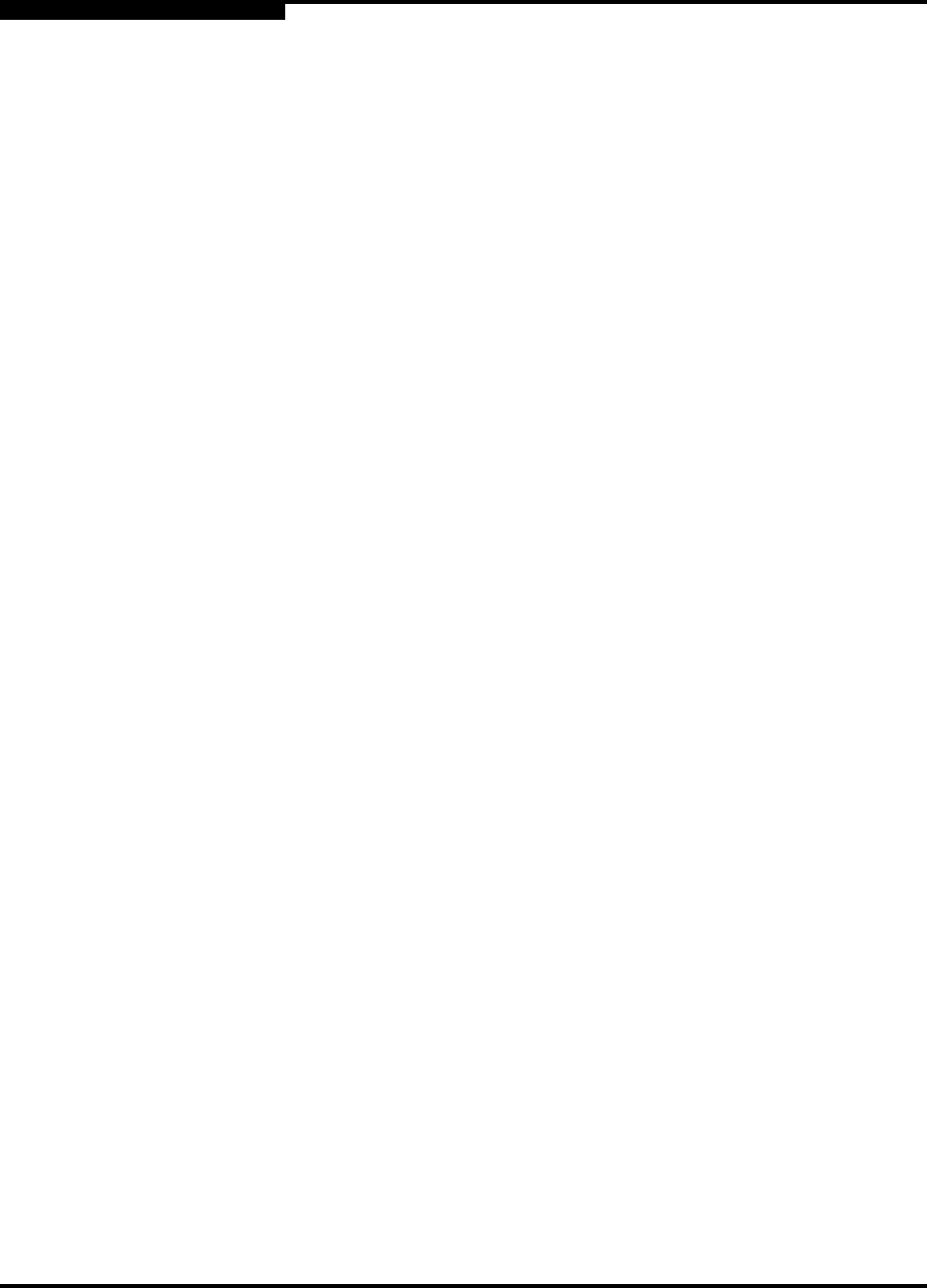
4 – Installation
Installing a Switch
4-18 59043-06 A
0
4.2.6
Start SANsurfer Switch Manager
You can start SANsurfer Switch Manager as a standalone application or from
SANsurfer Management Suite.
To start SANsurfer Switch Manager as a standalone application, do the
following.
1. Start the SANsurfer Switch Manager using one of the following
methods:
For Windows, double-click the SANsurfer Switch Manager
shortcut, or select SANsurfer Switch Manager from Start menu,
depending on how you installed the SANsurfer Switch Manager
application. From a command line, you can enter the
SANsurfer_Switch_Manager command:
<install_directory>SANsurfer_Switch_Manager.exe
For Linux or Solaris, enter the following command:
<install_directory>./SANsurfer_Switch_Manager
2. In the Initial Start dialog, click the Open Configuration Wizard button.
When you power up the switch, the Configuration Wizard will
recognize the switch and lead you through the configuration process.
To start SANsurfer Switch Manager from SANsurfer Management Suite, do
the following.
1. Start the SANsurfer Management Suite application using one of the
following methods:
For Windows, double-click the SANsurfer shortcut, or select
SANsurfer from Start menu, depending on how you installed the
SANsurfer application. From a command line, enter the following
command:
<install_directory>\SANsurfer.exe
For Linux or Solaris enter the SANsurfer command:
<install_directory>./SANsurfer
2. From the SANsurfer Management Suite home page, click the
SANsurfer Switch Manager button.
Note: After the switch is operational, you can also open the SANsurfer
Switch Manager web applet, by entering the switch IP address in an
internet browser. If your workstation does not have the Java 2 Run
Time Environment program, you will be prompted to download it.