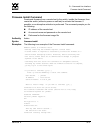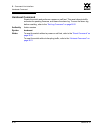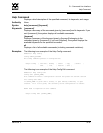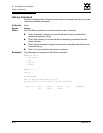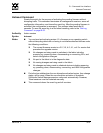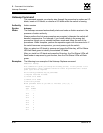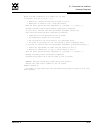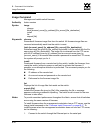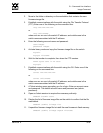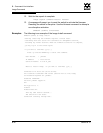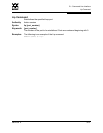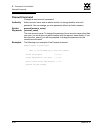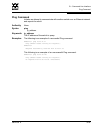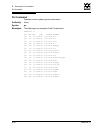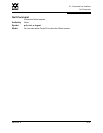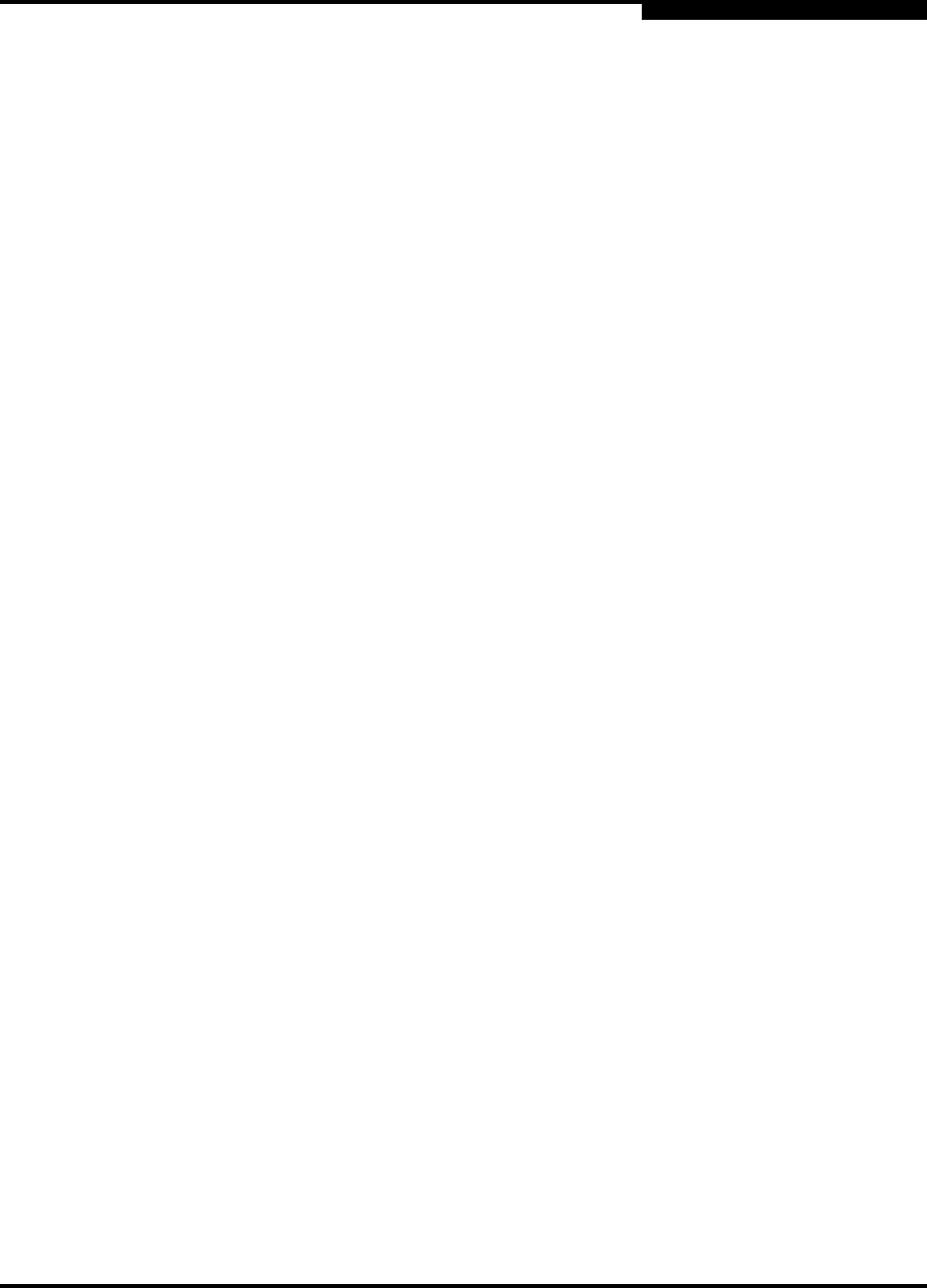
B – Command Line Interface
Image Command
59043-06 A B-25
0
2. Move to the folder or directory on the workstation that contains the new
firmware image file.
3. Establish communications with the switch using the File Transfer Protocol
(FTP). Enter one of the following on the command line:
>ftp xxx.xxx.xxx.xxx
or
>ftp switchname
where xxx.xxx.xxx.xxx is the switch IP address, and switchname is the
switch name associated with the IP address.
4. Enter the following account name and password:
user:images
password: images
5. Activate binary mode and copy the firmware image file on the switch:
ftp>bin
ftp>put filename
6. Wait for the transfer to complete, then close the FTP session.
xxxxx bytes sent in xx secs.
ftp>quit
7. Establish communications with the switch using the CLI. Enter one of the
following on the command line:
telnet xxx.xxx.xxx.xxx
or
telnet switchname
where xxx.xxx.xxx.xxx is the switch IP address, and switchname is the
switch name associated with the IP address.
8. A Telnet window opens prompting you for a login. Enter an account name
and password. The default account name and password are (admin,
password).
9. Open an Admin session to acquire the necessary authority.
SANbox2 $>admin start
10. Display the list of firmware image files on the switch to confirm that the file
was loaded.
SANbox2 (admin) $>image list
11. Unpack the firmware image file to install the new firmware in flash memory.
SANbox2 (admin) $>image unpack filename