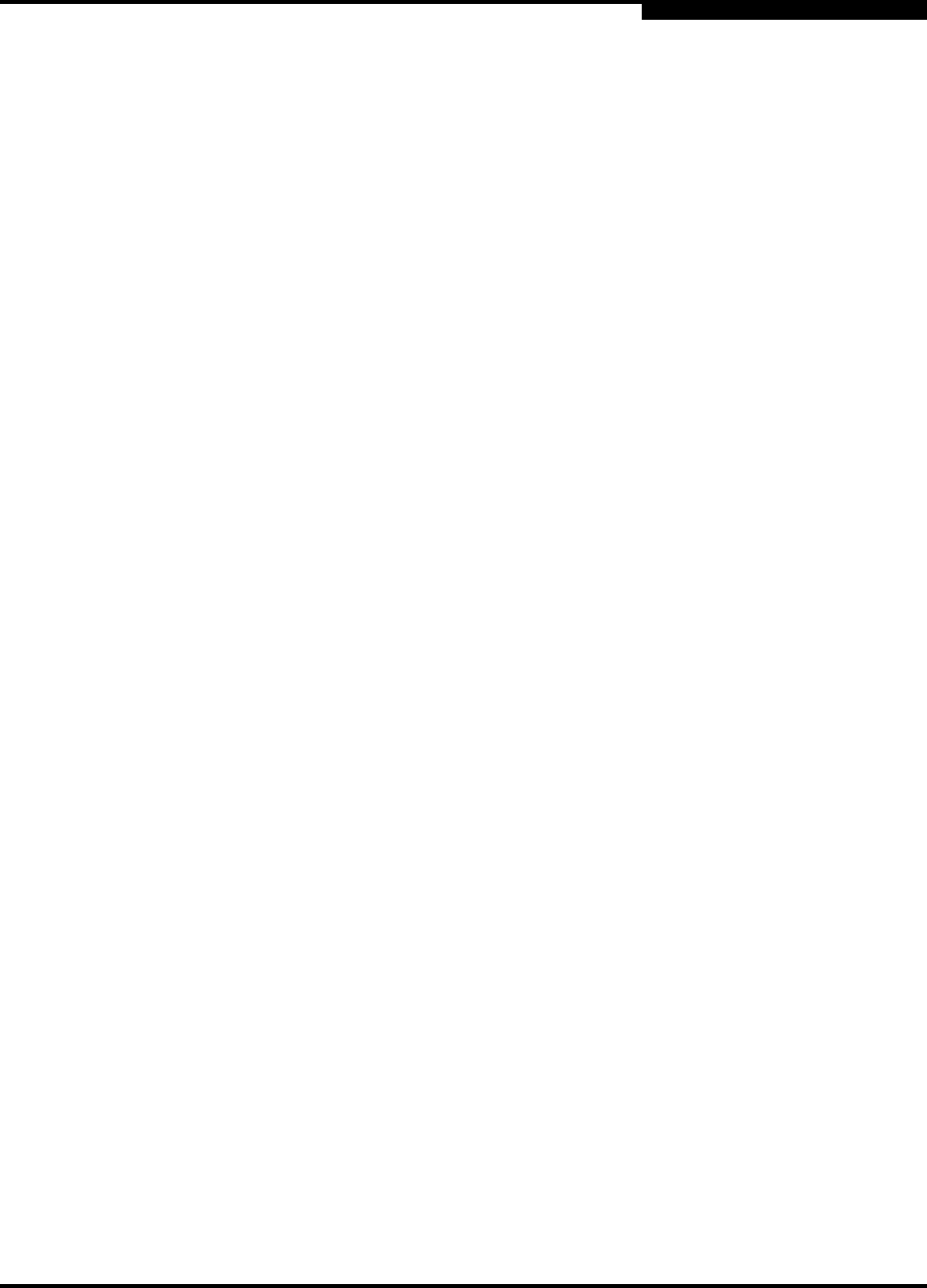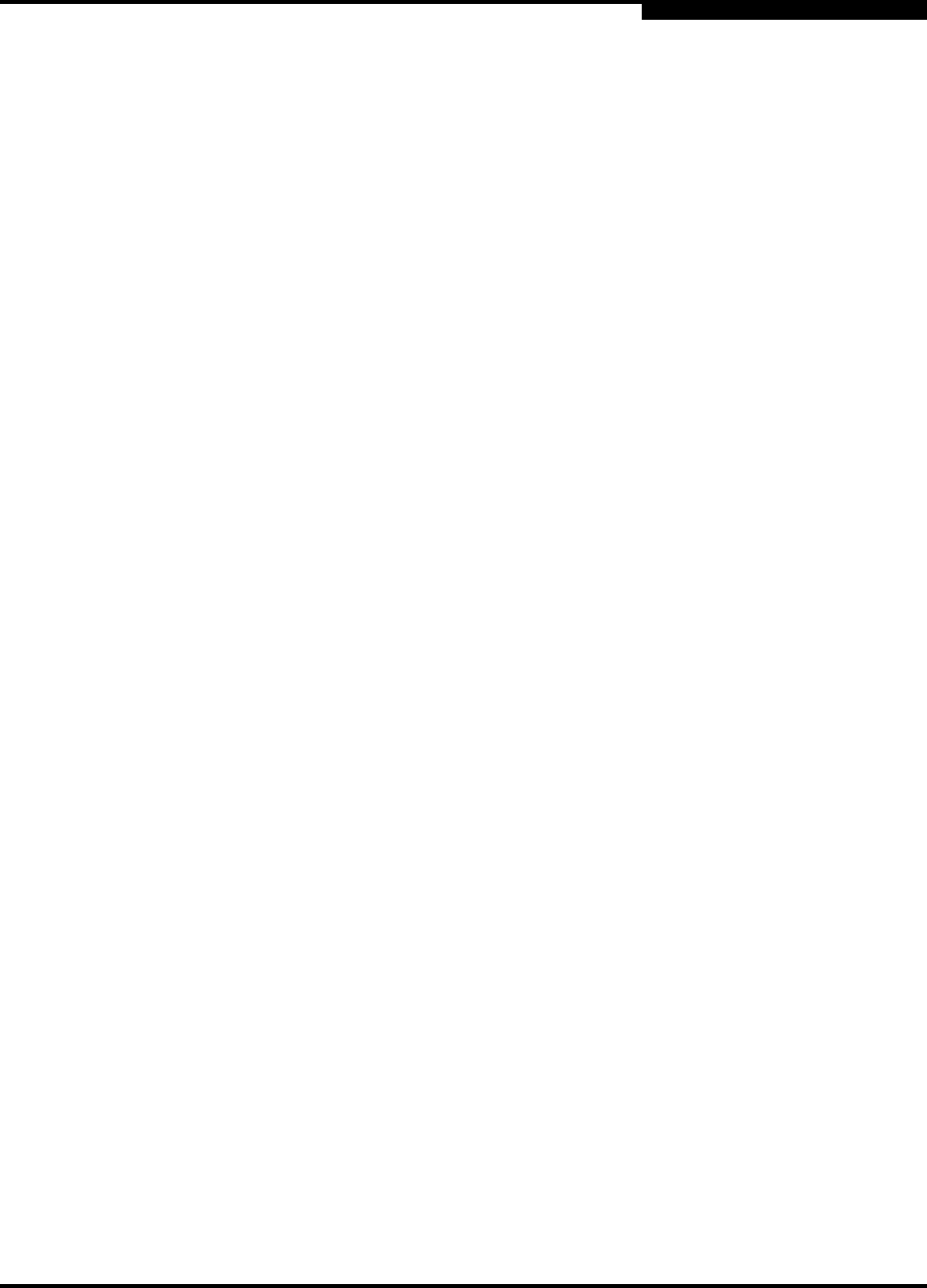
A – Specifications
Fabric Management
59021-09 A A-3
0
A.3
Fabric Management
A.4
Dimensions
A.5
Electrical
Management Methods.................... SANsurfer Switch Manager Graphical User
Interface
Application Programming Interface
Command Line Interface
GS-3 Management Server
SNMP
FTP
Maintenance Connection................ RS-232 connector; null modem F/F DB9
cable
Ethernet Connection....................... RJ-45 connector; 10/100 BASE-T cable
Switch Agent................................... Allows a network management station to
obtain configuration values, traffic
information, and failure data pertaining to
the Fibre Channels using SNMP through
the Ethernet interface.
Width...............................................
Height .............................................
Depth ..............................................
17.0” (431 mm), 19 inch rack mount
1.75” (44 mm) (1U)
18.0” (457 mm)
Weight............................................. 18 lbs (8.16 Kg)
Operating voltage ........................... 90 to 137 Vac; 47 to 63 Hz
180 to 265 Vac; 47 to 63 Hz
Power source loading ..................... 1.9 Amps maximum at 90 to 137 Vac
0.95 Amps maximum at 180 to 265 Vac
Heat Output (maximum) ................. 170 watts
Circuit Protection ............................ Internally fused