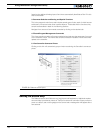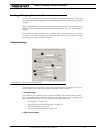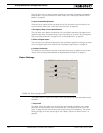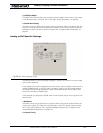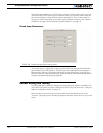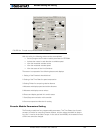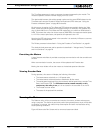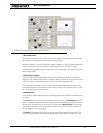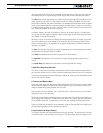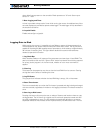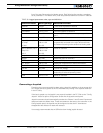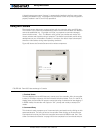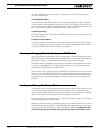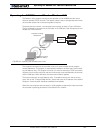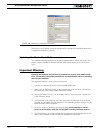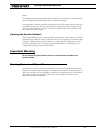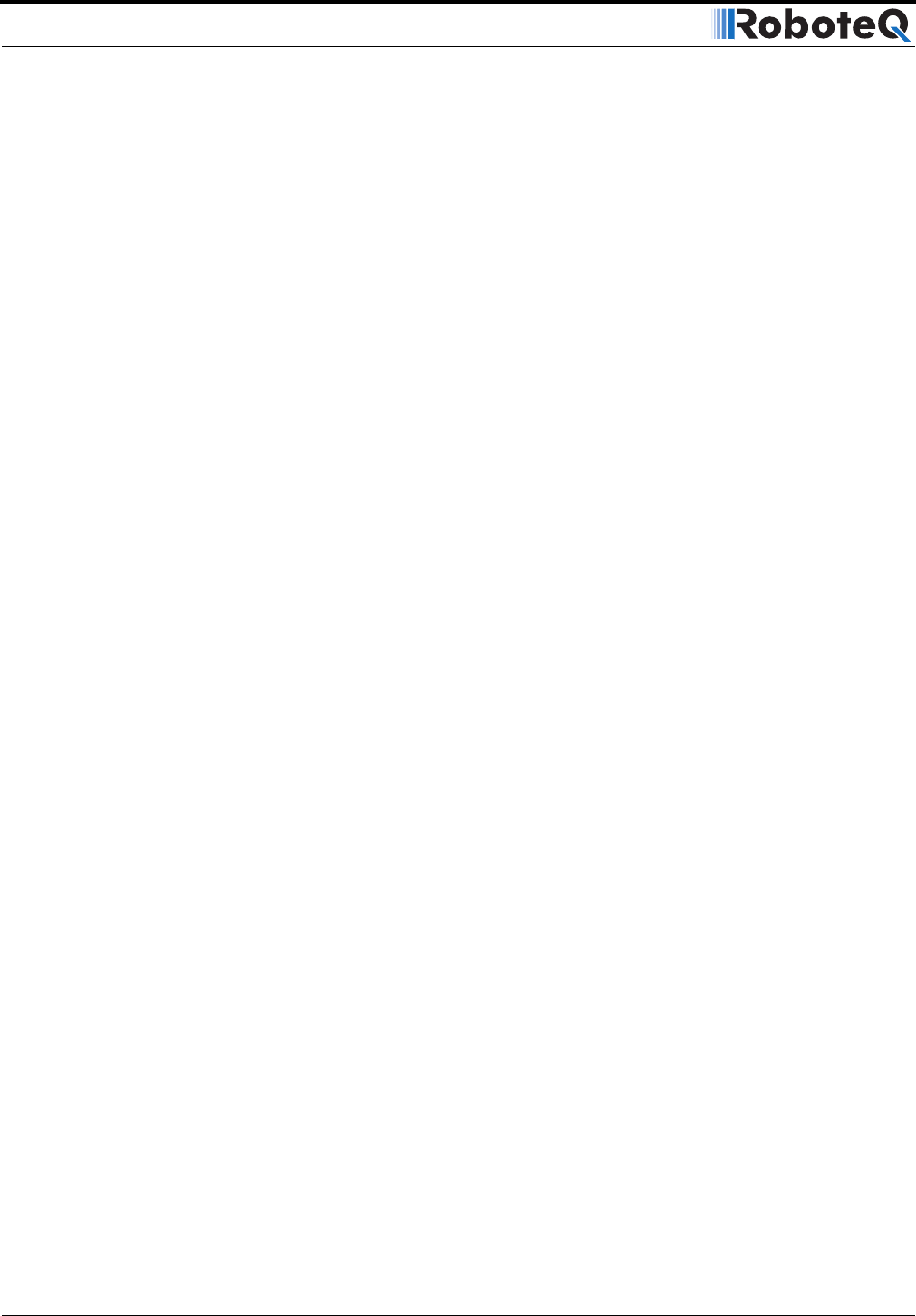
Using the Roborun Configuration Utility
188 AX2550 Motor Controller User’s Manual Version 1.9b. June 1, 2007
case the power level will be the one needed to keep the Amps within the limit. Note that
the display value is not signed and thus does not provide rotation direction information.
The Ana fields contain the analog input values that are measured and reported by the con-
troller. When the controller is in the position mode with Analog Feedback, the Ana1 and
Ana2 fields will display the position sensed on the feedback potentiometer. When in speed
mode, these fields display the measured speed by the tachometers. When the controller is
in Analog command mode, the Ana 1 and Ana 2 show the vale of the command potentiom-
eter, while the feedback is on Ana 3 and Ana 4.
In all other modes, this field will display the value at the analog input pin. A small button
next to this field will toggle the display caption, and change the conversion algorithm from
raw analog, to volts or temperature.
Note that in order to measure and display the external temperature or voltage, the proper
external components must be added to the controller. See “Connecting External Ther-
mistor to Analog Inputs” on page 66 and “Using the Analog Inputs to Monitor External
Voltages” on page 67.
The Enc field contains the speed or position (depending on the selected operating mode)
measured by the Optical Encoder if enabled.
The Te m p field displays the heat sink temperature for each channel
The Bat Volt field displays the main battery’s voltage (voltage applied to the thick red
wires).
The Ctrler Volt field displays the controller’s internal regulated 12V voltage.
4- Real-Time Strip Chart Recorder
This chart will plot the actual Amps consumption and other parameters as measured from
the controller. When active, the chart will show measurement during the last five seconds.
Traces for most parameters can be displayed or hidden by clicking on the checkboxes found
next to their numeric fields.
5- Transmit and Receive Data
These two fields show the data being exchanged between the PC and the controller. While
these fields are updated too fast to be read by a person, they can be used to verify that a
dialog is indeed taking place between the two units.
After the Start button is pressed, the Tx field will show a continuous string of commands
and queries sent to the controller.
The Rx field will display the responses sent by the controller. If this field remains blank or is
not changing even though the Tx field shows that data is being sent, then the controller is
Off or possibly defective. Try resetting the controller and pressing the Run/Stop button.
These two fields are provided for quick diagnostic. Use the Console Tab for full visibility on
the data exchange between the controller and the PC.
6- Input Status and Output Setting
This section includes two check boxes and three color squares. The check marks are used
to activate either of the controller’s two outputs. The color blocks reflect the status of the