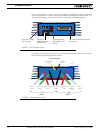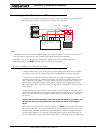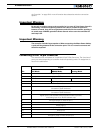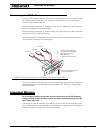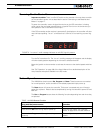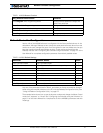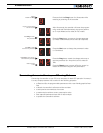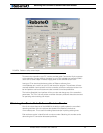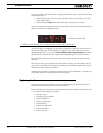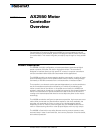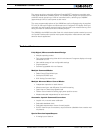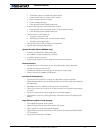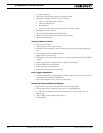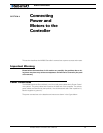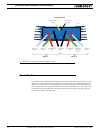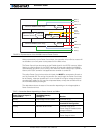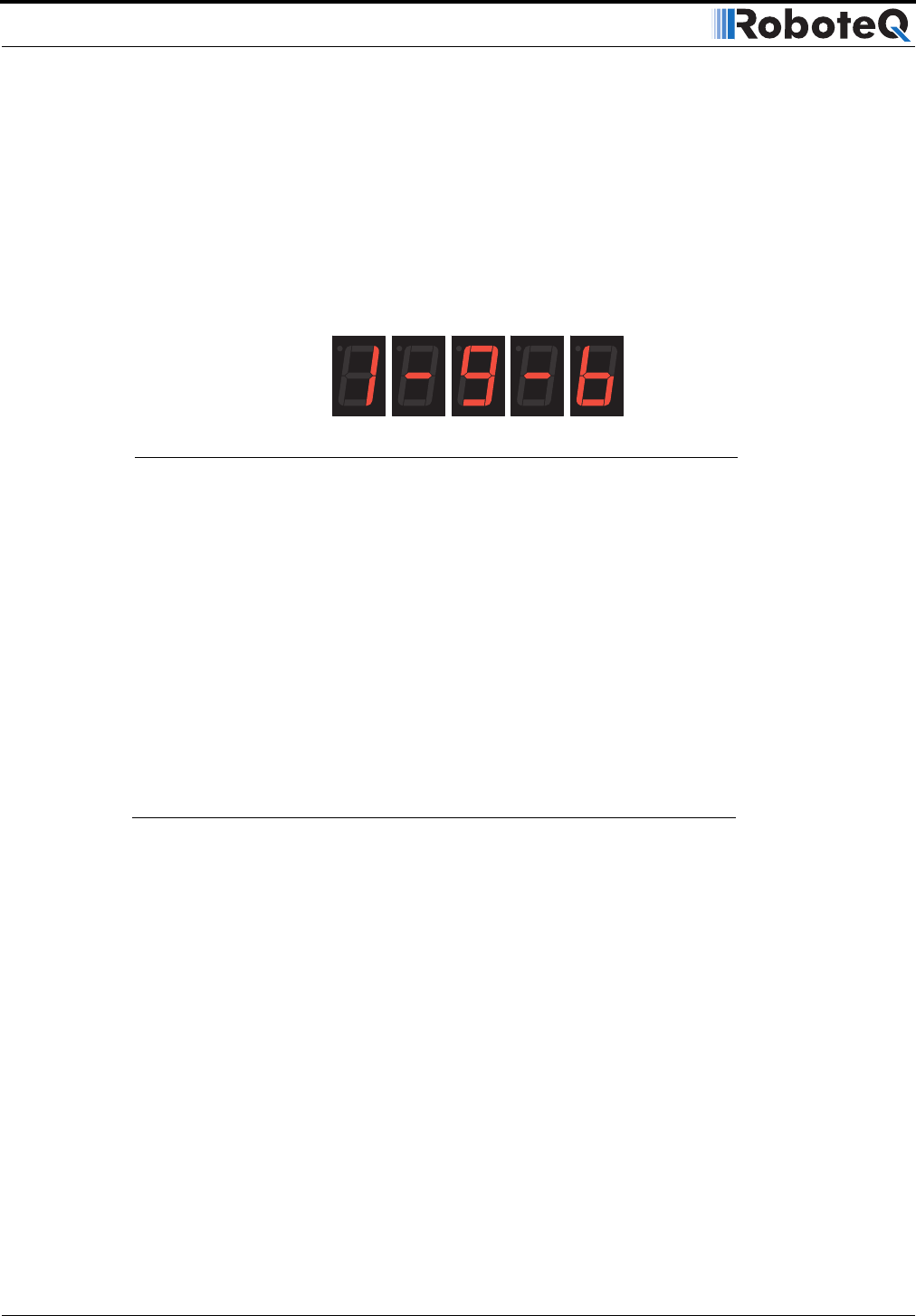
AX2550 Quick Start
24 AX2550 Motor Controller User’s Manual Version 1.9b. June 1, 2007
It is also possible to get the controller to display the software version number by following
these simple steps
• Disconnect the power from the motor batteries. Power the controller only via the
Power Control input.
• Press and hold the Set button while powering or resetting the controller.
The LED will display a sequence of two numerical digits and an optional letter separated by
dashes as shown in the examples below.
After these digits are displayed, the controller will attempt to power the motors as part of
the self test mode (see “Self-Test Mode” on page 53 of the User’s Manual for a more
detailed explanation). This is why the motor’s battery must be disconnected. After about
30 seconds, the software revision number will be displayed again the cycle will repeat.
You will need to reset, or power down and up, the controller to exit and resume normal
operation.
Now that you know your controller’s software version number, you will be able to see if a
new version is available for download and installation from Roboteq’s web site and which
features have been added or improved.
Installing new software is a simple and secure procedure, fully described in “Updating the
Controller’s Software” on page 194 of the User’s Manual.
Exploring further
By following this quick-start section, you should have managed to get your controller to
operate in its basic modes within minutes of unpacking.
Each of the features mentioned thus far has numerous options which are discussed further
in the complete User’s Manual, including:
• Self test mode
• Emergency stop condition
• Joystick calibration
• Using Inputs/Outputs
• Current limiting
• Closed Loop Operation
• Software updating
• and much more
= Software version 1.9b
FIGURE 7. Press and hold “Set” to display version number and enter self-test