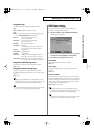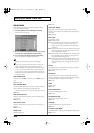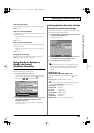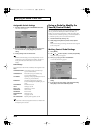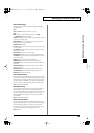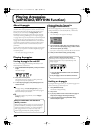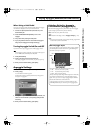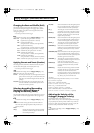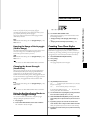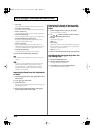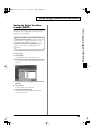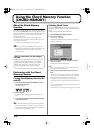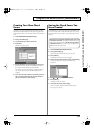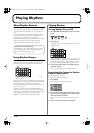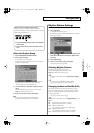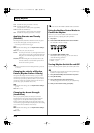107
Playing Arpeggios (ARPEGGIO/RHYTHM Function)
Playing Arpeggios (ARPEGGIO/RHYTHM Function)
Selecting the Part that Will Play
Arpeggios in Performance Mode (Part)
Here’s how to specify the part that will use the arpeggio in Performance
mode. You can specify only one part for playing arpeggios.
If a rhythm set is assigned to a part in Performance mode, you can
play a rhythm pattern along with the arpeggios.
The part you select here functions for both the arpeggio and the
chord memory functions.
For details on the settings, refer to
“Arpeggio Settings”
(p. 105)
Value:
Part1–16
Hanging the Range of the Arpeggio
(Octave Range)
This adds an effect that shifts arpeggios one cycle at a time in octave
units (octave range). You can set the shift range upwards or
downwards (up to three octaves up or down).
For details on the settings, refer to
“Arpeggio Settings”
(p. 105)
Value:
-3–0–+3
You can also use a REALTIME CONTROL knob to control this.
Changing the Accent Strength
(Accent Rate)
When you play arpeggios, the velocity of each arpeggiated note is
determined by the velocity of the notes programmed within the
arpeggio style. You can adjust the amount (“spread”) of this
dynamic variation. With a setting of 100%, the arpeggiated notes will
have the velocities that are programmed by the arpeggio style. With
a setting of 0%, all arpeggiated notes will be sounded at a fixed
velocity.
For details on the settings, refer to
“Arpeggio Settings”
(p. 105)
Value:
0-100%
You can also use a REALTIME CONTROL knob to control this.
Using the Realtime Control Knobs to
Edit the Arpeggio Settings
You can use the realtime control knobs to change the arpeggio
settings by editing the parameters in real time.
1.
Play arpeggios.
2.
Press the REALTIME CONTROL button to select “ARP/RHY.”
The “ARP/RHY” indicator will light.
fig.Arp knob
3.
Turn the REALTIME CONTROL knobs.
While arpeggios are playing, you can use the knobs to control
the following parameters.
•
“Hanging the Range of the Arpeggio (Octave Range)”
(p.
107)
•
“Changing the Accent Strength (Accent Rate)”
(p. 107)
Creating Your Own Styles
Not only can you use the prepared internal
Arpeggio Styles
that
determine how arpeggios are played, but you can also create them as
well. This way, you can enjoy performing your own original arpeggios.
Arpeggio Style you create can be stored in internal user memory.
1.
Press ARPEGGIO/RHYTHM [SELECT/EDIT].
2.
Press [3 (Arp)].
3.
Press [EDIT].
The Arpeggio Style Edit screen will appear.
fig.Arp02_50
4.
Use [CURSOR] to move the cursor.
Use , to select the pitch (note number: 0 (C-1)–127 (G9)
that you want to input.
Use , to move to the step that you want to input.
If you hold down [SHIFT] and press or , the cursor will
move to grid locations that contain data.
5.
Turn the VALUE dial or use [INC] [DEC] to change the data at
the cursor location (velocity: OFF, 1–127, Tie).
6.
When ARPEGGIO/RHYTHM [ON/OFF] is unlit, you can hold
down [SHIFT] and hit a pad to check the pitch of the note to
input.
7.
By pressing a pad you can enter the note number at the
cursor location, within a range of sixteen different velocities.
When you input the note, the cursor will move to the next step.
8.
By pressing a function button you can perform the following
operations.