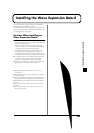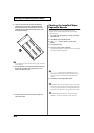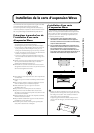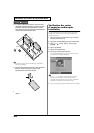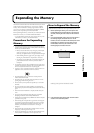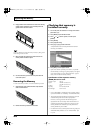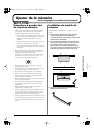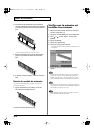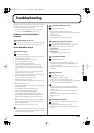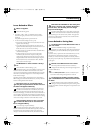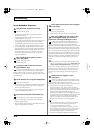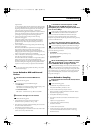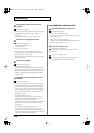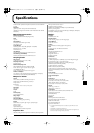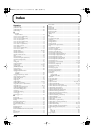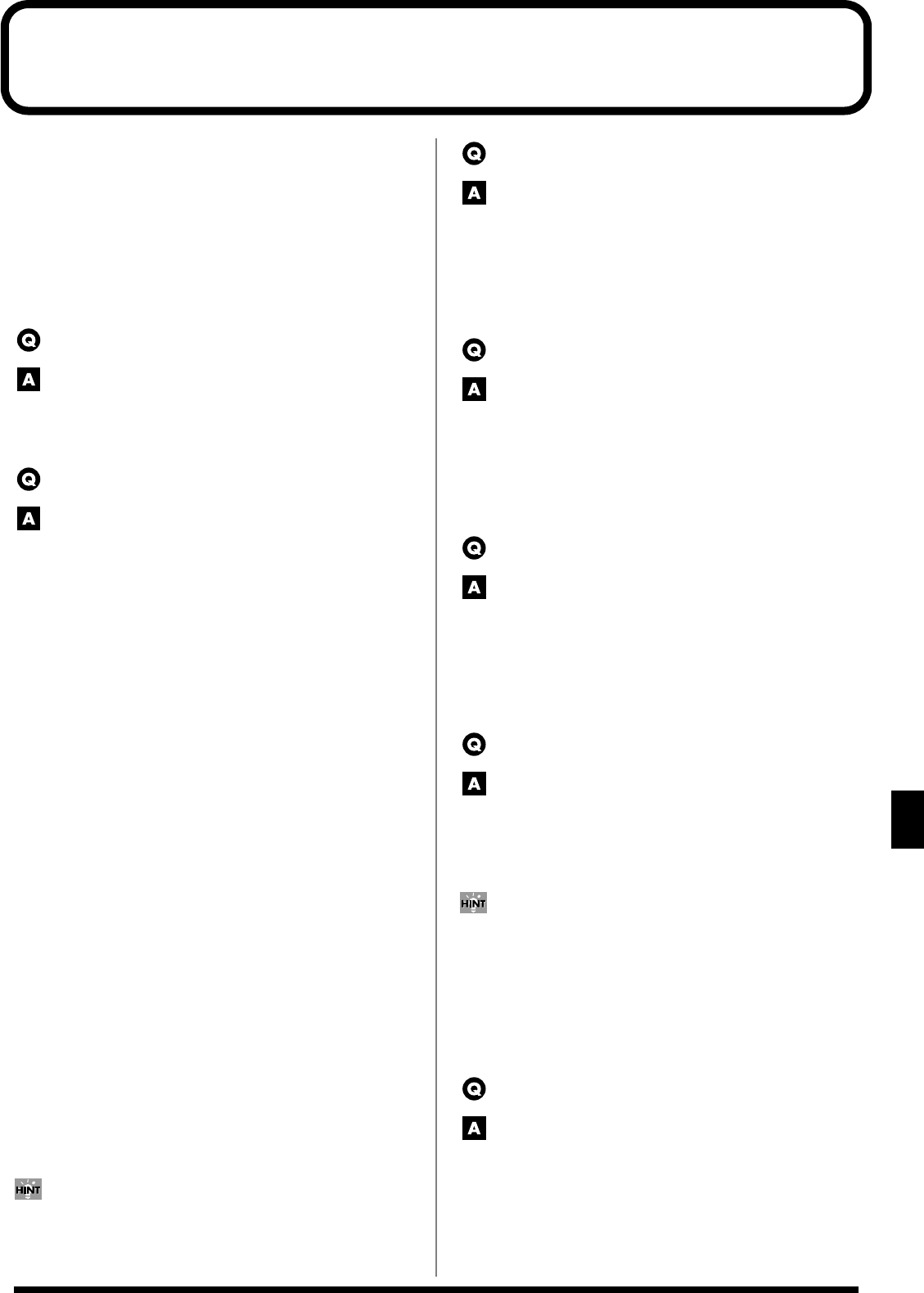
211
Troubleshooting
Troubleshooting
If the Fantom-S does not function in the way you expect, first check
the following points. If this does not resolve the problem, consult
your dealer or a nearby Roland Service Station.
* If any sort of message is being displayed on the screen during an
operation, refer to
“Error Messages”
(Parameter List).
Problems Concerning the Entire
Fantom-S
The power does not turn on.
Make sure that the Fantom-S's AC cord is connected correctly
to its power inlet and to the AC outlet (Quick Start; p. 3).
Issues Related to Sound
There is no sound.
Check the following points.
• Is the power for connected amps and speakers turned on? Is the
volume turned all the way down?
• Is the VOLUME knob turned all the way down?
• Have connections been made correctly?
• Can you hear sound through headphones?
If there is sound in the headphones, it is possible that the
connection cables are broken, or that your amp/mixer has
malfunctioned. Check your cables and amp/mixer system once
again.
• If you do not hear sound when you play the keyboard, check
whether the Local Switch is turned OFF.
Make sure that the Local Switch parameter is turned on (p. 193).
• Have all tones in the patch been turned off?
Assign a check mark to “Tone Switch.” (p. 32)
• The Part level settings may be too low.
Access the Level parameter, and check the level of each part (p.
95).
• Are the Effect settings correct?
Check the Effect settings ON or OFF (p. 175), in the Effect Balance
or Level.
➝
[EFFECTS]
• Are the settings for the output destination correct?
Check the various output assign settings (p. 95).
• Is the Wave Expansion Board properly installed?
When selecting the settings that stipulate the use of EXP-A–D
waves, Patches, or Rhythm Sets, check that the specified Wave
Expansion Board is installed properly in the specified slot (p.
203).
• Has the volume been lowered by pedal operations or by MIDI
messages (volume messages or expression messages) received
from an external MIDI device?
• Have the samples been loaded correctly? (p. 170)
In the case of Performance mode, the value of volume messages
(Volume) and expression messages (Expression) can be viewed
in the Part Information window (p. 83).
A specific Part does not sound
Check the following points.
• Has the volume level of the part been lowered?
Adjust the Level parameter to raise the volume of the part that is
not heard (p. 85).
• Is the part being muted?
Set the Mute Switch parameter to “OFF” (p. 85).
Specific pitch ranges do not sound
Has a restricted range of notes been set?
If a specific range of notes does not sound, check the Key
Range settings for the Patch Tone, the Performance Part.
•
Tone Key Range
Key Range Lower/Upper parameter (p. 48)
•
Part Key Range
Key Range Lower/Upper parameter (p. 87)
The sound is distorted.
Check the following points.
• Is an effect which distorts the sound being applied?
If the sound for a specific patch or part is distorted, lower the
volume level on that part.
• If all sounds are distorted, use the VOLUME knob to lower the
volume level.
Pitch is incorrect.
Check the following points.
• Is the tuning of the Fantom-S incorrect?
Check the Master Tune parameter setting (p. 193).
• Has the pitch been changed by pedal operations or by Pitch Bend
messages received from an external MIDI device?
• In the case of Performance mode, the value of Pitch Bend
messages (Pitch Bend) can be viewed in the Part Information
window (p. 83).
• Have the Coarse Tune or Fine Tune parameters been set for
specific Parts?
Check the Coarse Tune parameter and Fine Tune parameter
settings (p. 43, p. 43).
The sound is interrupted.
Sounds will be interrupted if more than 64 voices are used
simultaneously.
• Reduce the number of Tones that you are using.
• Increase the Voice Reserve setting for parts that must not drop
out. (p. 88)
Reference_e.book 211 ページ 2003年7月14日 月曜日 午後3時25分