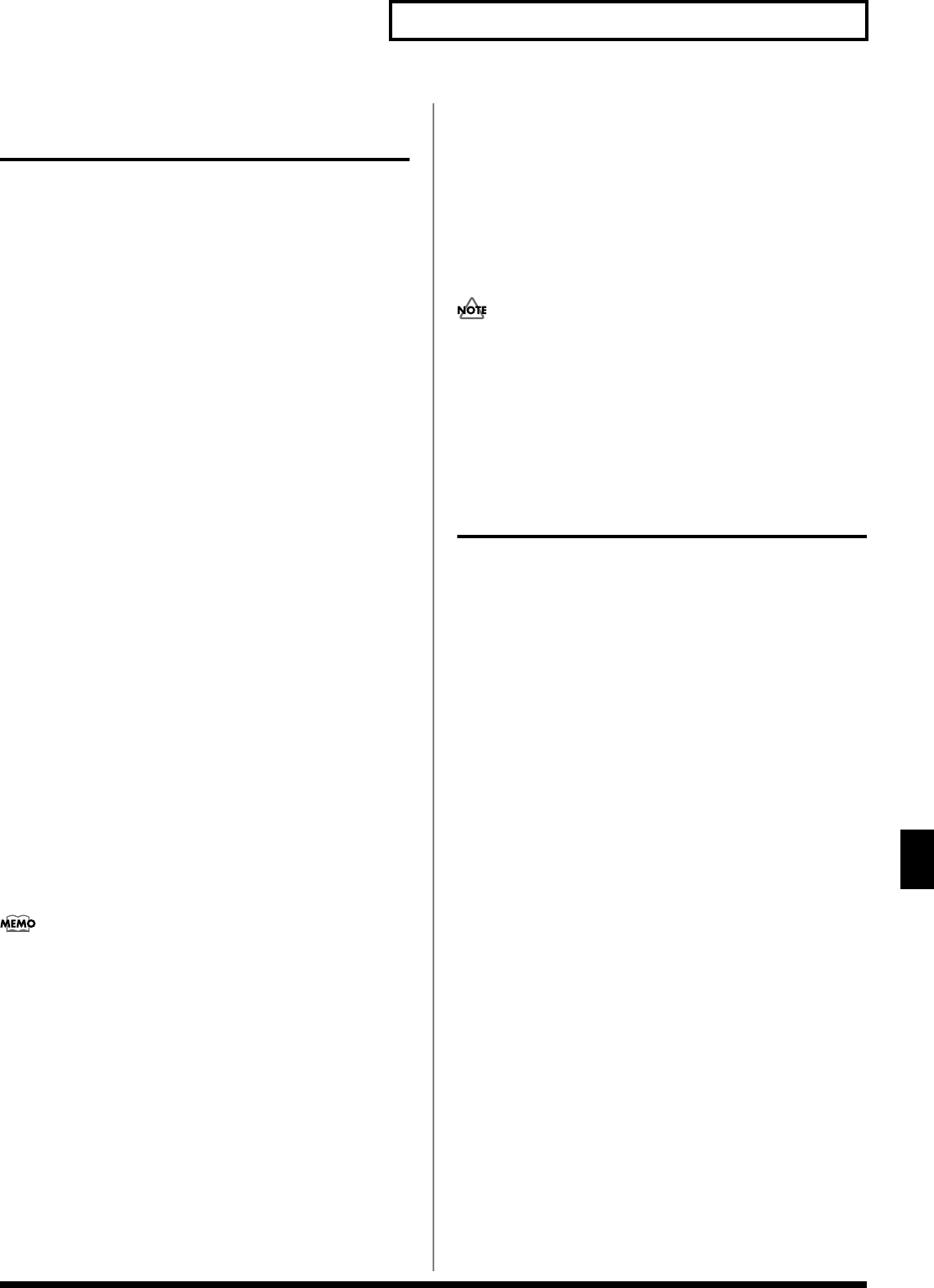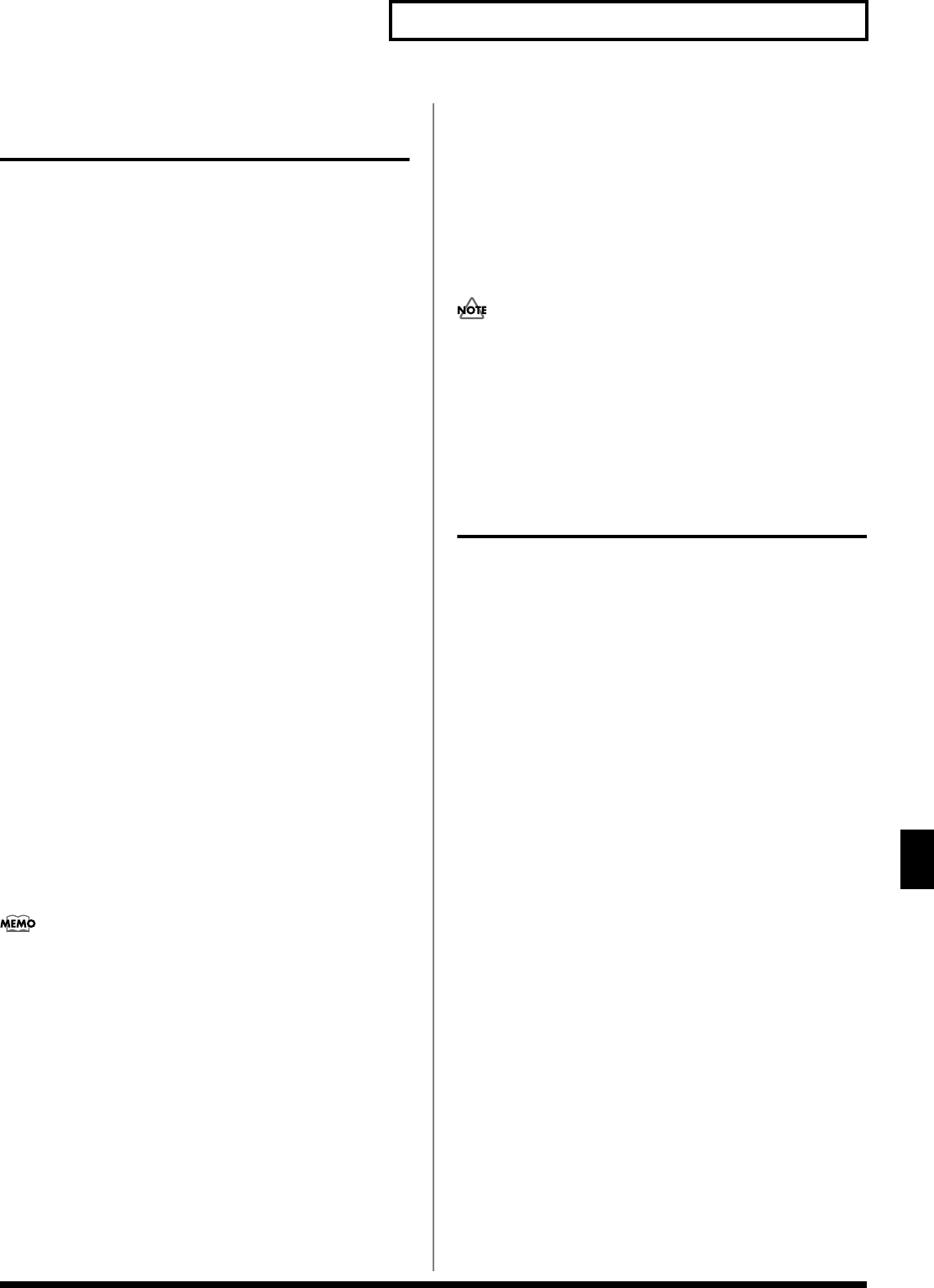
125
Editing a Sample
Editing a Sample
Setting the Start/End Points of
the Sample
You can specify the portion of the sample that will actually sound.
You can also specify the region that is to be looped.
1.
Press [SAMPLE LIST] and select the sample that you want to
edit (p. 122).
2.
Press [SAMPLE EDIT].
fig.SMPL12_50
* For details on how to select a sample, refer to Sample List (p. 122).
3.
Use or to select the point that you want to set.
•
Start Point:
This is the point at which playback will start. Set this so that any
unwanted portion at the beginning of the sample will be
skipped, and the sound will begin at the desired moment.
•
Loop Start:
This is the point at which loop playback (second and subsequent
times) will start. Set this if you want to loop the sound from a
point other than the start point.
•
End Point:
This is the point at which playback will end. Set this so that any
unwanted portion at the end of the sample will not be heard.
4.
Either turn the VALUE dial or use [INC], [DEC] to move the
point so it’s where you want it to be.
You’ll probably find it convenient to zoom-in when making fine
adjustments, and zoom-out when making major adjustments (p.
124).
You can move the point in units of one beat by pressing [4 (
⇒
)]
or [5 (
⇐
)]. You can press [8 (Preview)] to audition the selected
sample.
The preset samples cannot be moved by beat.
After specifying the start point and end point, you can execute
Truncate (p. 129) to delete unwanted portions at the beginning
and end of the sample.
Sample modify operations (Chop, Normalize, etc.) apply to the
entire sample. Even if you specify a start point or end point, they
will be ignored. If you want to apply the operation only to the
region between the start point and end point, use Truncate to
delete unwanted portions of the sample, and then perform the
sample modifying operation.
Making Settings for Sample
(Sample Parameters)
Here you can make various settings for the sample.
1.
Press [SAMPLE LIST] and select the sample that you want to
edit (p. 122).
2.
Press [SAMPLE EDIT] to access the Sample Edit screen, and
press [2 (Sample Param)].
fig.SMPL14_50
fig.SMP9 c0753.5670ngs for the sample.eaTm0847.8174786.7Sample Parame9 c0827 Tc8712.