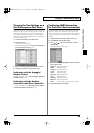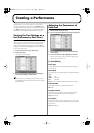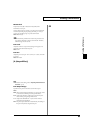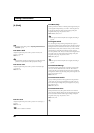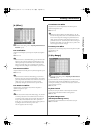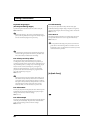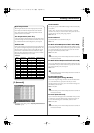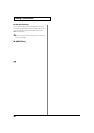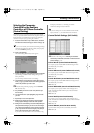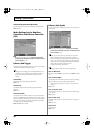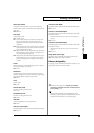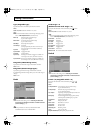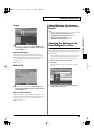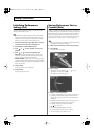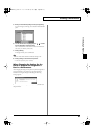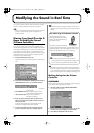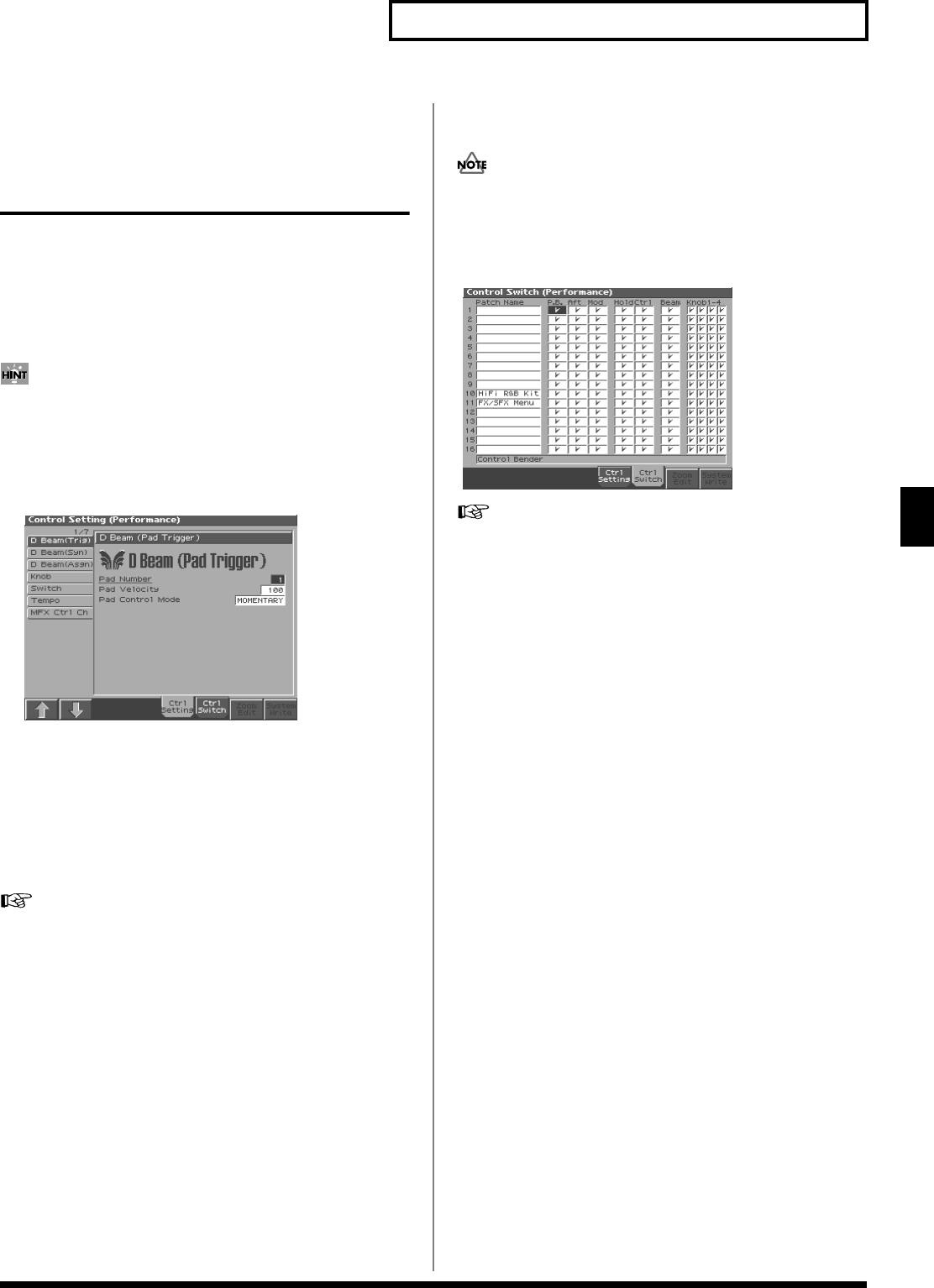
91
Creating a Performance
Creating a Performance
Selecting the Parameter
Controlled by the Realtime
Controllers or D Beam Controller
(Control Setting)
The Fantom-S lets you assign the parameters that will be affected
when you operate the realtime control knobs, assignable switches, D
Beam, pitch bend, or modulation lever. This lets you modify the
sound in a variety of ways by operating the controllers.
1.
Access the Performance Layer or Mixer screen, and select
the Performance whose settings you wish to modify (p. 78).
If you want to create all your Performances from the ground up,
rather than the Performances that have already been prepared,
carry out the
Initialize
operation (p. 96).
2.
Press [4 (Ctrl Setting)].
The Control Setting (Performance) screen appears.
fig.06-02_50
3.
Press [5 (Ctrl Setting)] – [6 (Ctrl Switch)] to select the parameter.
[5(Ctrl Setting)]: Controller-related settings, Settings for the
entire performance
[6 (Ctrl Switch)]: Controller switch on/off settings
4.
The parameters are organized into several editing groups.
Press [1 (
⇑
)] [2 (
⇓
)] to select the tab for the editing group that
contains the parameter you wish to edit.
For details on the parameter groupings, refer to
“Parameter
list”
(Parameter List).
5.
Use [CURSOR] to move the cursor to the parameter you
wish to modify.
6.
Turn the VALUE dial or press [INC]/[DEC] to get the value
you want.
7.
Repeat steps 4–6 to set the parameter.
8.
Setting for the Solo Synth are saved for system settings.
Press [8 (System Write)] to execute the write operation.
9.
Setting for the Control Settings are saved independently for
each performance setting. If you wish to save the changes
you’ve made, press [WRITE] to perform the Save operation
(p. 96). If you do not wish to save changes, press [EXIT] to
return to the Performance Layer or Mixer screen.
If you return to the Performance PLAY screen without saving,
the display will indicate “*,” reminding you that the
Performance settings have been modified.
If you turn off the power or select a different sound while the
display indicates “*,” your edited Performance will be lost.
Control Switch Settings (Ctrl Switch)
fig.06-19_50
For details on the setting, refer to
“Selecting the Parameter
Controlled by the Realtime Controllers or D Beam Controller
(Control Setting)”
(p. 91).
Control Bender (Control Pitch Bend Switch)
For each part, specify whether MIDI Pitch Bend messages will be
transmitted (ON), or not (OFF).
Value:
OFF, ON
Control Aftertouch (Control Aftertouch Switch)
For each part, specify whether MIDI Aftertouch messages will be
transmitted (ON), or not (OFF).
Value:
OFF, ON
Control Modulation (Control Modulation Switch)
For each part, specify whether MIDI Modulation messages will be
transmitted (ON), or not (OFF).
Value:
OFF, ON
Control Hold Pedal (Control Hold Pedal Switch)
For each part, you can specify whether control messages from a
pedal connected to the HOLD PEDAL jacks will be transmitted
(ON), or not (OFF).
Value:
OFF, ON
Control Pedal (Control Pedal Switch)
For each part, you can specify whether control messages from a
pedal connected to the CONTROL PEDAL jacks will be transmitted
(ON), or not (OFF).
Value:
OFF, ON
Control D Beam (Control D Beam Switch)
Specifies whether each part will be controlled by the D Beam.
Value:
OFF, ON
Reference_e.book 91 ページ 2003年7月14日 月曜日 午後3時25分