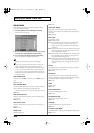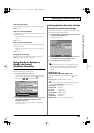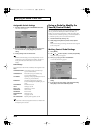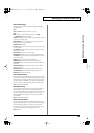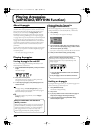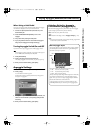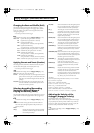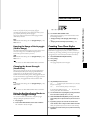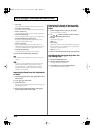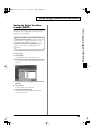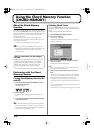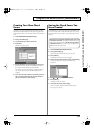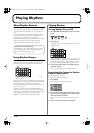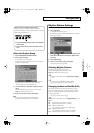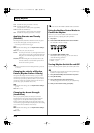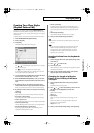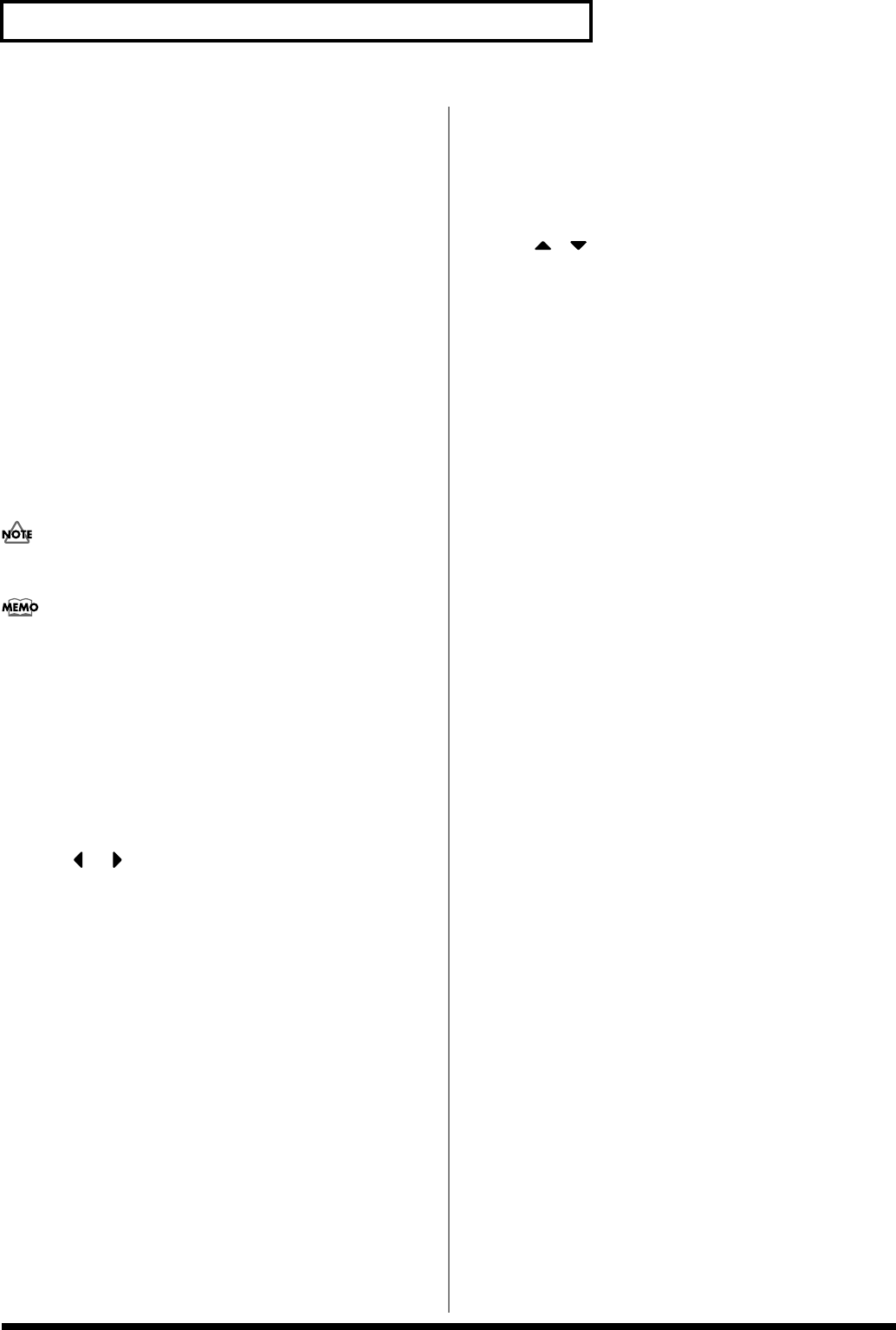
108
Playing Arpeggios (ARPEGGIO/RHYTHM Function)
• Tie: [2 (Tie)]
Input a tie at the cursor location and proceed to the next step.
•
Rest (Clear): [3 (Rest (Clear))]
Input a rest at the cursor location and proceed to the next step.
•
Zoom In: [4 (Zoom In)]
Show the Arpeggio Style input screen at a higher magnification.
•
Zoom Out: [5 (Zoom Out)]
Show the Arpeggio Style input screen at a lower magnification.
•
Step Rec (Step Recording): [6 (Step Rec)]
By pressing [6 (Step Rec)] to add a check mark (
✔
), you can
input data from the keyboard or pads.
•
Preview: [7 (Preview)]
By pressing [7 (Preview)] to add a check mark (
✔
), you can
audition the arpeggio that you are inputting. When you press it
once again to clear the check mark, the playback will stop.
• Clear Step: [8 (Clear Step)]
Clear all data at the step where the cursor is located.
9.
When you have finished editing, press [EXIT].
A maximum of sixteen different notes (pitches) can be used in
one style.
If you want to erase all data that was input for the same note
number, hold down [SHIFT] and press [2 (Clear Note)]. A
message will ask you for confirmation. When you press [8
(Exec)] the data will be erased. If you decide to cancel the
operation, press [7 (Cancel)].
Inputting the Data from the Keyboards
or Pads
1.
From the Arpeggio Edit screen, press [6 (Step Rec)] to add a
check mark (
✔
).
2.
Press or to move the step.
3.
Press the key o pad.
When all the keys or pads are released, the song advances by the
selected step time interval.
4.
When you have finished making settings, press [6 (Step
Rec)] once again to clear the check mark.
Changing the Length of an Arpeggio
Style or the Velocity of the Notes You
Input
1.
From the Arpeggio Edit screen, press [1 (Arp Setup)].
The Arp Setup window will appear.
2.
Use
to select a parameter, and turn the VALUE
dial or use [INC] [DEC] to edit the value.
• End Step
Length of the arpeggio style
Value:
1–32
• Input Velocity
Specifies the velocity (volume) of the notes that will be input. If
this is set to REAL, you can add dynamics by varying the force
with which you press the pad or key.
Value:
REAL, 1–127
3.
When you have finished making settings, press [8 (Close)].
Initializing the Arpeggio Style that You
are Editing (Init)
1.
Access the Arpeggio Edit screen.
2.
Hold down [SHIFT] and press [1 (Init)].
A message will ask for confirmation.
3.
Press [8 (Exec)] to execute the Initialize operation.
If you decide to cancel, press [7 (Cancel)].
Reference_e.book 108 ページ 2003年7月14日 月曜日 午後3時25分