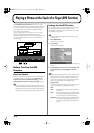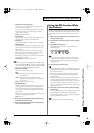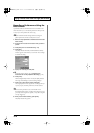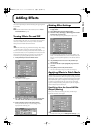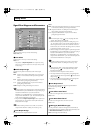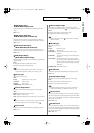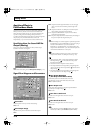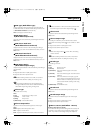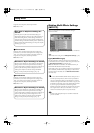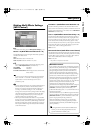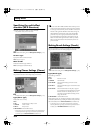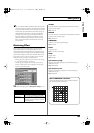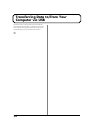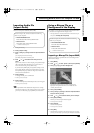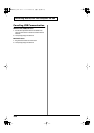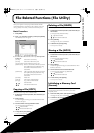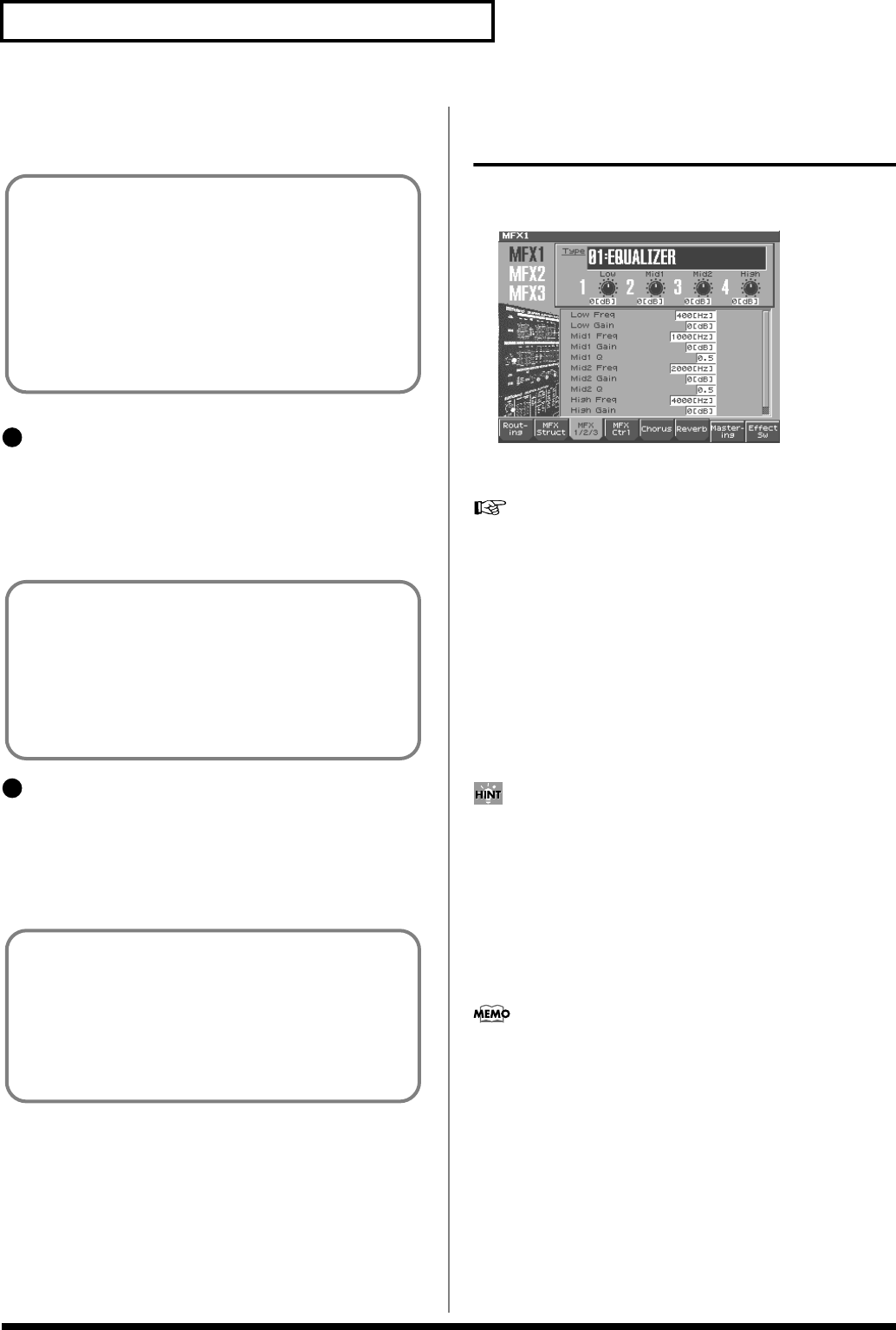
180
Adding Effects
assigned to one of the parts, select the part number.
Value:
PRF, P1–P16
Chorus Source
Selects the chorus parameter settings that will be used by the
performance. If you wish to use the performance settings, select
“PRF.” If you wish to use the settings of the patch/rhythm set
assigned to one of the parts, select the part number.
Value:
PRF, P1–P16
Reverb Source
Selects the reverb parameter settings that will be used by the
performance. If you wish to use the performance settings, select
“PRF.” If you wish to use the settings of the patch/rhythm set
assigned to one of the parts, select the part number.
Value:
PRF, P1–P16
Making Multi-Effects Settings
(MFX1–3)
Here we will explain how to make multi-effects settings in
Performance mode.
fig.14-07_50
Each time you press the [3 (MFX1/2/3)] button, it will alternate
between 1, 2, and 3.
For details on the setting, refer to
“Making Effect Settings”
(p. 175)
Type (Multi-Effects Type)
Use this parameter to select from among the 77 (Fantom-S88; 78)
available multi-effects. For details on multi-effects parameters, refer
to
“Multi-Effects Parameters”
(Parameter List).
Value:
00 THROUGH–77 CHORUS
→
FLANGER (Fantom-S), 78
SYNPATHETHIC RESONANCE (Fantom-S88)
In this setting screen, you can edit the parameters of the multi-effects
that is selected by the Multi-effects Type setting. For details on the
parameters that can be edited, refer to
“Multi-Effects Parameters”
(Parameter List).
You can use the REALTIME CONTROL knobs to edit up to four of
the most important parameters, which have been pre-selected for
each type of multi-effect. When you enter the MFX 1–3 screen, the
indicator at the right of the Realtime Control knobs will go out, and
the Realtime Control knobs can be used to edit the MFX parameters.
If you once again press the button located at the right of the
Realtime Control knobs so the indicator is lit, the knobs will control
their original functions. When you exit the MFX 1–3 screen, the
indicator will automatically return to its previous lit state.
In Patch mode, the Keyboard part can use MFX1 and the Pad
part can use MFX2.
When Patch or Rhythm Set Settings Are
Selected
When the patch or rhythm set’s multi-effects settings are
selected, those settings are shown in each of the performance’s
multi-effects setting screens, and the settings can be then be
changed as well. Changes to patch or rhythm set multi-effects
parameter settings are lost when another patch or rhythm set is
selected. To keep the modified settings, save the patch/rhythm
set settings (p. 42, p. 66).
20
When Patch or Rhythm Set Settings Are Selected
When the patch or rhythm set’s chorus settings are selected, those
settings are shown in each of the performance’s chorus setting
screens, and the settings can be then be changed as well. Changes to
patch or rhythm set chorus parameter settings are lost when
another patch or rhythm set is selected. To keep the modified
settings, save the patch/rhythm set settings (p. 42, p. 66).
21
When Patch or Rhythm Set Settings Are Selected
When the patch or rhythm set’s reverb settings are selected, those
settings are shown in each of the performance’s reverb setting
screens, and the settings can be then be changed as well. Changes to
patch or rhythm set reverb parameter settings are lost when
another patch or rhythm set is selected. To keep the modified
settings, save the patch/rhythm set settings (p. 42, p. 66).
Reference_e.book 180 ページ 2003年7月14日 月曜日 午後3時25分