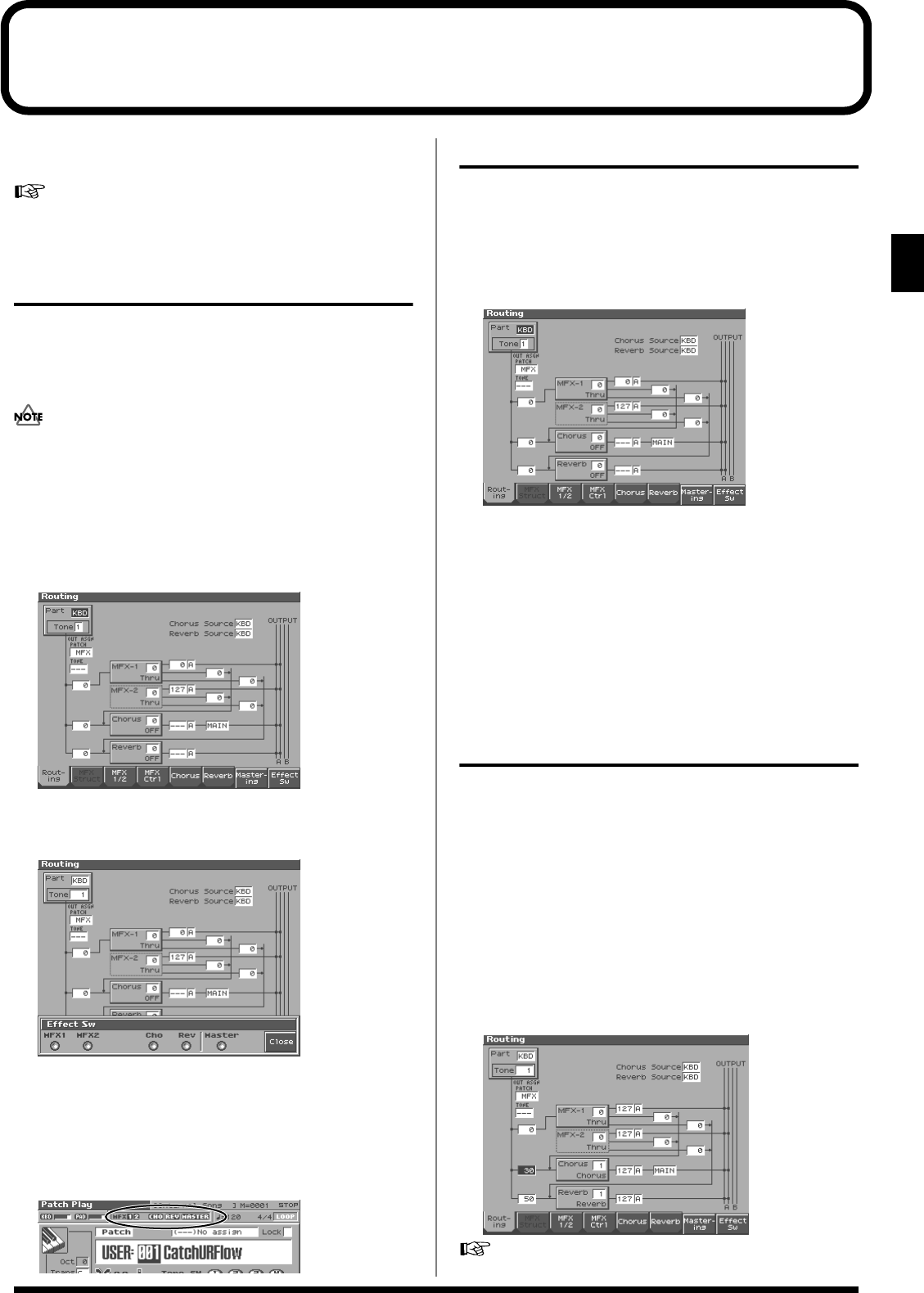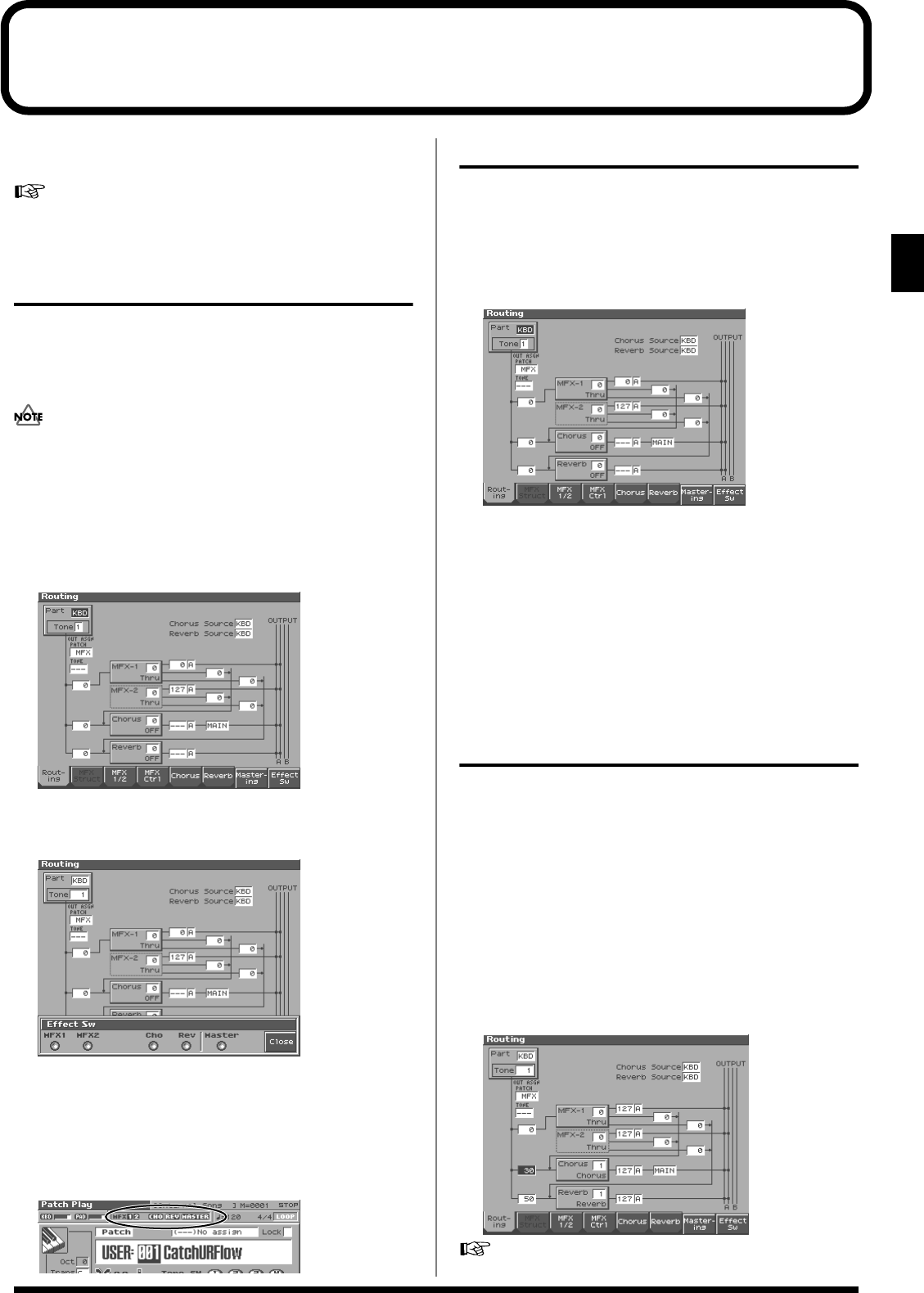
175
Adding Effects
Adding Effects
This section explains the procedures and settings for applying effects
in each mode.
For details of the Fantom-S’s onboard effects, refer to
“About
the Onboard Effects”
(p. 20).
Turning Effects On and Off
The Fantom-S’s onboard effects can be turned on/off as a whole.
Turn these settings OFF when you wish to listen to the unprocessed
sound as you create a sound, or when you wish to use external
effects processors instead of the built-in effects.
Effect ON/OFF settings are global Fantom-S settings. These settings
cannot be made for each Patch or Performance individually.
The PLAY screen for each mode provides effect switches that allow you
to turn the three effects on/off. Use [CURSOR] to move the cursor to the
effect switches located in the upper part of the screen, and turn the
VALUE dial or press [INC] or [DEC] to turn the switch on/off.
1.
Press [EFFECTS] to access the Effects screen.
fig.14-01a
2.
Press [8 (Effect Sw)].
The Effect Sw window appears.
fig.14-00
3.
Use [1 (MFX1)]–[6 (MASTER)] to turn each effect switch on/off.
The switch will turn on/off each time you press the button.
4.
Press [8 (Close)] to return to the previous screen.
When you return to the Play screen, the settings will be
displayed in the following area.
fig.14-01
Making Effect Settings
1.
In the appropriate mode, select the sound to which you want
to apply effects.
2.
Press [EFFECTS] to access the Effects screen.
3.
Press one of the [1 (Routing)]–-[7 (Mastering)] tabs to select
the effect that you want to edit.
* You can also do this by pressing [MENU] from the Effect screen.
fig.14-01a
In Performance mode, each time you press the [3 (MFX1/2/3)]
button, it will alternate between 1, 2, and 3. In Patch mode, each
time you press the [3 (MFX1/2)] button, it will alternate between
1 and 2.
4.
Use [CURSOR] to move the cursor to the parameter you
wish to modify.
5.
Turn the VALUE dial or press [INC]/[DEC] to get the value
you want.
6.
Press [EXIT] to return to the previous screen.
* You cannot edit the effect settings for patches of the GM group.
Applying Effects in Patch Mode
In Patch mode you can use two multi-effects (MFX1, MFX2), one chorus,
and one reverb. Multi-effect 1 (MFX1) will operate according to the effect
settings of the patch or rhythm set assigned to the Keyboard part. Multi-
effect 2 (MFX2) will operate according to the effect settings of the patch
or rhythm set assigned to the Pad part. Chorus and reverb will both
operate according to the settings of the patch or rhythm set assigned to
either the Keyboard part or the Pad part.
Specifying How the Sound Will Be
Output (Routing)
Here you can make overall settings for effects, and the output
destination and level of each signal.
fig.14-02_50
For details on the setting, refer to
“Making Effect Settings”
(p. 175).
Reference_e.book 175 ページ 2003年7月14日 月曜日 午後3時25分