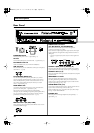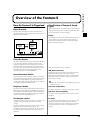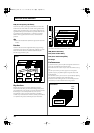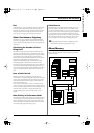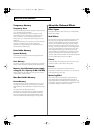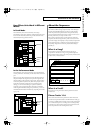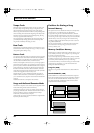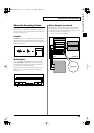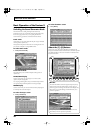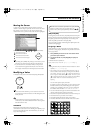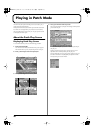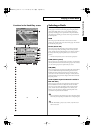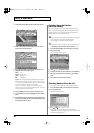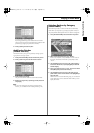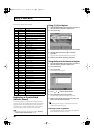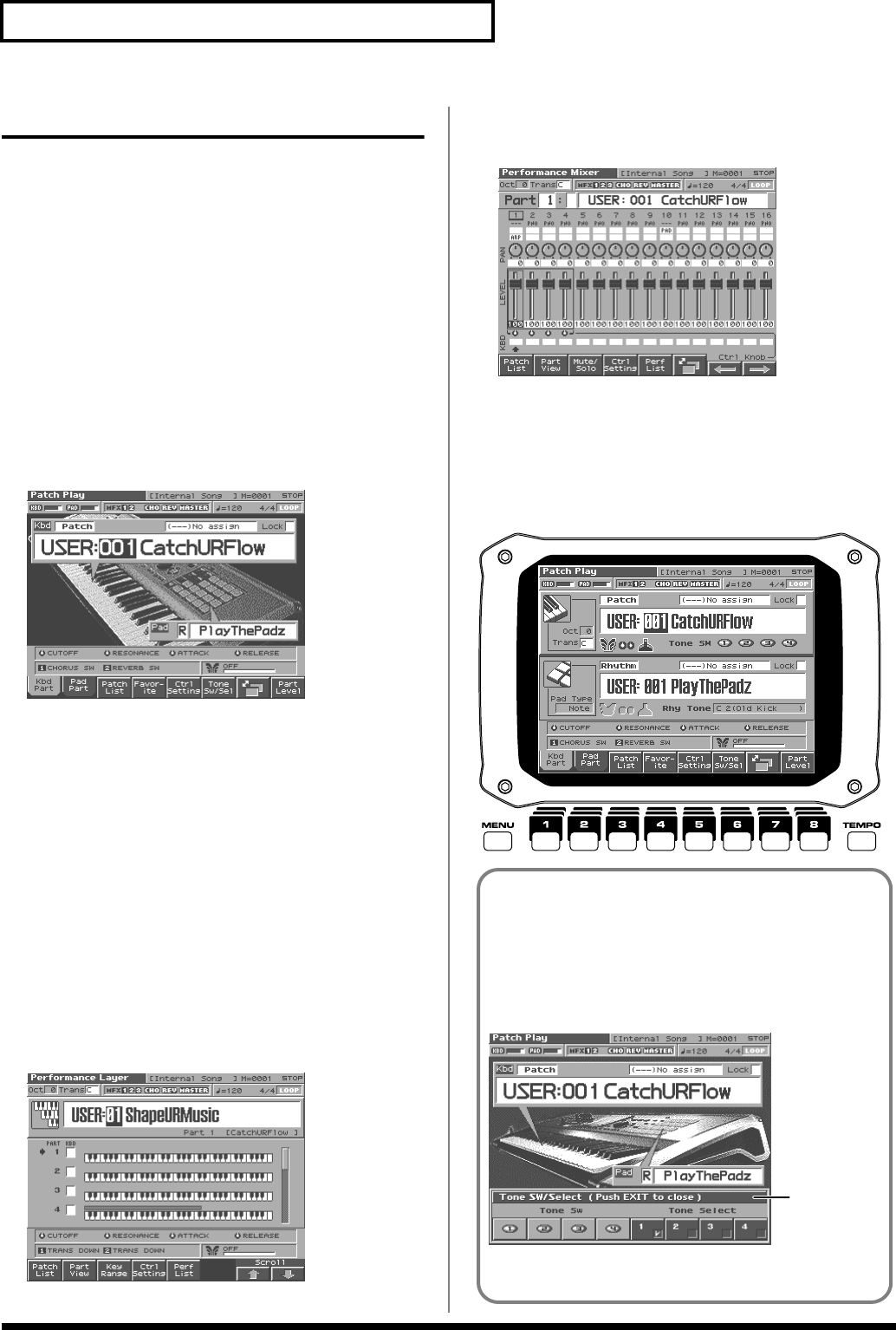
24
Overview of the Fantom-S
Basic Operation of the Fantom-S
Switching the Sound Generator Mode
The Fantom-S has two sound generating modes: Patch mode,
Performance mode. You can select the sound generating mode (state)
that is most appropriate for how you are playing the Fantom-S.
Use the following procedure to switch between these modes.
Patch mode
In this mode you can use the keyboard and pads to play individual
sounds (patches/rhythm sets).
The keyboard and pads each have their own sound generator and
part, and are connected on a single MIDI channel.
To select Patch mode
1.
Press [PATCH/RHYTHM].
fig.KBD_50
Performance Mode
This mode allows you to combine multiple sounds (patches or
rhythm sets).
LAYER/SPLIT display
Use this screen when you want to play two or more sounds
(patches/rhythm sets) together.
You can play patches together (Layer) or divide the keyboard into
two regions and play different patches in each region (Split).
MIXER display
Use this screen when you want to mix the sounds by adjusting the
level and pan for each of the 16 parts.
To select the Layer screen
1.
Press [LAYER/SPLIT].
fig.LAYER_50
To select the Mixer screen
1.
Press [MIXER].
fig.MIXER_50
About the [1]–[8] Buttons
In the PLAY screen, the eight [1]–[8] buttons located below the
display, these buttons execute various functions, and their operation
will differ depending on the screen. Functions will be listed in the
bottom of the screen.
fig.01-19
Window
The somewhat smaller screens that appear temporarily on top
of the normal screens are called windows. Various types of
windows appears according to the situation. Some display lists,
others allow you to make settings, and still others ask you to
confirm an operation.
fig.01-17a.e
Press [EXIT] to close the window. Some windows will close
automatically when an operation is performed.
Window
Reference_e.book 24 ページ 2003年7月14日 月曜日 午後3時25分