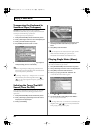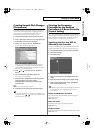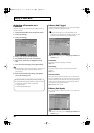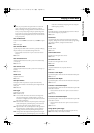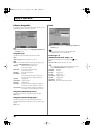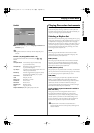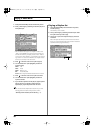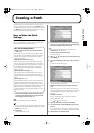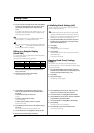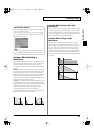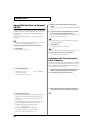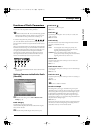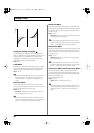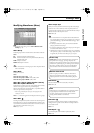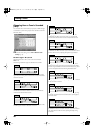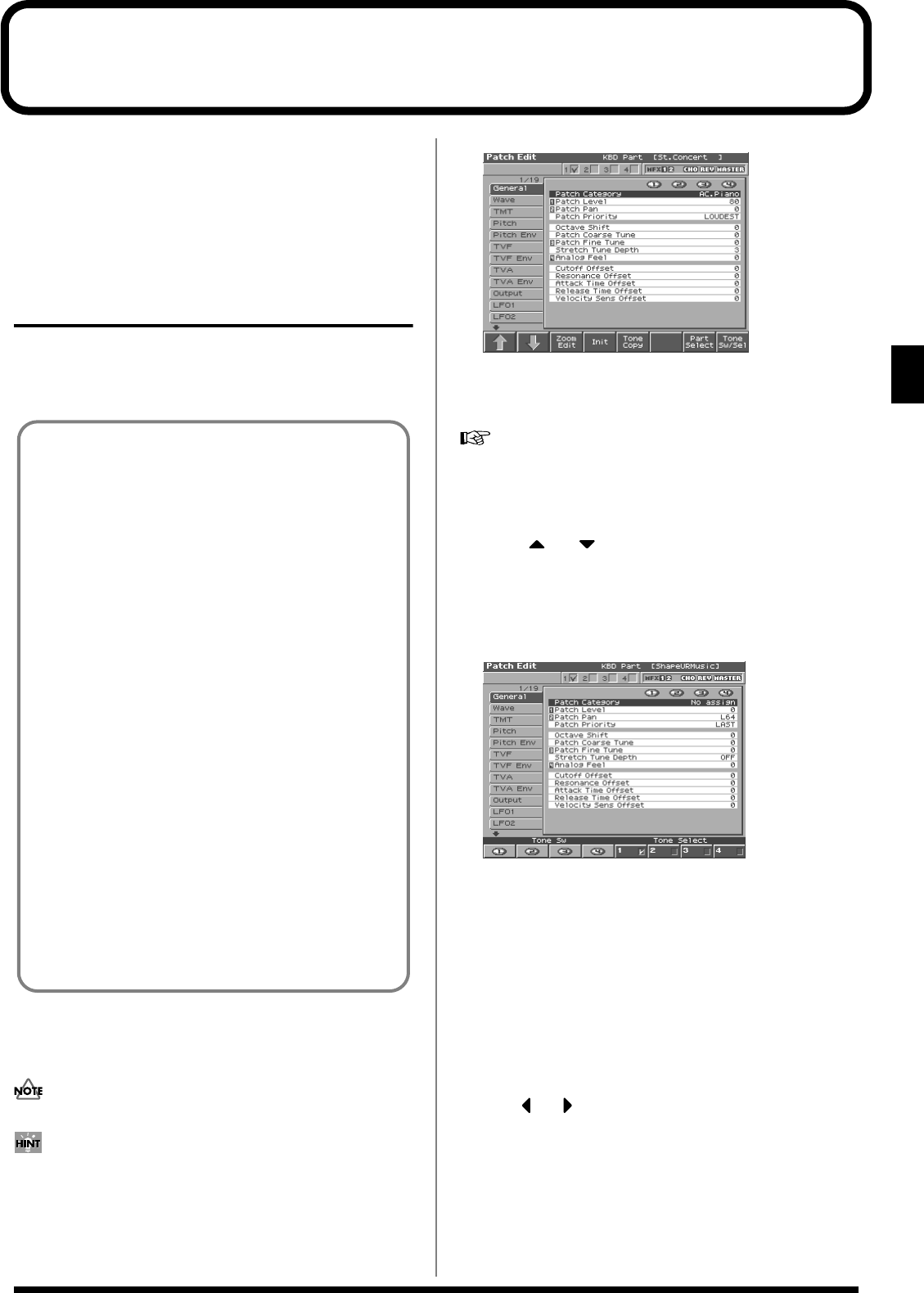
39
Creating a Patch
Creating a Patch
With the Fantom-S, you have total control over a wide variety of
settings. Each item that can be set is known as a
parameter
. When
you change the values of parameters, you are doing what is referred
to as
Editing
. This chapter explains the procedures used in creating
patches, and the functions of the patch parameters.
How to Make the Patch
Settings
Start with an existing patch and edit it to create a new patch. Since a
patch is a combination of up to any four tones, you should listen to
how the individual tones sound before you edit.
1.
Press [PATCH/RHYTHM] to access the Patch Play screen,
and select the part (keyboard part or pad part) and patch
whose settings you want to edit (p. 27).
You cannot edit the patches in the GM2 group.
If you want to create all your patches from the ground up, rather
than the patches that have already been prepared, carry out the
Initialize
operation (p. 40).
2.
Press [EDIT].
The Patch Edit screen appears.
fig.03-01_50
3.
The parameters are organized into several editing groups.
Press [1 (
⇑
)] or [2 (
⇓
)] to select the tab for the editing group
that contains the parameter you wish to edit.
For details on how the parameters are grouped, refer to
“Parameter list”
(Parameter List).
•
To change the part that you want to edit
Press [7 (Part Select)].
4.
Press or to move the cursor to the parameter you
wish to modify.
5.
Press [8 (Tone Sw/Sel)] to select the tone that you want to
edit.
The Tone Sw Select window appears.
fig.03-01a_50
Press any one of the [5 (Tone Select)]–[8 (Tone Select)] buttons to
select the tone that you want to edit.
• Simultaneously editing the same parameter of multiple
tones
Simultaneously press two or more of the [5 (Tone Select)]–[8
(Tone Select)] buttons to select the tones that you want to edit at
the same time. When a tone is on, a check mark (
✔
) will be
displayed.
• To switch a tone on/off
Press a [1 (Tone Sw)]–[4 (Tone Sw)] button to switch the
corresponding tone on/off.
* Press or
, you can select the tone.
6.
When you have made your selection, press [EXIT].
7.
Turn the VALUE dial or press [INC]/[DEC] to get the value
you want.
If you’ve selected two or more tones, your editing will modify
the parameter values for all selected tones by the same amount.
8.
Repeat steps 5–7 to complete a patch.
Four Tips for Editing Patches
●
Select a patch that is similar to the sound you wish to
create (p. 27).
It’s hard to create a new sound that’s exactly what you want if
you just select a patch and modify its parameters at random. It
makes sense to start with a patch whose sound is related to
what you have in mind.
● Decide which tones will sound (p. 32).
When creating a patch, it is important to decide which tones
you are going to use. In the Patch Edit screen, set Tone Switch
1–4 to specify whether each tone will sound (on), or not (off). It
is also important to turn off unused tones to avoid wasting
voices, unnecessarily reducing the number of simultaneous
notes you can play.
● Check the Structure setting (p. 46).
The important Structure parameter determines how the four
tones combine. Before you select new tones, make sure you
understand how the currently selected tones are affecting each
other.
● Turn Effects off (p. 175).
Since the Fantom-S effects have such a profound impact on its
sounds, turn them off to listen to the sound itself so you can
better evaluate the changes you’re making. Since you will hear
the original sound of the patch itself when the effects are turned
off, the results of your modifications will be easier to hear.
Actually, sometimes just changing effects settings can give you
the sound you want.
Reference_e.book 39 ページ 2003年7月14日 月曜日 午後3時25分