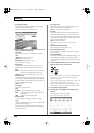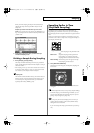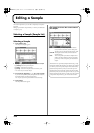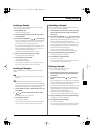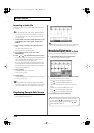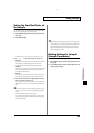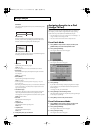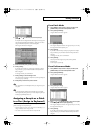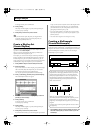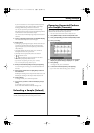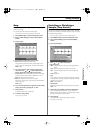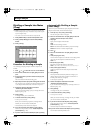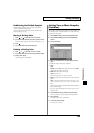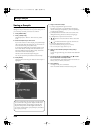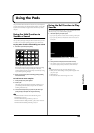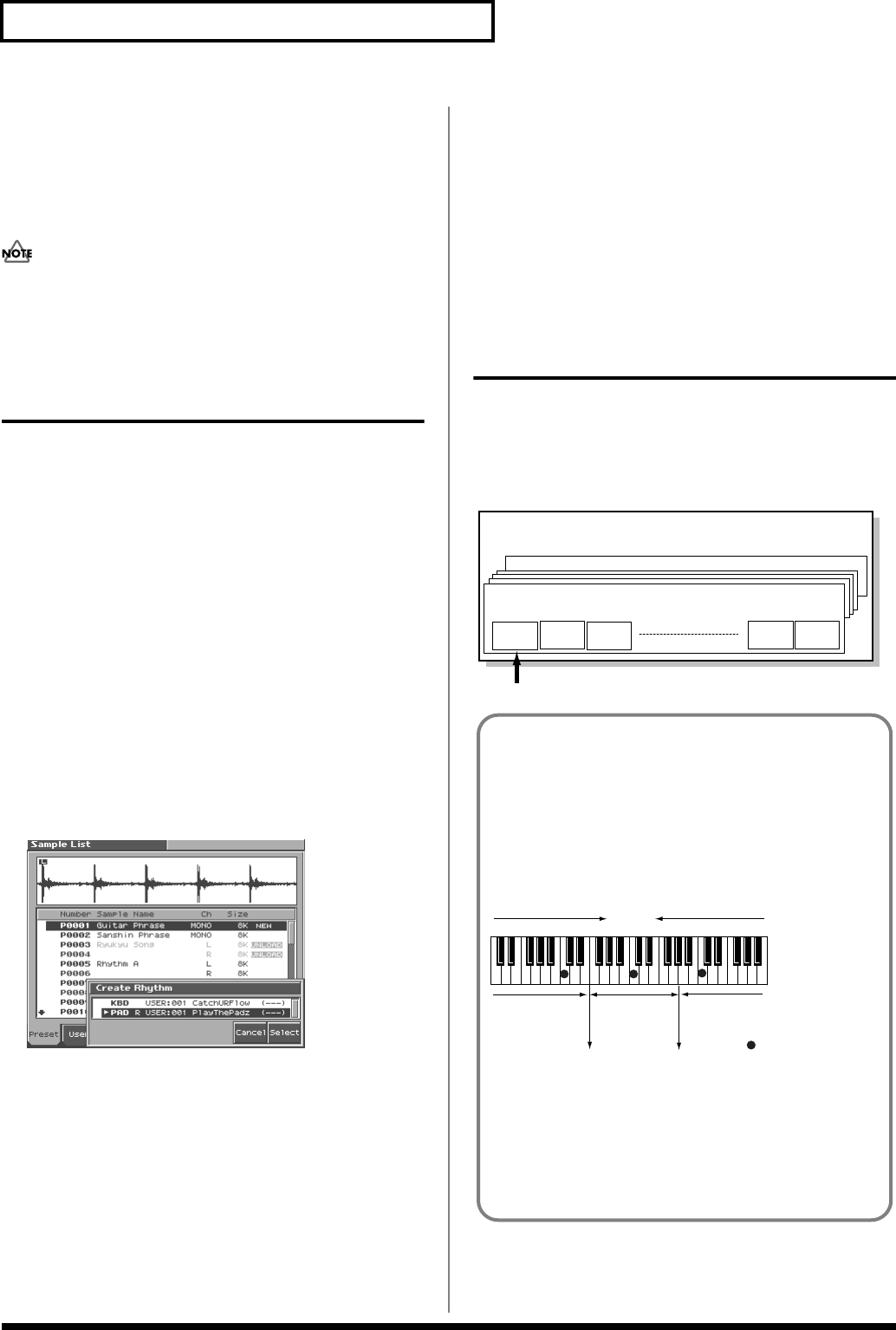
128
Editing a Sample
A message will ask you for confirmation.
6.
Press [8 (Exec)].
The sample will be assigned (as a patch) to the specified part.
To cancel, press [7 (Cancel)].
7.
Press [EXIT] to return to the previous screen.
If you select another patch, the patch you assigned will be
replaced by that patch. If you want to keep the patch you
created, press [WRITE] and save it.
Create a Rhythm Set
(Create Rhythm)
Here’s how you can use the sample(s) to create a rhythm set. This
operation is called
Create Rhythm
.
When you execute Create Rhythm, the sample(s) will become a
rhythm set and will be assigned to a part.
For example, you could record a sample, use the Chop function to
divide it, and then use this Create Rhythm operation to assign the
divided samples to a part as a rhythm set. Alternatively, you can
assign a mark to two or more samples in the sample list, and execute
Create Rhythm to assign the samples to a part as a rhythm set.
1.
Press [SAMPLE LIST] to access the Sample List screen.
2.
Select the samples.
If you want to select two or more samples, press [5 (Mark Set)] to
add a check mark (
✔
) to the samples that you want to select.
To remove the check mark, press [4 (Mark Clear)].
You can press [8 (Preview)] to audition the selected sample.
3.
Press [7 (Load Utility)], and then press [4 (Create Rhythm)].
The Create Rhythm window will appear.
fig.SMPL19_50
4.
Either turn the VALUE dial or use [INC] [DEC] to select the
part that you want to assign.
5.
Press [8 (Select)].
A message will ask you for confirmation.
To cancel, press [7 (Cancel)].
6.
Press [8 (Exec)]
The sample will be assigned (as a patch) to the specified part.
To cancel, press [7 (Cancel)].
7.
Press [EXIT] to return to the previous screen.
If, from Performance mode, you select and play the part selected
in step 4, it will sound as a rhythm set. Since the samples will be
assigned consecutively from the C2 key, we recommend that
you set Pad Set to User, and set the pad bass note to C2 when
playing the part from the pads (p. 136).
* If you select another rhythm set, the rhythm set you assigned will be
replaced by that rhythm set. If you want to keep the rhythm set, press
[WRITE] and save it.
* The sounds will be assigned in order starting at the C2 key.
Creating a Multisample
(Create Multisample)
A set of two or more samples assigned to be played from the
keyboard is called a “multisample.” A multisample can contain up to
128 splits. The Fantom-S can hold 128 multisamples in user memory
and 128 multisamples in a memory card. You can also assign a
multisample to a part as a patch.
fig.01-05a.e
1.
Press [SAMPLE LIST] to access the Sample List screen, and
select the sample(s) that you want to include in your new
multisample.
No.001Multisample
sample
No.001
No.128Multisample
sample
No.002
sample
No.003
sample
No.127
sample
No.128
Multisample
Number in the sample list
A multisample is
divided into 128
If, for example, only one note (e.g., the sound of the C4 key) is
sampled from a wide-ranging instrument such as a piano, and
assigned to the entire range of keys, it will sound unnatural
when played significantly below or above its original pitch. If
the instrument is sampled at several different pitches and
assigned to different ranges of the keyboard, this unnatural
effect can be minimized.
fig.SMPL22.e
When you create a multisample, the split points are
automatically determined according to the original key of each
sample. Before you begin this process, you should set the
original key of each sample to the range where you want it to be
assigned.
A sample will not sound at a pitch higher than one octave above
the original key.
(128 key)
128 split
Multisample
sample No.001
original key
C3
sample No.002
original key
C4
sampleNo.003
ogriginal key
C5
: original key
split point
split point
Reference_e.book 128 ページ 2003年7月14日 月曜日 午後3時25分