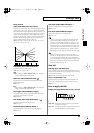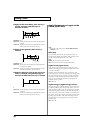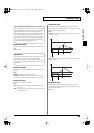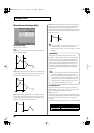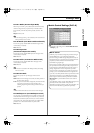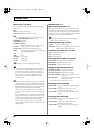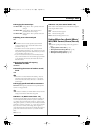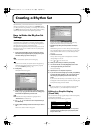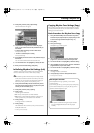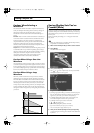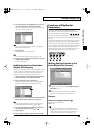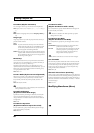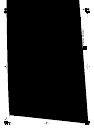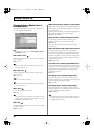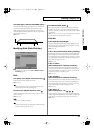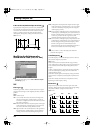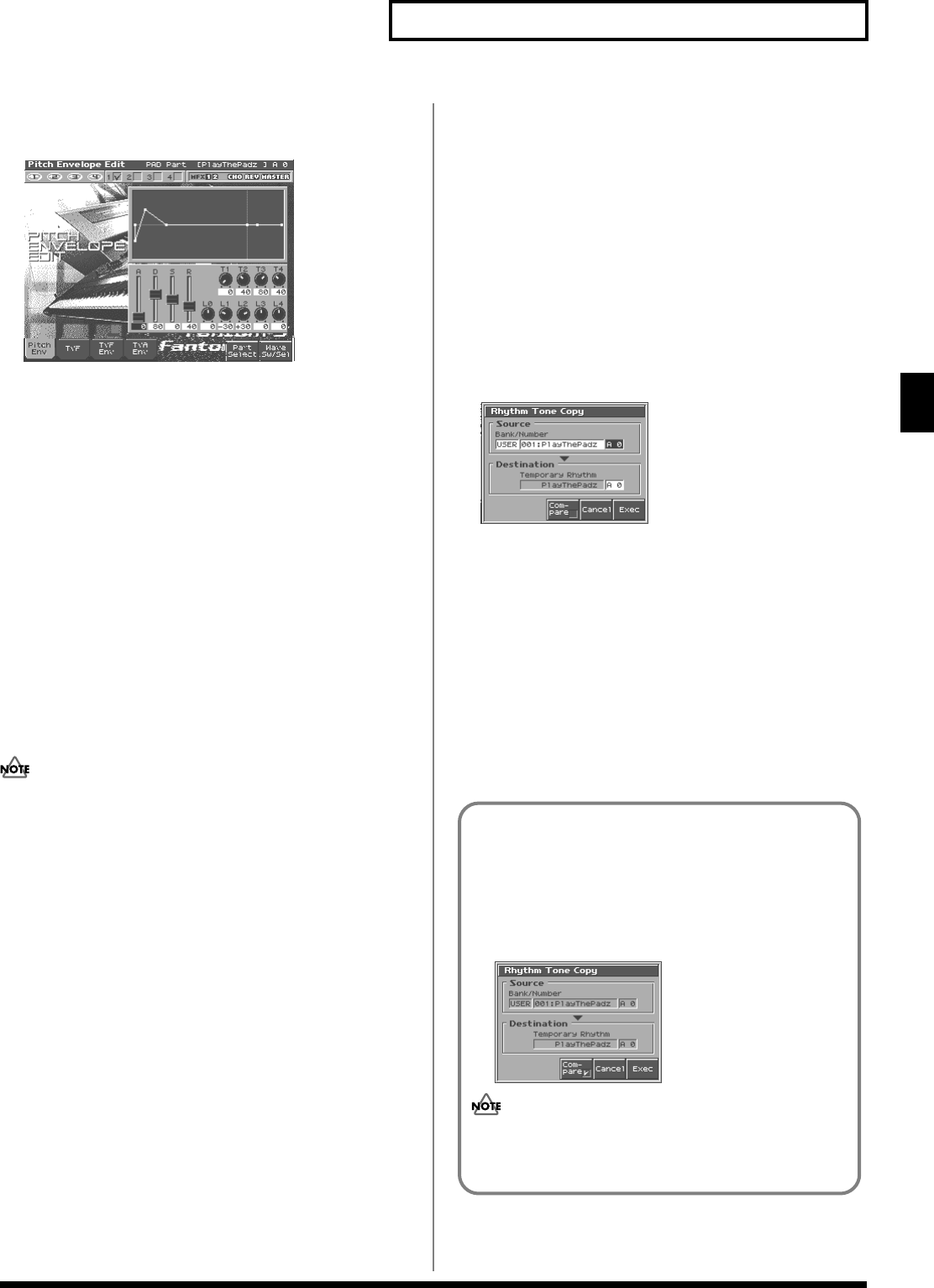
65
Creating a Rhythm Set
Creating a Rhythm Set
2.
Press [EDIT], and then press [3 (Zoom Edit)].
The Zoom Edit screen will appear.
fig.04-10c_50
3.
The parameters are organized into several edit groups.
Press [1]–[4] to select the tab for the parameters that you
want to edit.
•
To select a Wave for editing or switch a Wave on/off
Press [8 (Tone Sw/Sel)].
•
To switch to a different part for editing
Press [7 (Part Select)].
4.
Use [CURSOR] to move the cursor to the parameter that you
want to edit.
You can use the realtime control knob to set the value.
5.
Turn the VALUE dial or use [INC][DEC] to modify the value.
6.
When you have finished editing, press [EXIT].
Initializing Rhythm Set Settings (Init)
“Initialize” means to return the settings of the currently selected
sound to a standard set of values or to the factory settings.
The Initialize operation will affect only the currently selected
sound; the sounds that are stored in user memory will not be
affected. If you wish to restore all of the Fantom’s settings to
their factory values, perform a Factory Reset (p. 196).
1.
Press [PATCH/RHYTHM] to access the Patch Play screen,
and select the part (keyboard part or pad part) and rhythm
set that you want to initialize (p. 37).
2.
Press [EDIT], and then press [3 (Patch)].
3.
Press [4 (Init)].
Select the type of initialization.
•
ALL:
All keys of the rhythm set will be initialized.
•
KEY:
One key will be initialized. When KEY is selected, you
need to specify the key (A0–C8) that is to be initialized.
4.
Press [8 (Exec)].
A message will ask for confirmation.
5.
Press [8 (Exec)].
The initialization will be carried out, and you’ll be returned to
the Rhythm Edit screen.
* To cancel, press [7 (Cancel)].
Copying Rhythm Tone Settings (Copy)
This operation copies the settings of any desired rhythm set to the
currently selected rhythm set. You can use this feature to make the
editing process faster and easier.
Basic Procedure for Rhythm Tone Copy
1.
Press [PATCH/RHYTHM] to access the Patch Play screen,
and select the part (keyboard part or pad part) that you want
to edit and the copy-destination Rhythm set (p. 37).
2.
Press [EDIT].
3.
Press [5 (Tone Copy)].
The Rhythm Copy window appears.
fig.04-04_50
4.
Using [CURSOR] to move the cursor, select the “Source
(copy-source)” bank and number, and the rhythm tone.
5.
Turn the VALUE dial or use [INC][DEC] to make the setting.
6.
Using [CURSOR] to move the cursor, select the “Destination
(copy-destination)” rhythm tone number.
7.
Turn the VALUE dial or use [INC][DEC] to make the setting.
8.
Press [8 (Exec)].
A message will ask for confirmation.
9.
Press [8 (Exec)] to return to the Rhythm Edit screen.
* To cancel, press [7 (Cancel)].
The Compare Function
For the Rhythm Tone Copy operations, you can use the
Compare function.
If you want to play the copy-source patch, press [6 (Compare)]
to add a check mark (✔). Now you can play the copy-source
rhythm set from the keyboard or pad.
fig.04-07_50
The rhythm set auditioned using the Compare function
may sound slightly different than when it is played
normally.
Reference_e.book 65 ページ 2003年7月14日 月曜日 午後3時25分