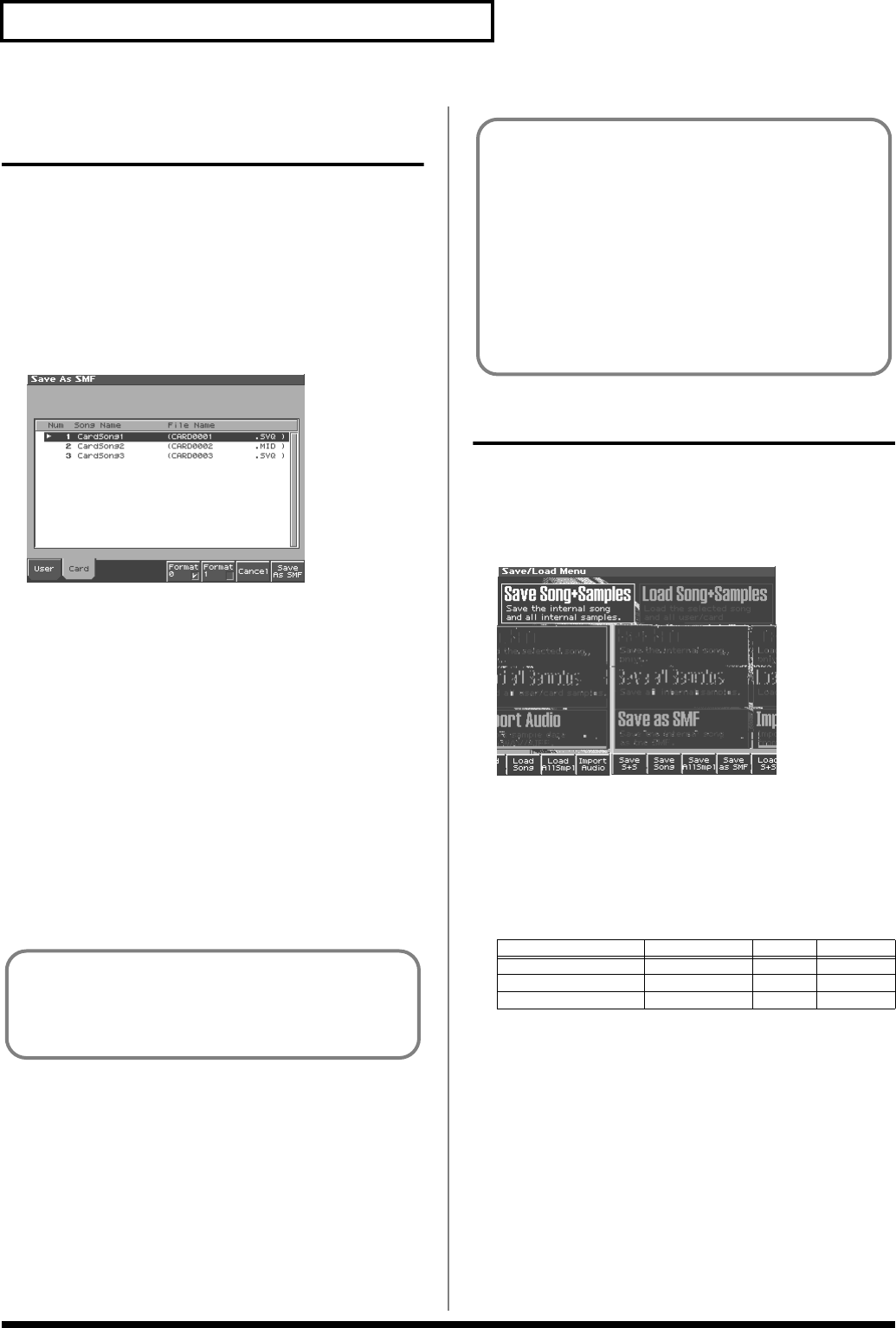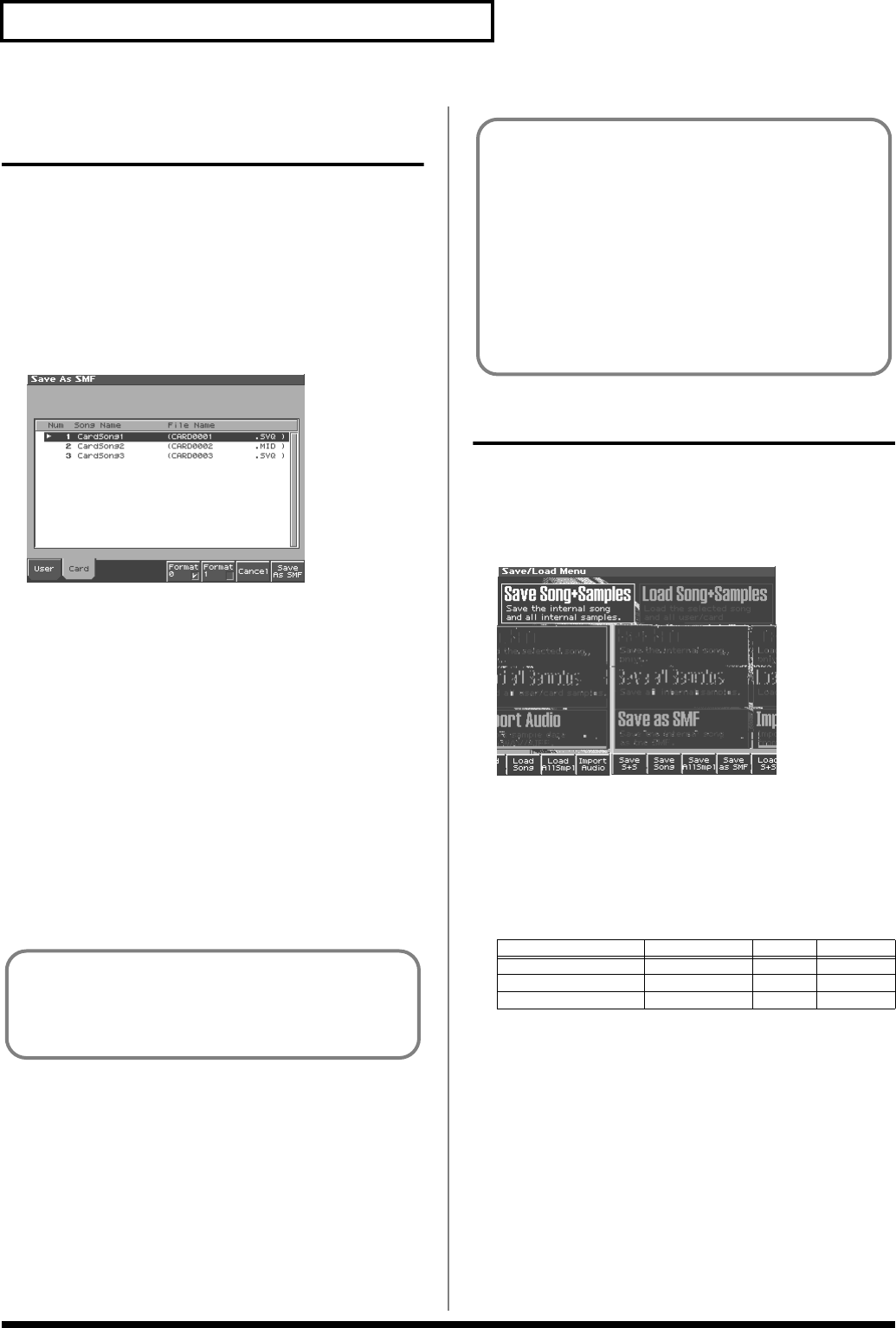
170
Saving/Loading a song (SAVE/LOAD)
Saving a Song as an SMF File
(Save as SMF)
Here’s how to convert and save an internal song as an SMF file.
1.
From the Save/Load Menu screen, press [4 (Save as SMF)].
The Song File Name screen will appear.
2.
Assign a file name to the song.
3.
After you have assigned a name, press [Write].
4.
Press either [1 (User)] (user memory) or [2 (Card)] (memory
card) to select the save-destination.
fig.SL05_50
5.
Press either [5 (Format 0)] or [6 (Format 1)] to select the
format for saving.
Format 0:
Convert the song to a Format 0 Standard MIDI File
(all performance data is saved in one phrase track) and save it to
disk. An extension of “.MID” will be added automatically.
Format 1:
Convert the song to a Format 1 Standard MIDI File
(performance data is saved in more than one phrase track) and
save it to disk. An extension of “.MID” will be added
automatically.
6.
Press [8 (Save As SMF)].
A screen will ask for confirmation.
7.
Press [8 (Exec)] to execute.
* The filename extension will be “.MID” whether you select “Save SMF
(Format 0)” or “Save SMF (Format 1).” The two cannot be
distinguished in this way.
Loading a Song (Load)
Basic Procedure
1.
Press [SAVE/LOAD].
The Save/Load Menu screen will appear.
fig.SL01_50
2.
Press [5 (Load S+S)]–[7 (Load AllSmpl)] to select the format
in which you want to load the song.
Load Song+Samples:
Loads a song into internal memory. All
samples will be loaded into sample memory.
Load Song:
Loads a song into internal memory.
Load all Samples:
Loads all samples into sample memory.
✔
:
Loading is possible
*A song saved on the Fantom-S (.SVQ) also includes the data for the
sound generator’s temporary area.
When you save data in SMF format, the sound setup data will
not be saved. In order to ensure that the correct sounds are
played, you must record the appropriate bank select and
program numbers (p. 162).
Parameter
Function key Song Samples
Load Song+Samples
[5]
✔
✔
Load Song
[6]
✔
–
Load all Samples [7] –
✔
If you assign a file name that is identical to one already existing
in the user area or the memory card, a message of “File “****”
Already Exists! Over Write OK?” will ask you for confirmation
when you attempt to save the file. If it is OK to overwrite the
existing file, press [8(OK)]. If you decide not to save the file,
press [7(Cancel)].
If you attempt to save data to a memory card that was not
formatted on the Fantom-S, a message of “Unformatted!” (the
memory card has not been formatted) will appear. Please
format the memory card on the Fantom-S (p. 187).
Reference_e.book 170 ページ 2003年7月14日 月曜日 午後3時25分