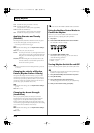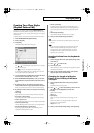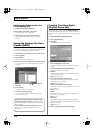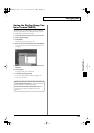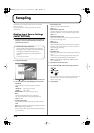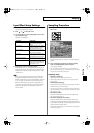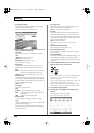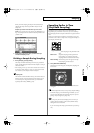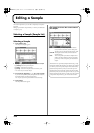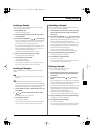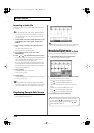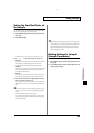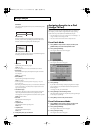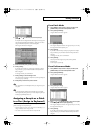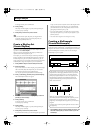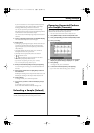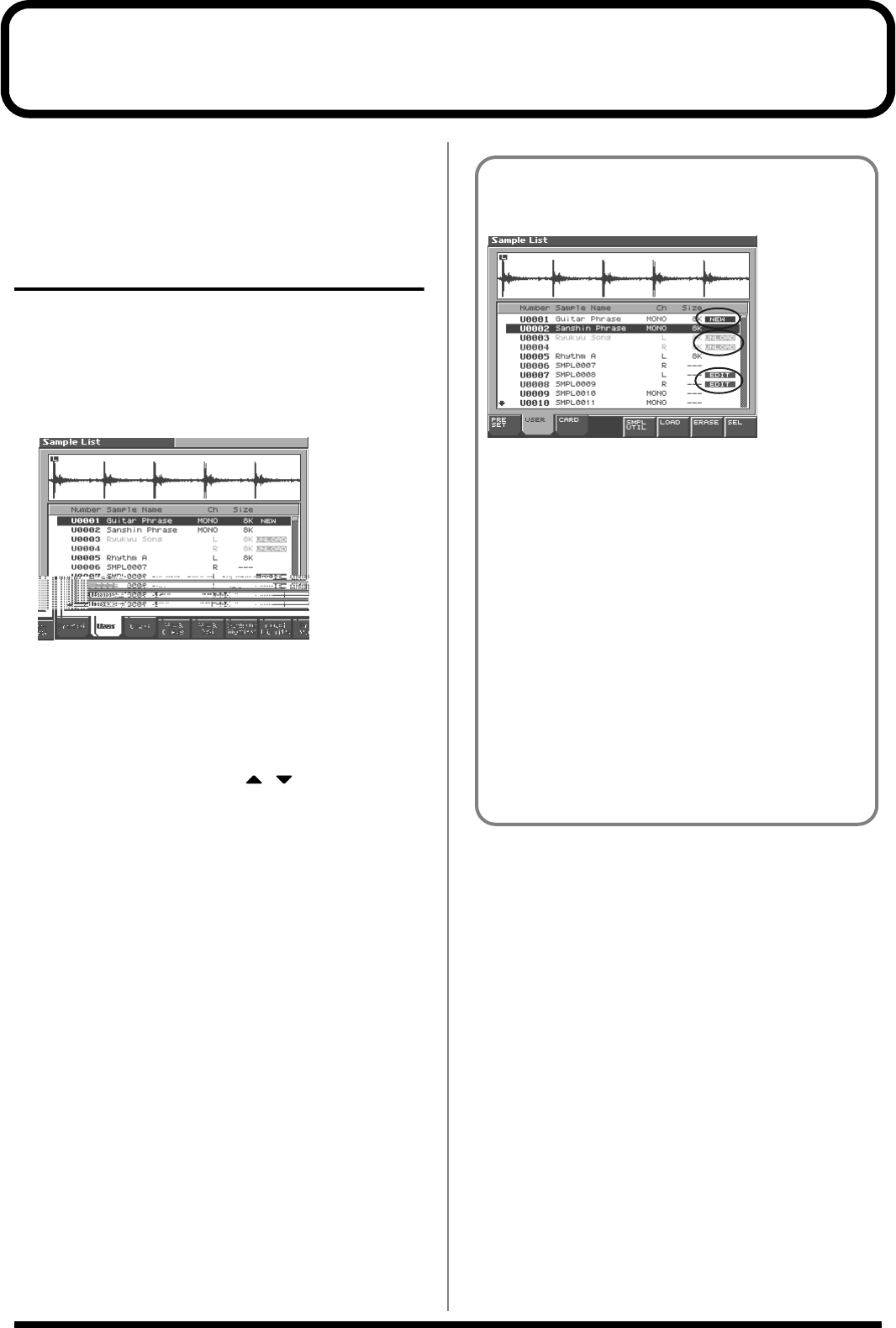
122
Editing a Sample
This section explains how you can edit a sample that you sampled/
imported
Editing is performed in sample memory—a memory area dedicated
to samples (p. 23).
Selecting a Sample (Sample List)
Select a sample from the list.
Selecting a Sample
1.
Press [SAMPLE LIST].
The Sample List display appears.
fig.SMPL07_50
2.
Specify the group from which you want to select a sample.
•
[1 (Preset)]:
Select from preset samples.
•
[2 (User)]:
Select from user samples.
•
[3 (Card)]:
Select from samples stored on a memory card.
* You cannot edit preset (Preset) samples.
3.
Use VALUE dial, [INC][DEC], or to select a sample.
If you hold down [SHIFT] while you operate the above buttons,
the sample number will change in steps of ten.
You can press [8 (Preview)] to audition the selected sample.
4.
Press [ENTER].
The Sample Edit Screen appears.
The sample list shows the current state of
the samples.
fig.SMPL13
NEW:
This is a sample that you sampled. It has not been
saved, and will be lost when you turn off the power.
The same is true for samples imported as WAV/AIFF.
UNLOAD: The sample has been saved, but not loaded into
sample memory.
EDIT:
This is a sample that you loaded or sampled and are
editing. Your edits will be lost when you turn off the
power. If you want to keep them, you must Write the
sample.
The Fantom-S has a parameter (Sample Default Load, (p. 195))
that specifies whether the samples in user memory, the samples
in a memory card, or the preset samples will be automatically
loaded into sample memory when you turn on the power. If
Sample Default Load is turned off, samples will not be loaded
into memory when you turn on the power. In this case, you will
need to load samples into memory yourself. If you have unload
a sample from sample memory, you will also need to load it
Reference_e.book 122 ページ 2003年7月14日 月曜日 午後3時25分