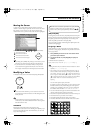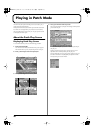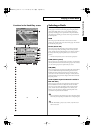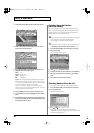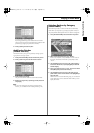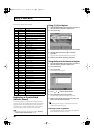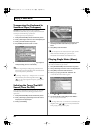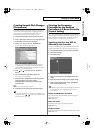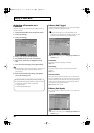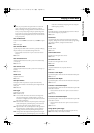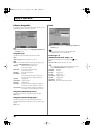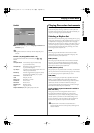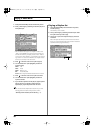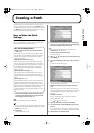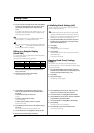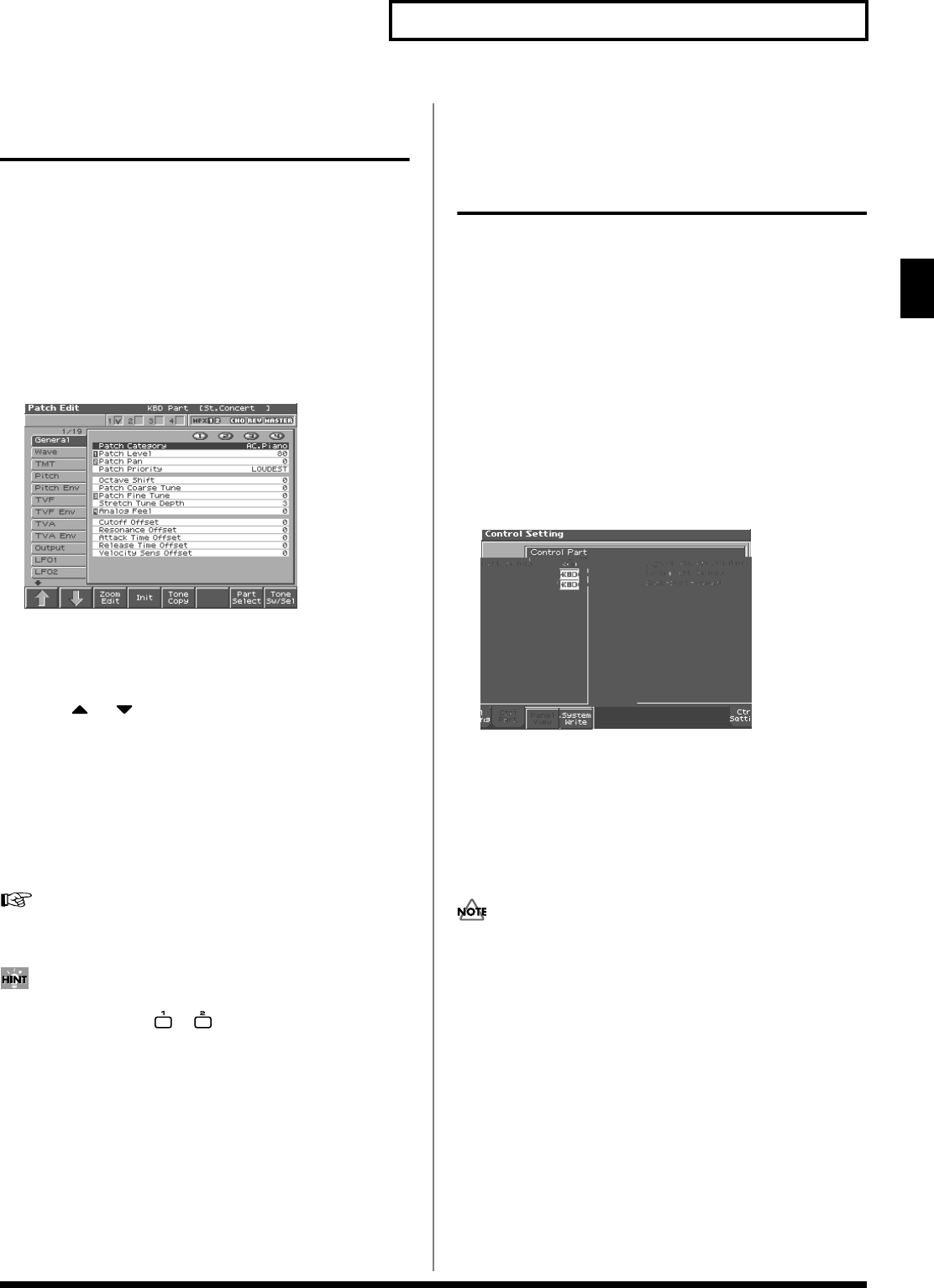
33
Playing in Patch Mode
Playing in Patch Mode
Creating Smooth Pitch Changes
(Portamento)
Portamento is an effect which smoothly changes the pitch from the
first-played key to the next-played key. By applying portamento
when Mono mode is selected (see the preceding item), you can
simulate performance effects such as slurring on a violin.
1.
Press [PATCH/RHYTHM] to access the Patch Play screen.
2.
Press [1 (Kbd Part)] to move the cursor to the keyboard part.
3.
Press [EDIT] to access the Patch Edit screen.
4.
Press [1 (
⇑
)] or [2 (
⇓
)] to select the “Solo/Porta” tab.
A screen like the one shown below appears.
fig.03-01_50
When you press [7 (Zoom Edit)], the Solo Synth Zoom Edit
screen will appear, which displays the above parameters in
graphical fashion, simulating an analog synthesizer. To exit from
this screen, press [8 (Exit)] or [EXIT].
5.
Press or to move the cursor to “Portamento
Switch.”
6.
Turn the VALUE dial or press [INC] to select “ON.”
You’re ready to play portamento.
7.
When you want to change the portamento setting, edit the
following parameters in the screen of step 6.
Portamento Mode
,
Portamento Type
,
Portamento Start
,
Portamento Time
See p. 59 for each parameter’s functions.
8.
Press [EXIT] to return to the Patch Play screen and play.
If you assign “Portamento” as a function to be controlled by the
assignable switches ([ ]/[ ]), you can use a button to easily
turn portamento on/off (p. 101).
Selecting the Parameter
Controlled by the Realtime
Controllers or D Beam Controller
(Control Setting)
The Fantom-S lets you assign the parameters that will be affected
when you operate the realtime control knobs, assignable switches, D
Beam, pitch bend, or modulation lever. This lets you modify the
sound in a variety of ways by operating the controllers.
Specifying the Part that Will be
Affected by the Controller
You can specify whether operating the controller will affect the sound
assigned to the keyboard part or the sound assigned to the pad part.
1.
Press [PATCH/RHYTHM] to access the Patch Play screen.
2.
Press [5 (Ctrl Setting)].
3.
Press [6 (Ctrl Part)].
fig.02-27_50
4.
Use [CURSOR] to select the parameter.
5.
Either turn the VALUE dial or use [INC][DEC] to turn the
setting.
6.
If you want to keep the settings, press [8 (System Write)].
7.
When you have finished making settings, press [EXIT] to
return to the Patch Play screen.
When Patch mode is selected, controller settings cannot be saved
for each individual patch. Controller settings are saved as
system settings.
Bender and Modulation Part Select
Selects the part that will be controlled by pitch bend messages or
modulation messages.
Value:
KBD, PAD
Beam Part Select
Selects the part that will be controlled by the D Beam.
Value:
KBD, PAD
Knob Part Select
Selects the part that will be controlled by the realtime control knobs.
Value:
KBD, PAD
Reference_e.book 33 ページ 2003年7月14日 月曜日 午後3時25分