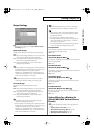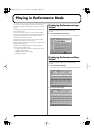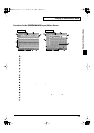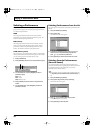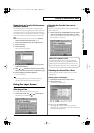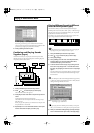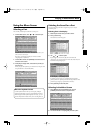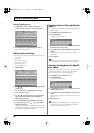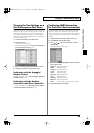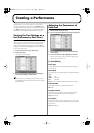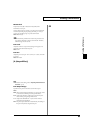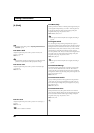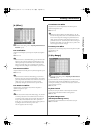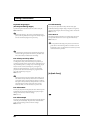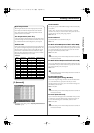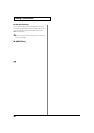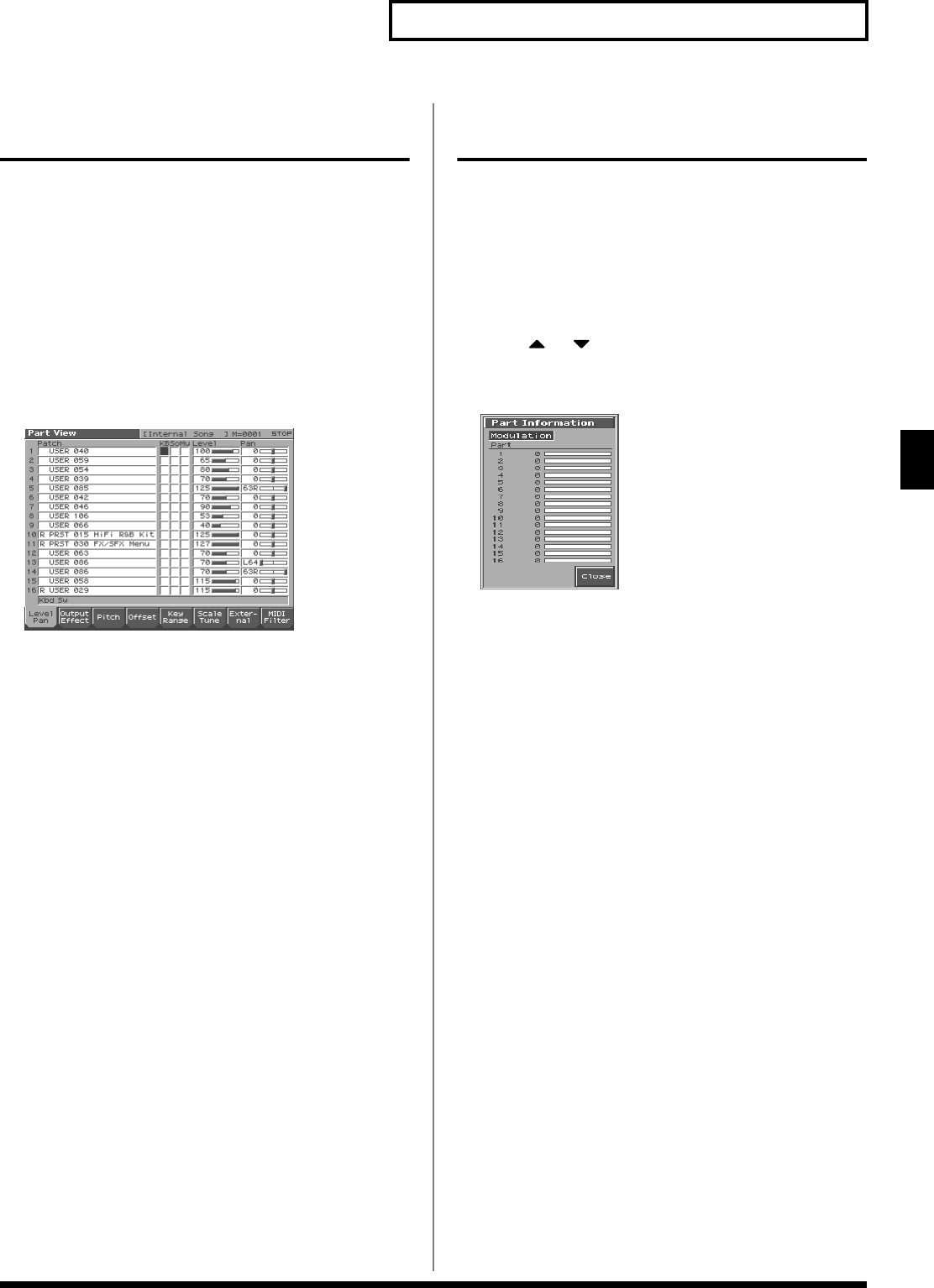
83
Playing in Performance Mode
Playing in Performance Mode
Viewing the Part Settings as a
List (Performance Part View)
In Performance mode you can view the part settings as a list. This is
called the “Part View” screen. In this screen you can view a list that
shows settings for all parts at once, such as the patch assigned to
each part, and its volume and pan settings. You can also edit these
settings here, and make detailed settings that cannot be made in the
Layer screen or Mixer screen.
1.
Access the Performance Layer or Mixer screen.
2.
Press [2 (Part View)].
The Part View screen will appear.
For detail on the setting, refer to
“Viewing the Part Settings as
a List (Performance Part View)”
(p. 84).
fig.PARTVIEW_50
3.
Press [1 (Level/Pan)]–[8 (MIDI Filter)] to select the screen.
4.
Press [EXIT] to return to the Layer or Mixer screen.
Performing with the Arpeggio/
Rhythm function
For detail on the setting, refer to
“Playing Arpeggios (ARPEGGIO/
RHYTHM Function)”
(p. 104).
Performing with the Realtime
Controllers and D Beam Controller
For detail on the setting, refer to
“Make Settings for the Realtime
Controllers and D Beam Controller (Ctrl)”
(p. 92).
Confirming MIDI Information
for Each Part (Part Information)
In Performance mode, the reception status of MIDI messages that
control various things can be viewed for each part. This is useful
when you want to check whether the sound generator is responding
correctly to the keyboard, or to operations from an external MIDI
controller.
1.
Access the Performance Layer or Mixer screen (p. 76).
2.
Press [MENU] to open the Menu window.
3.
Press or to select “Part Information,” and then
press [ENTER].
The Part Information window appears.
fig.05-14_50
4.
Turn VALUE dial or press [INC][DEC] to select the message
that you want to check.
Modulation:
Modulation Information
Breath:
Breath Information
Foot Type:
Foot type Information
Volume:
Volume Information
Panpot:
Panpot Information
Expression:
Expression Information
Hold 1:
Hold 1 Information
Pitch Bend:
Pitch Bend Information
Aftertouch:
Aftertouch Information
Voices:
Voice Information (The number of voices used)
5.
Press [8 (Close)] to close the window.
Reference_e.book 83 ページ 2003年7月14日 月曜日 午後3時25分