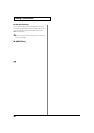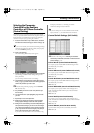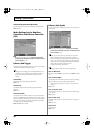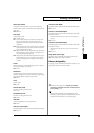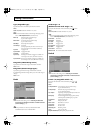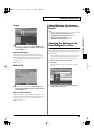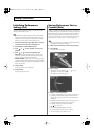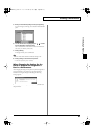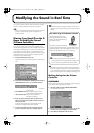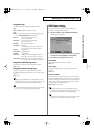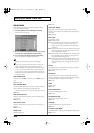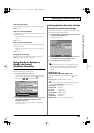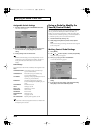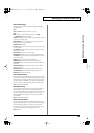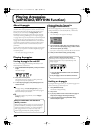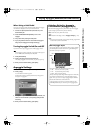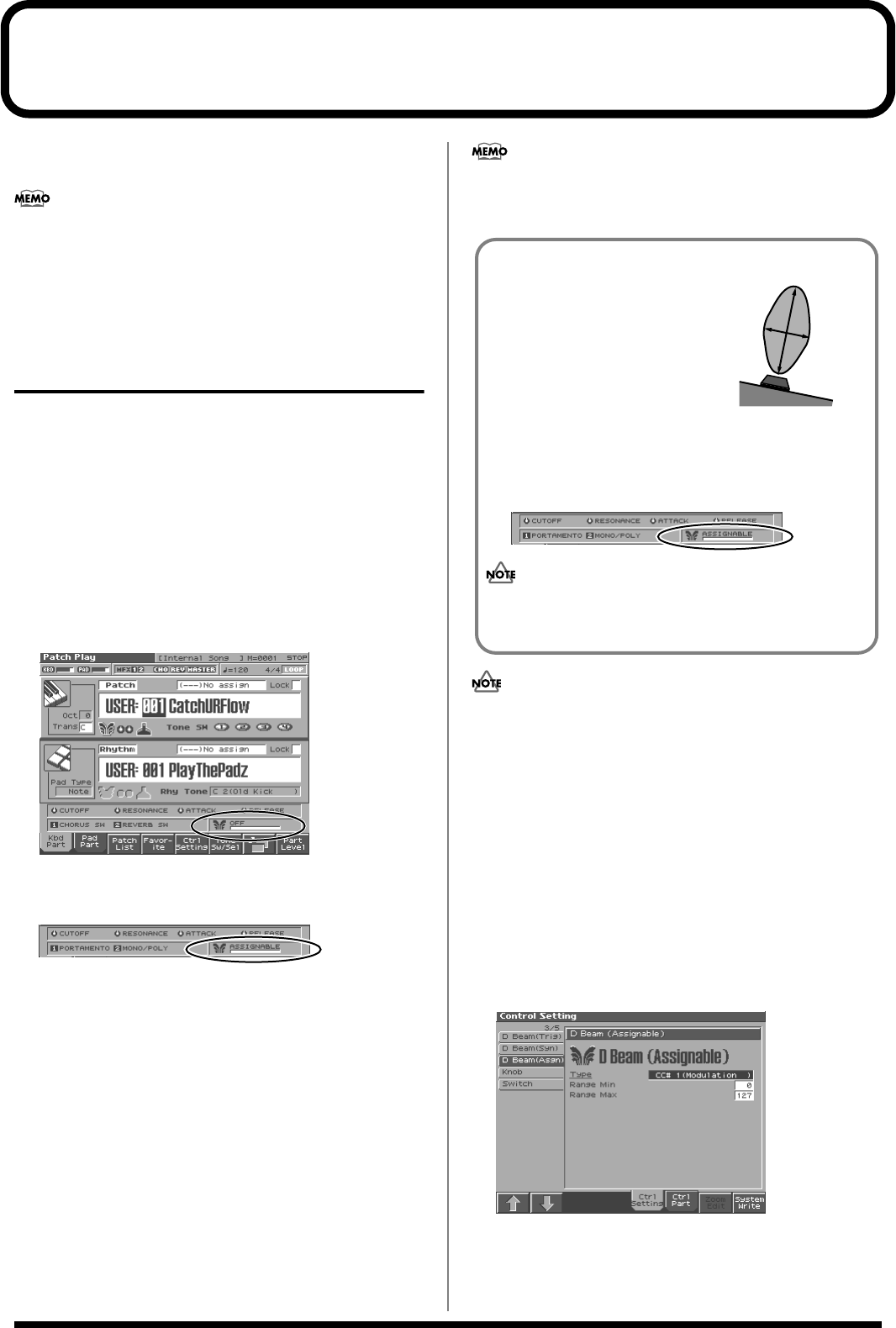
98
Modifying the Sound in Real Time
You can use the D Beam controller, realtime controllers, assignable
switches or a pedal to modify the sound while you perform.
Here we will explain the procedures and settings for using these
functions in Patch mode. The operations are the same in
Performance mode.
Waving Your Hand Over the D
Beam to Modify the Sound
(D Beam Controller)
The
D Beam controller
can be used simply by waving your hand
over it. It can be used to apply various effects, depending on the
function that is assigned to it. You can also create effects in which the
sound changes instantaneously, in a way that would not be possible
by operating a knob or the bender lever. On the Fantom-S, the D
Beam controller can be used not only to modify the sounds assigned
to the Keyboard part or Pad part, but also to control the pitch of a
monophonic (solo) synthesizer sound.
1.
Access the Patch Play screen (p. 26).
The following area of the screen is the D Beam controller display
area.
fig.13-01
2.
Press either the D BEAM [PAD TRIGGER], [SOLO SYNTH], or
[ASSIGNABLE] button to turn on the D Beam controller.
fig.13-02b
•
ASSIGNABLE button:
Operates the function assigned to the D
Beam controller.
•
PAD TRIGGER button:
Use the D Beam controller to play
sounds instead of striking the pads.
•
SOLO SYNTH button:
Lets you use the D Beam as a
monophonic synthesizer.
3.
While you play the keyboard or pads to produce sound,
place your hand above the D Beam controller and move it
slowly up and down.
An effect will be applied to the sound, depending on the
function that is assigned to the D Beam controller.
4.
To turn off the D Beam controller, once again press the
button you pressed in step 2 so the indicator goes out.
If Performance mode is selected, the D Beam controller on/off
setting is saved for each performance as part of the performance
settings.
The sensitivity of the D Beam controller will change depending on
the amount of light in the vicinity of the unit. If it does not function
as you expect, adjust the sensitivity as appropriate for the brightness
of your location. Increase this value will raise the sensitivity (p. 189).
Making Settings for the D Beam
Controller
ASSIGNABLE
You can assign various functions to the D Beam controller and apply
a wide range of effects to the sound in real time.
1.
Hold down [JUMP] and press D BEAM [ASSIGNABLE].
The Assignable screen appears.
fig.13-02a_50
2.
Move the cursor to the parameter that you want to set, and turn
the VALUE dial or press [INC]/[DEC] to make the setting.
3.
Press [EXIT] the Assignable screen will close.
The usable range of the D Beam controller
fig.13-02
The following diagram shows the
usable range of the D Beam controller.
Waving your hand outside this range
will produce no effect.
The response of the D Beam Controller
can also be checked in the “D Beam” area of the display. This is
displayed graphically as a bar that lengthens as you move your
hand closer, and shortens as you move your hand away.
fig.13-02b
The usable range of the D Beam controller will become
extremely small when used under strong direct sunlight. Please
be aware of this when using the D Beam controller outside.
Reference_e.book 98 ページ 2003年7月14日 月曜日 午後3時25分