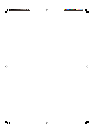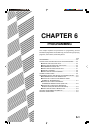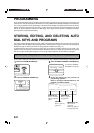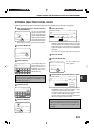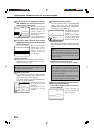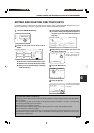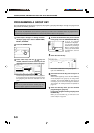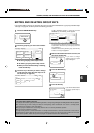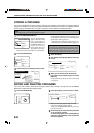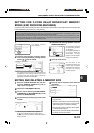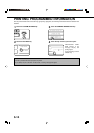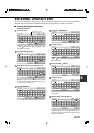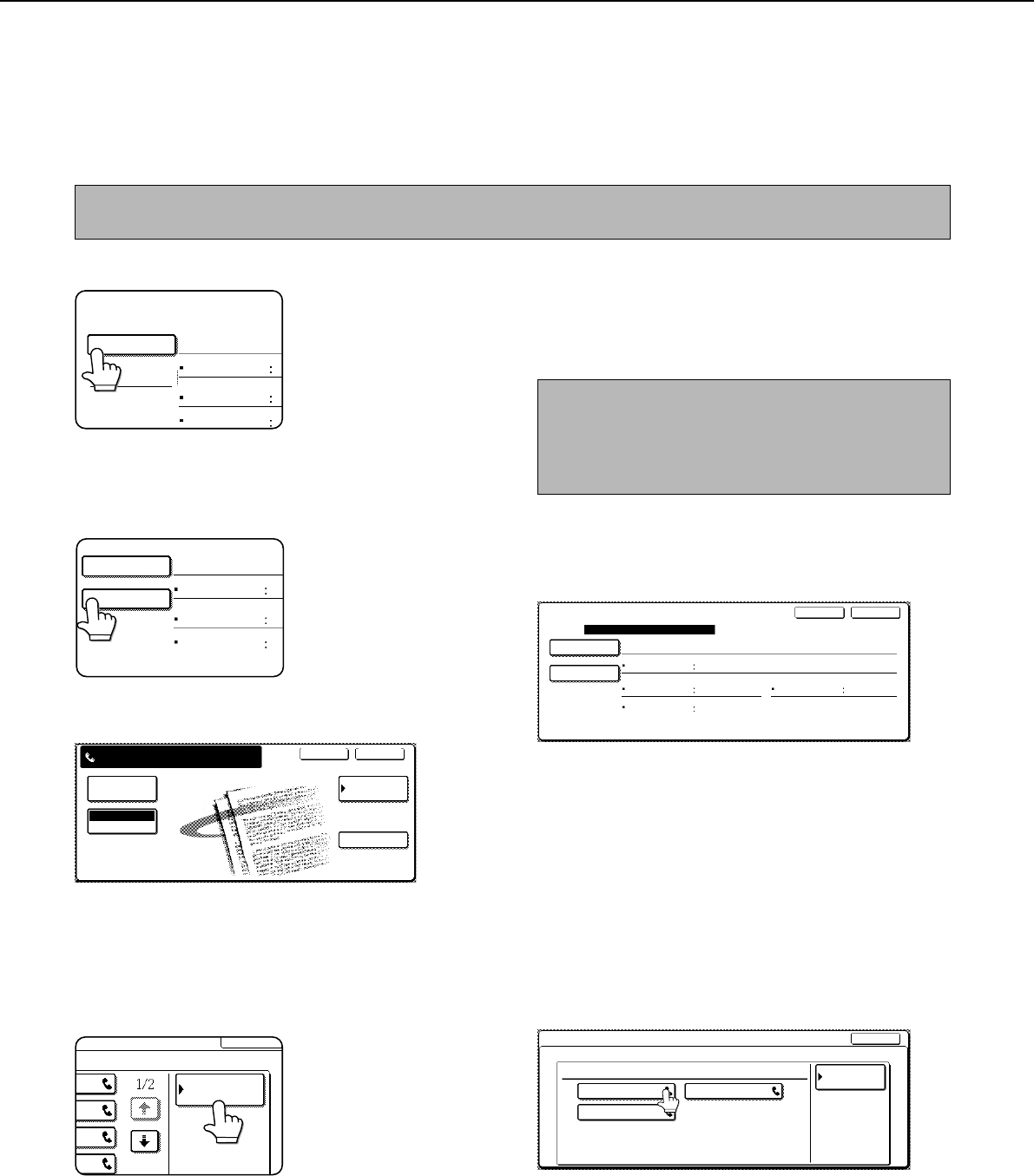
6-8
STORING, EDITING, AND DELETING AUTO DIAL KEYS AND PROGRAMS
STORING A PROGRAM
You can store a destination fax number, polling or dual page scan selections, and resolution and exposure settings in
a program. This enables you to call up the program and perform the transmission by means of a simplified operation.
To store a program, first follow steps 1 through 4 on page 6-2 and then perform the following operation.
1
Touch the PROGRAM NAME key.
PROGRAM
PROGRAM NAME
SETTINGS
ADDRESS
RESOLUTION
SPECIAL
MODE
No.1
The "No." that automatically
appears is the lowest number
from 1 to 8 that has not yet
been programmed. When the
PROGRAM NAME key is
touched, the letter-entry
screen appears. Enter up to
18 characters for the name.
Refer to page 6-15 for the procedure for entering letters.
2
Touch the SETTINGS key.
PROGRAM NAME
SETTINGS
ADDRESS
PROGRAM FOR SHARP
RESOLUTION
SPECIAL
MODES
No.1
3
Touch the keys for the settings you wish to store.
CANCEL OK
SPECIAL MODES
ADDRESS
DIRECTORY
ENTER PROGRAM YOU REQUIRE.
STANDARD
RESOLUTION
ADDRESS REVIEW
For the detailed procedures for each of the settings, refer to
the explanations of those features on the following pages.
Special mode:
• Polling (page 3-6)
• Dual page scanning (page 3-10) • Exposure (page 1-10)
Resolution (page 1-9) Address Directory (page 3-3)
NOTE
You can store up to 300 destinations in a program; however,
you cannot directly enter fax numbers with the numeric keys.
A destination must be programmed in an auto dial key (one-
touch key or group key) before it can be stored in a program.
4
Touch the OK key.
5
Your settings are displayed. Make sure they are
correct.
PROGRAM
PROGRAM NAME
SETTINGS
ADDRESS 2 ADDRESSES
HALF TONE
SUPER FINE
DARK
ORIGINAL
REGISTRATION IS COMPLETED.
PROGRAM FOR SHARP
RESOLUTION EXPOSURE
SPECIAL
MODES
DUAL PAGE
SCAN
No.1
NEXT EXIT
6
When you are finished, touch the EXIT key.
If you wish to store another program, touch the
NEXT key.
Touching the EXIT key returns you to the screen of step
4 on page 6-2.
EDITING AND DELETING PROGRAMS
If you need to edit or delete a previously stored program, perform steps 1 through 4 on page 6-2, touch the AMEND/
DELETE key, and then perform the following steps:
1
Touch the PROGRAM key.
EXIT
PROGRAM
2
Touch the program you wish to edit or delete.
DIRECT ADDRESS / AMEND/DELETE
PROGRAM
SELECT PROGRAM TO AMEND/DELETE.
EXIT
PROGRAM FOR SHARP
EMAIL NEWS GROUP
ABYS FAX FORMAT A
ADDRESS
DIRECTORY
When you touch the program name, the edit/delete
screen for the selected program appears.
Touching the ADDRESS DIRECTORY key returns you
to the screen of step 1.
3
To edit the program, follow the same procedure
as for storing the program.
To delete the program, touch the DELETE key
and then touch the YES key in the confirmation
screen that appears.
NOTE
A timer setting (page 3-4) cannot be included in a program.