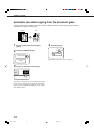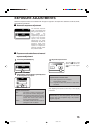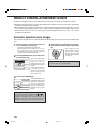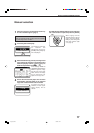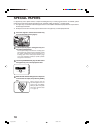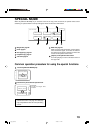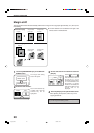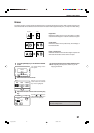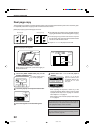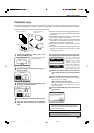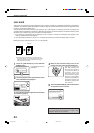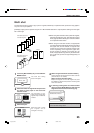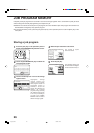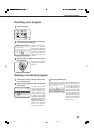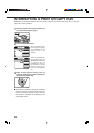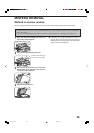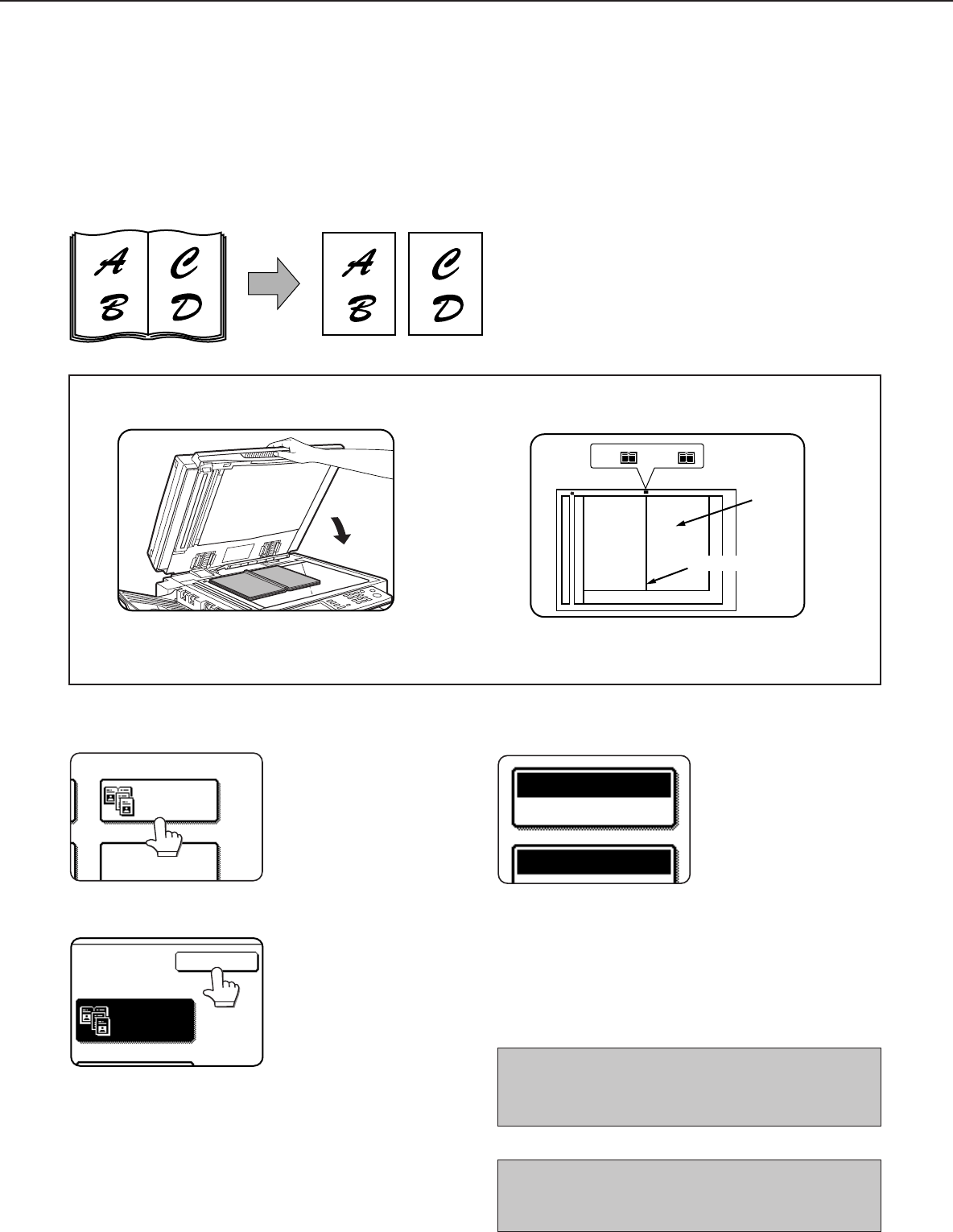
22
Dual page copy
The dual page copy function produces separate copies of two documents placed side by side on the document glass.
It is especially useful when copying books and other bound documents.
[Example] Copying right and left pages of a book
●
The dual page copy function can be used with reduction
copying but cannot be used with enlargement copying.
●
The dual page copy function can be done only from
the document glass. The automatic document feeder
cannot be used with this function.
●
Only 8-1/2" x 11" or A4 paper can be used.
1
Touch the [DUAL PAGE COPY] key on the
SPECIAL MODES screen.
MULTI SHOT
DUAL PAGE
COPY
The [DUAL PAGE COPY]
key will be highlighted.
2
Touch the [OK] key on the special modes screen.
OK
DUAL PAGE
COPY
3
Place the originals on the document glass.
Center line of
original
Index
This page
is copied
first.
8
1
2
/
x
11 or A4
Dual page copy
Book original
When copying book originals:
When copying a thick book, press down lightly on
the document cover.
4
Ensure that 8-1/2" x 11" or A4 size paper is
selected.
COPY RATIO
PAPER SELECT
AUTO
100%
8
1
2
/
11
x
If 8-1/2" x 11" or A4 size
paper is not selected, touch
the [PAPER SELECT] key
to select 8-1/2" x 11" or A4
size paper.
After adjusting the exposure, follow any of the
copying procedures. When copying onto two sides
of paper, follow steps 2 to 4 on page 14 and then
follow steps 4 to 7 on page 13.
When copying onto one side of paper, follow steps 4
to 7 on page 13.
SPECIAL FUNCTIONS
To cancel the dual page copy function, touch the [DUAL
PAGE COPY] key on the special modes screen (step 1).
(The highlighted display will be canceled.)
NOTE
To erase shadows caused by document binding, use the
edge erase function (page 21).
copy-2_Ep.P65 2/04/01, 19:1822