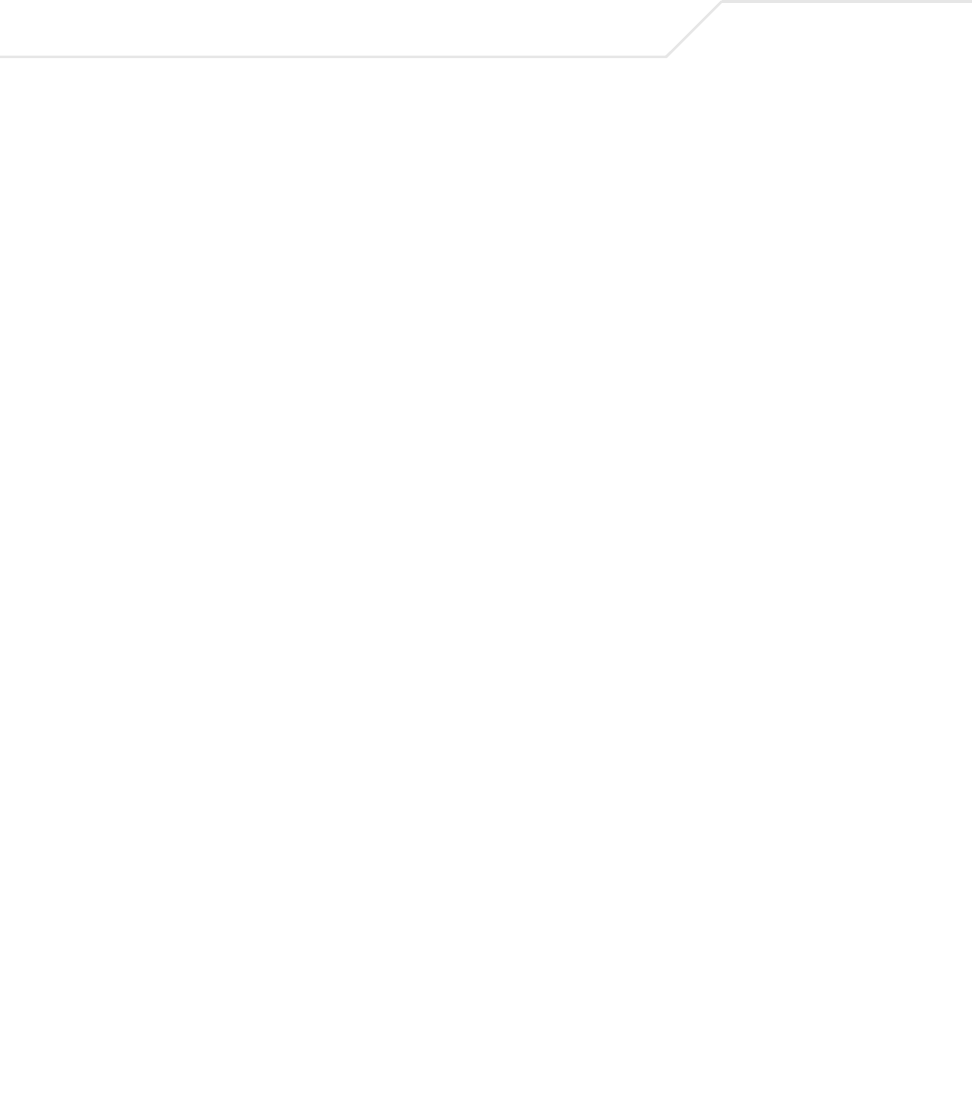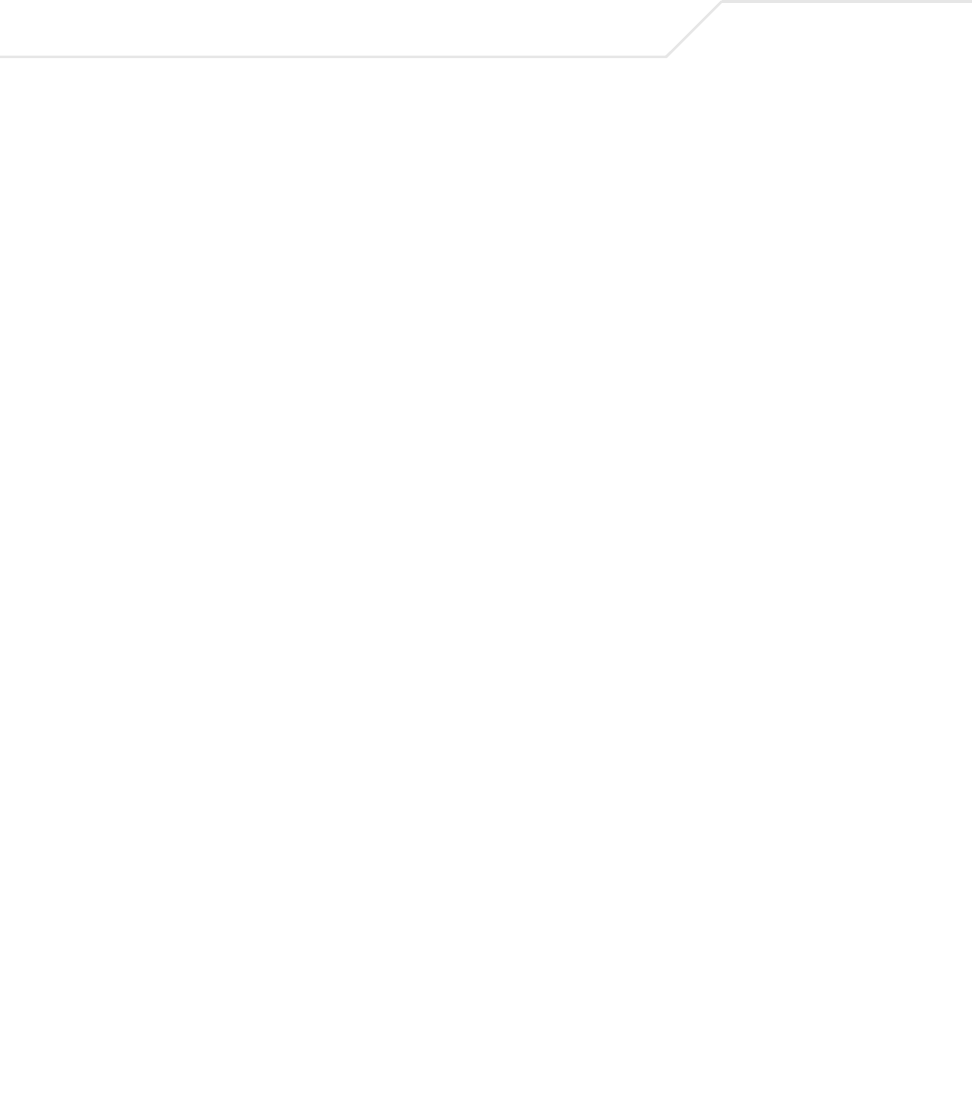
AP-5131 Access Point Product Reference Guide
4-30
6. Click Apply to save any changes to the SNMP Traps screen. Navigating away from the
screen without clicking the Apply button results in all changes to the screen being lost.
7. Click Undo Changes (if necessary) to undo any changes made. Undo Changes reverts the
settings displayed on SNMP Traps screen to the last saved configuration.
8. Click Logout to securely exit the AP-5131 Symbol Access Point applet. A prompt displays
confirming the logout before the applet is closed.
4.4.4 Configuring SNMP RF Trap Thresholds
Use the SNMP RF Trap Threshold screen as a means to track RF activity and the AP-5131’s radio
and associated MU performance. SNMP RF Traps are sent when RF traffic exceeds defined limits set
in the RF Trap Thresholds field of the SNMP RF Traps screen. Thresholds are displayed for the
AP-5131, WLAN, selected radio and the associated MU.
To configure specific SNMP RF Traps on the AP-5131:
1. Select System Configuration - > SNMP Access - > SNMP RF Trap Thresholds from
the AP-5131 menu tree.
System Cold Start
Generates a trap when the
AP-5131 re-initializes while
transmitting, possibly altering the SNMP agent's configuration or
protocol entity implementation.
Configuration
Changes
Generates a trap whenever changes to the
AP-5131’s
configuration file are saved.
Rogue AP detection
Generates a trap if a Rogue AP is detected by the
AP-5131.
AP Radar detection
Generates a trap if an AP is detected using a form of radar
detection.
WPA Counter
Measure
Generates a trap if an attack is detected against the WPA Key
Exchange Mechanism.
MU Hotspot Status Generates a trap when a change to the status of MU hotspot
member is detected.