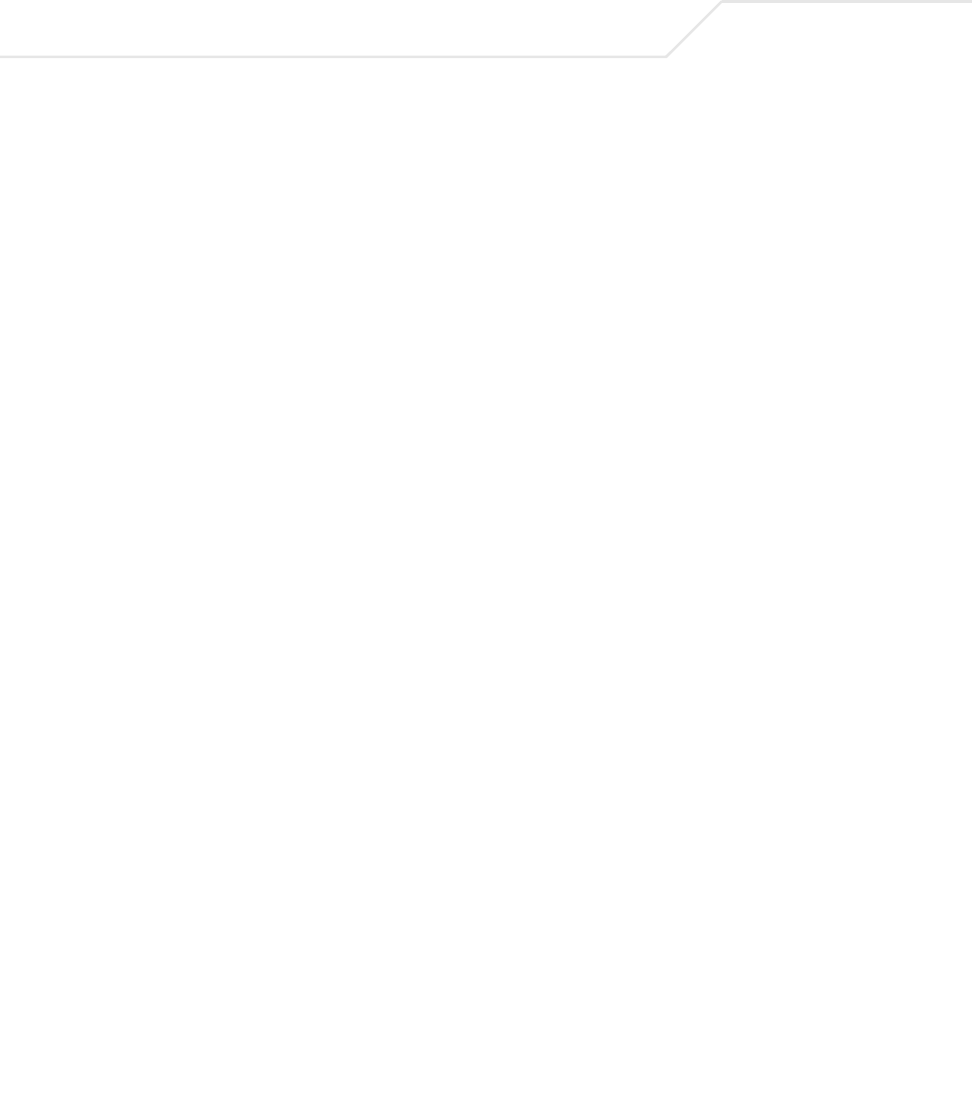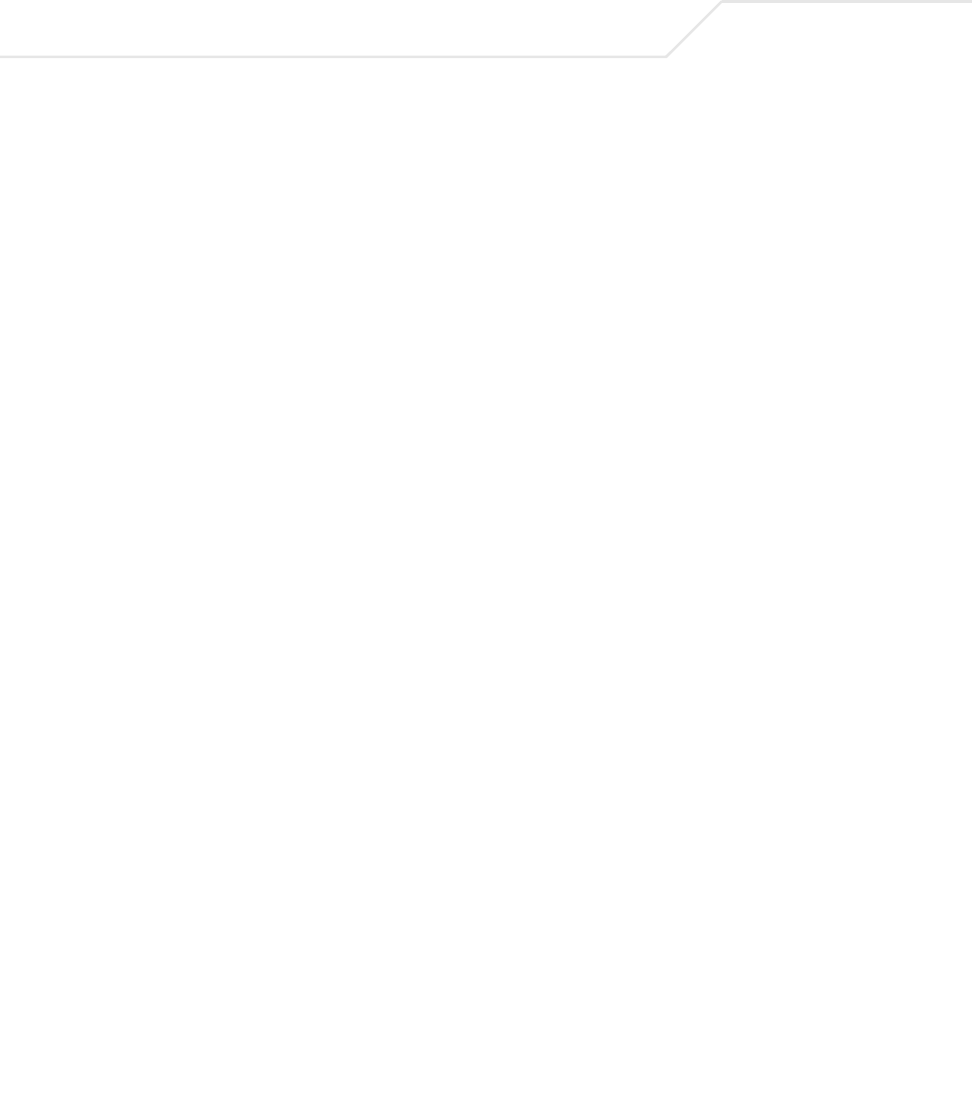
AP-5131 Access Point Product Reference Guide
4-36
3. Click Apply to save any changes to the Logging Configuration screen. Navigating away from
the screen without clicking the Apply button results in all changes to the screen being lost.
View Log Click View to save a log of events retained on the AP-5131. The
system displays a prompt requesting the administrator password
before saving the log. After the password has been entered, click
Get File to display a dialogue with buttons to Open or Save the
log.txt file. Click Save and specify a location to save the log file.
Use the WordPad application to view the saved log.txt file on a
Microsoft Windows based computer. Do not view the log file using
Notepad, as the Notepad application does not properly display the
formatting of the
AP-5131 log file. Log entries are not saved in the
AP-5131. While the AP is in operation, log data temporarily
resides in memory. AP memory is completely cleared each time the
AP reboots.
Logging Level Use the Logging Level drop-down menu to select the desired log
level for tracking system events. Eight logging levels, (0 to 7) are
available. Log Level 6: Info is the
AP-5131 default log level.
These are the standard UNIX/LINUX syslog levels.The levels are as
follows:
0 - Emergency
1 - Alert
2 - Critical
3 - Errors
4 - Warning
5 - Notice
6 - Info
7 - Debug
Enable logging to an
external syslog server
The
AP-5131 can log events to an external syslog (system log)
server. Select the Enable logging to an external syslog server
checkbox to enable the server to listen for incoming syslog
messages and decode the messages into a log for viewing.
Syslog server IP
address
If the Enable logging to an external syslog server checkbox is
selected, the
numerical (non DNS name) IP address of an
external syslog server is required in order to route the syslog events
to that destination.