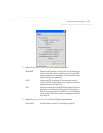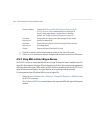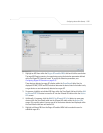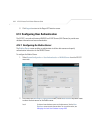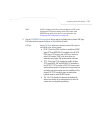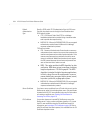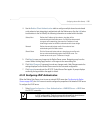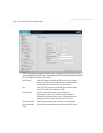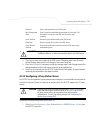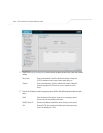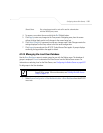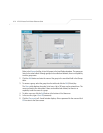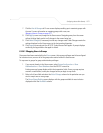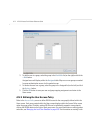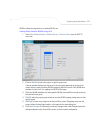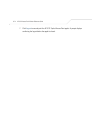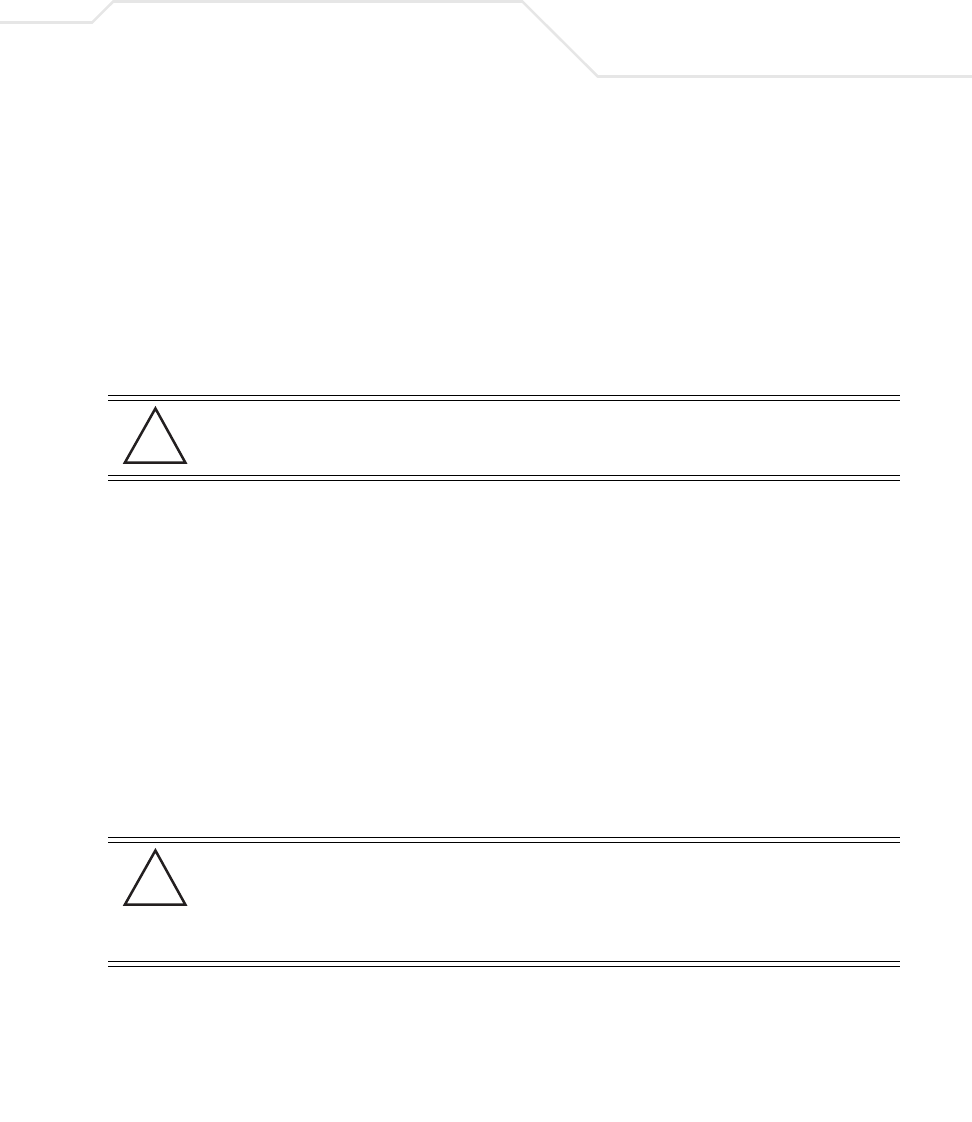
Configuring Access Point Security
6-67
3. Click Apply to save any changes to the LDAP screen. Navigating away from the screen
without clicking Apply results in all changes to the screen being lost.
4. Click Undo Changes (if necessary) to undo any changes made. Undo Changes reverts the
settings displayed on the LDAP screen to the last saved configuration.
5. Click Logout to securely exit the AP-5131 Symbol Access Point applet. A prompt displays
confirming the logout before the applet is closed.
6.14.3 Configuring a Proxy Radius Server
The AP-5131 has the capability to proxy authentication requests to a remote Radius server based on
the suffix of the user ID (such as myisp.com or company.com). The AP-5131 support up to 10 proxy
servers.
To configure the proxy Radius server for the AP-5131:
1. Select
System Configuration -> User Authentication -> RADIUS Server -> Proxy from
the AP-5131 menu tree.
Password Enter a valid password for the LDAP server.
Base Distinguished
Name
Enter a name that establishes the base object for the search. The
base object is the point in the LDAP tree at which to start
searching.
Group Attribute Define the group attribute used by the LDAP server.
Group Filter Specify the group filters used by the LDAP server.
Group Member
Attribute
Enter the Group Member Attribute sent to the LDAP server when
authenticating users.
CAUTION Windows Active Directory users must set their Login Attribute to
“sAMAccountName” in order to successfully login to the LDAP server.
CAUTION If using a proxy server for Radius authentication, the
Data Source field
within the Radius server screen must be set to
Local. If set to LDAP,
the proxy server will not be successful when performing the
authentication. To verify the existing settings, see Configuring the
Radius Server on page 6-62.
!
!