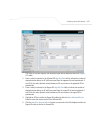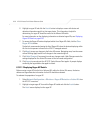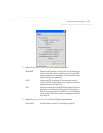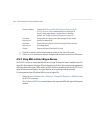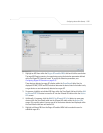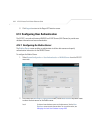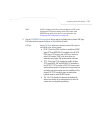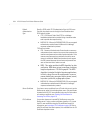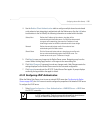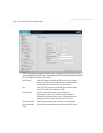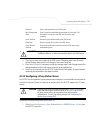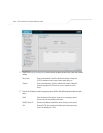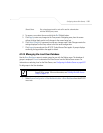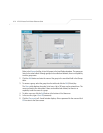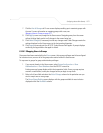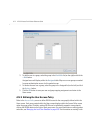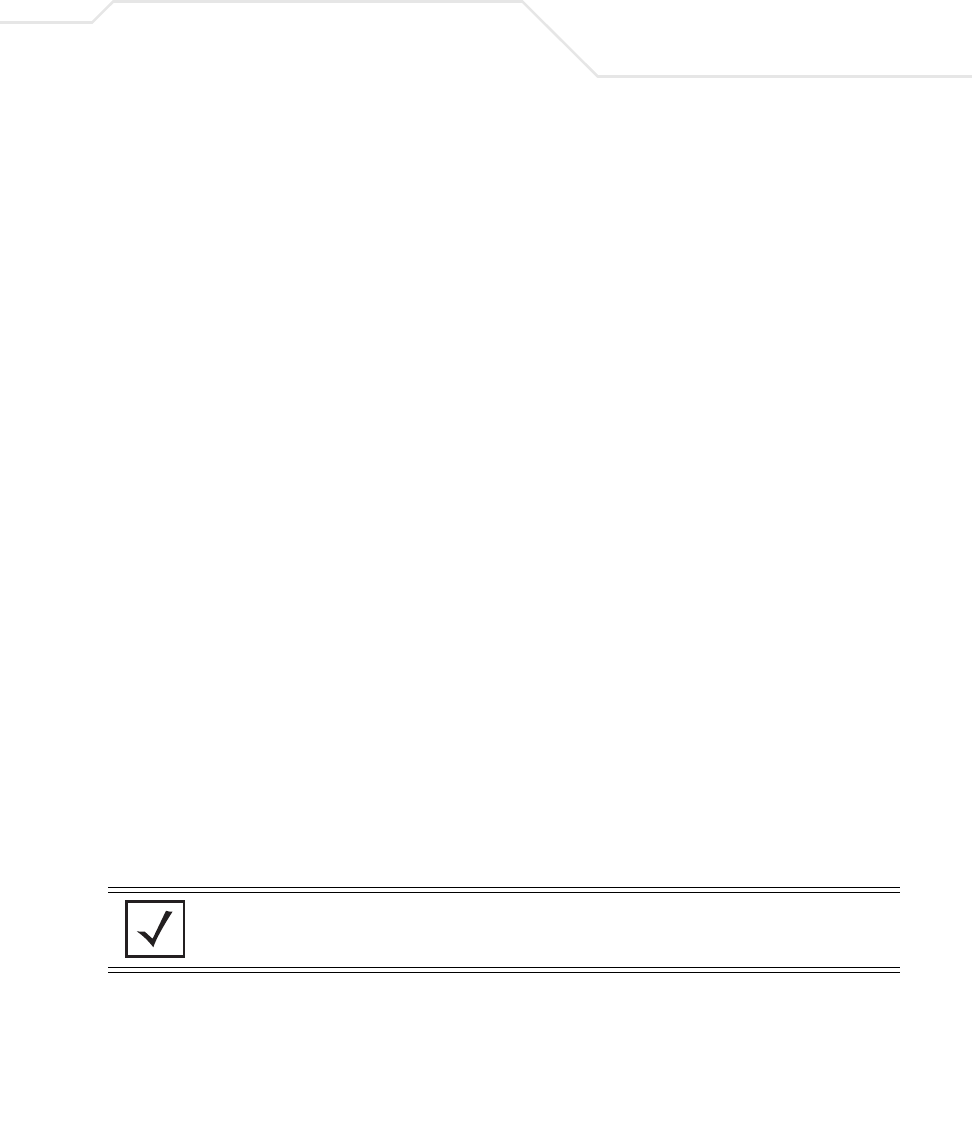
Configuring Access Point Security
6-65
4. Use the Radius Client Authentication table to configure multiple shared secrets based
on the subnet or host attempting to authenticate with the Radius server. Use the
Add button
to add entries to the list. Modify the following information as needed within the table.
5. Click Apply to save any changes to the Radius Server screen. Navigating away from the
screen without clicking Apply results in all changes to the screen being lost.
6. Click Undo Changes (if necessary) to undo any changes made. Undo Changes reverts the
settings displayed on the Radius Server screen to the last saved configuration.
7. Click Logout to securely exit the AP-5131 Symbol Access Point applet. A prompt displays
confirming the logout before the applet is closed.
6.14.2 Configuring LDAP Authentication
When the Radius Data Source is set to use an external LDAP server (see Configuring the Radius
Server on page 6-62), the
LDAP screen is used to configure the properties of the external LDAP server.
To configure the LDAP server:
1. Select
System Configuration -> User Authentication -> RADIUS Server -> LDAP from
the AP-5131 menu tree.
Subnet/Host Defines the IP address of the subnet or host that will be
authenticating with the Radius server. If a WLAN has been created
to support mesh networking, then enter the IP address of mesh
client bridge in order for the MU to authenticate with a base bridge.
Netmask Defines the netmask (subnet mask) of the subnet or host
authenticating with the Radius server.
Shared Secret Click the Passwords button and set a shared secret used for each
host or subnet authenticating against the RADIUS server. The
shared secret can be up to 7 characters in length.
NOTE The LDAP screen displays with unfamiliar alphanumeric characters (if new
to LDAP configuration). Symbol recommends only qualified administrators
change the default values displayed within the LDAP screen.