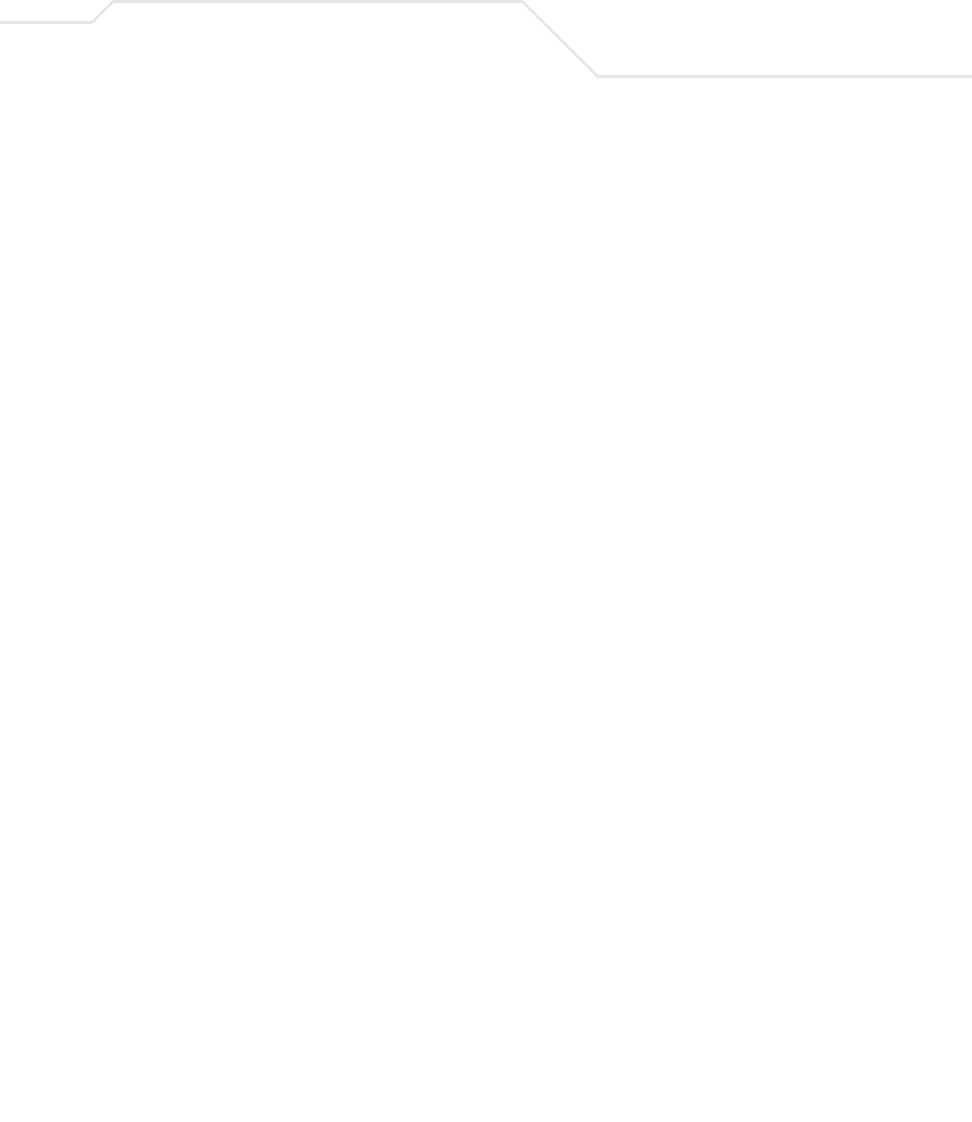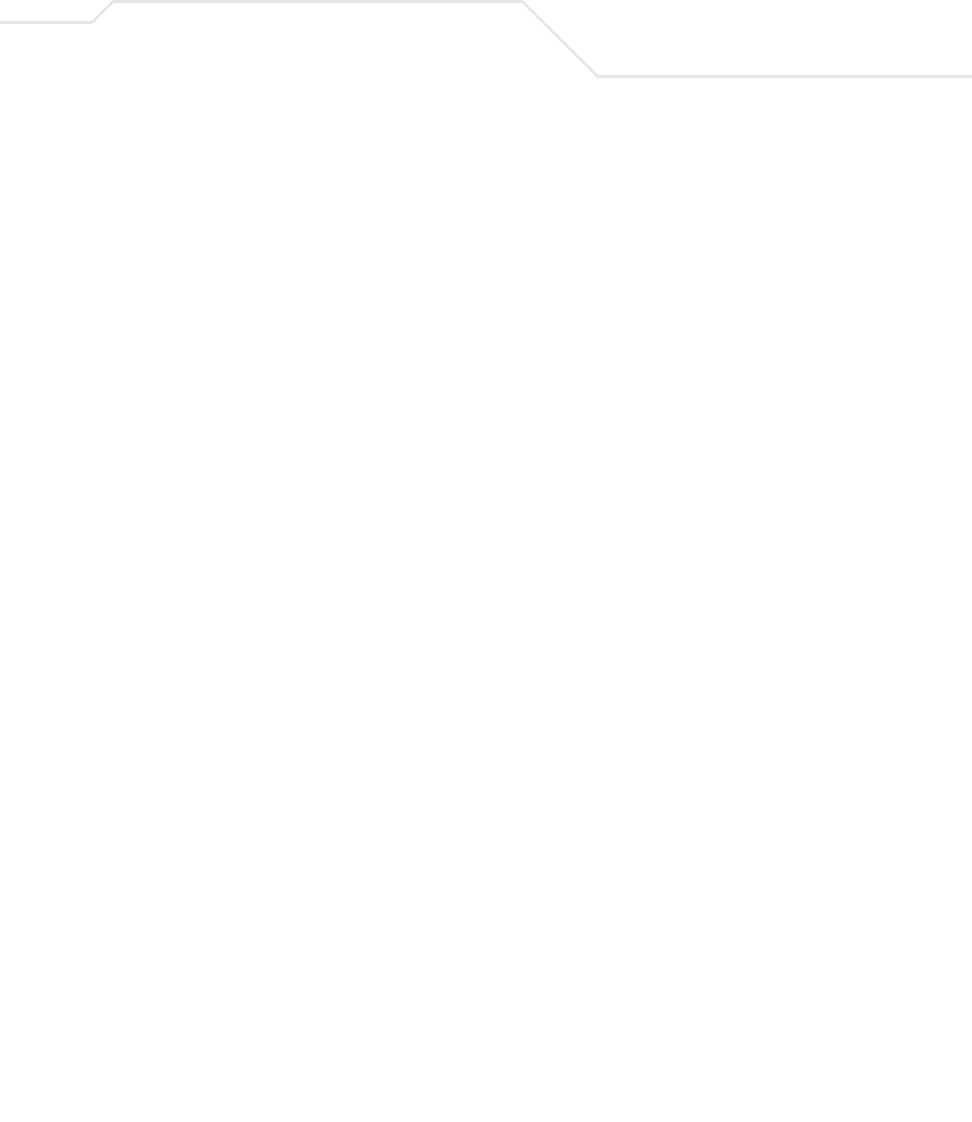
Configuring Access Point Security
6-37
Subnet name Use the drop-down menu to specify the LAN1 or LAN2 connection
used for routing VPN traffic. Remember, only one LAN connection
can be active on the AP-5131 Ethernet port at a time. The LAN
connection specified from the LAN screen to receive priority for
Ethernet port connectivity may be the better subnet to select for
VPN traffic.
Local WAN IP Enter the WAN’s numerical (non-DNS) IP address in order for the
tunnel to pass traffic to a remote network.
Remote Subnet Specify the numerical (non-DNS) IP address for the Remote Subnet.
Remote Subnet Mask Enter the subnet mask for the tunnel’s remote network for the
tunnel. The remote subnet mask is the subnet setting for the
remote network the tunnel connects to.
Remote Gateway Enter a numerical (non-DNS) remote gateway IP address for the
tunnel. The remote gateway IP address is the gateway address on
the remote network the VPN tunnel connects to.
Default Gateway
Displays the WAN interface's default gateway IP address.
Manual Key Exchange Selecting Manual Key Exchange requires you to manually enter
keys for AH and/or ESP encryption and authentication. Click the
Manual Key Settings button to configure the settings.
Manual Key Settings Select Manual Key Exchange and click the Manual Key
Settings button to open a screen where AH authentication and
ESP encryption/authentication can be configured and keys entered.
For more information, see Configuring Manual Key Settings on
page 6-38.
Auto (IKE) Key
Exchange
Select the Auto (IKE) Key Exchange checkbox to configure AH and/
or ESP without having to manually enter keys. The keys
automatically generate and rotate for the authentication and
encryption type selected.
Auto Key Settings Select the Auto (IKE) Key Exchange checkbox, and click the Auto
Key Settings button to open a screen where AH authentication
and ESP encryption/authentication can be configured. For more
information, see Configuring Auto Key Settings on page 6-42.