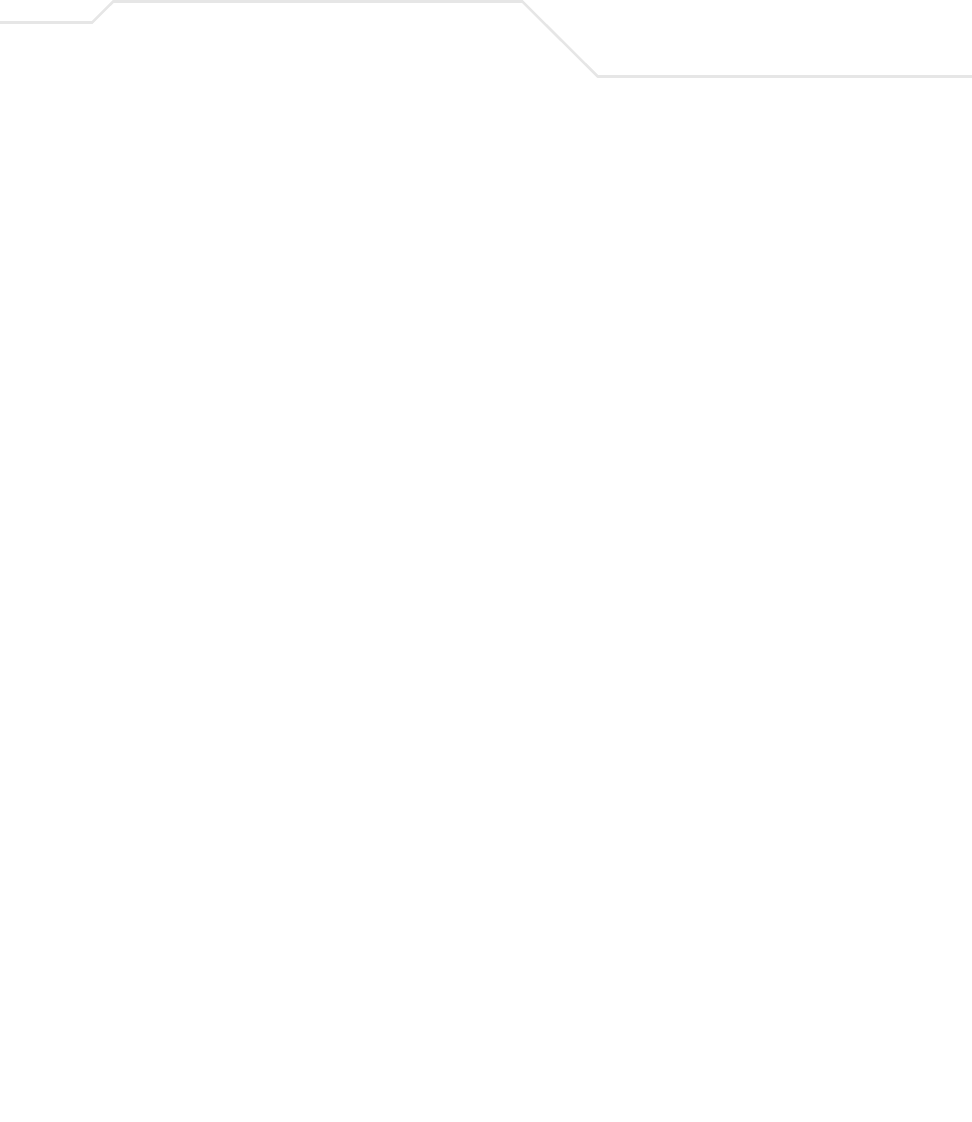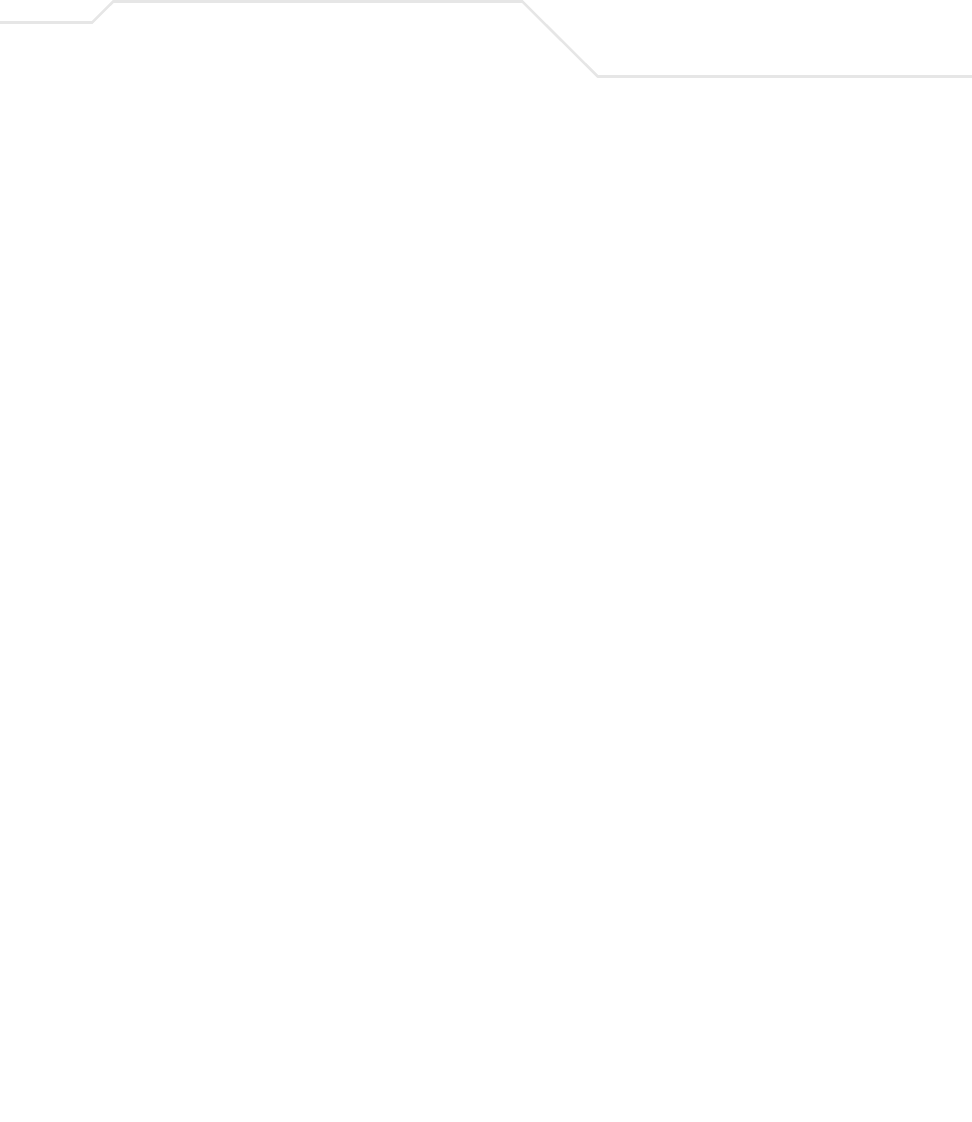
Configuring Access Point Security
6-71
7. Click the List of Groups cell. A new screen displays enabling you to associate groups with
the user. For more information on mapping groups with a user, see
Mapping Users to Groups on page 6-71.
8. Click Apply to save any changes to the Users screen. Navigating away from the screen
without clicking Apply results in all changes to the screen being lost.
9. Click Undo Changes (if necessary) to undo any changes made. Undo Changes reverts the
settings displayed on the Users screen to the last saved configuration.
10. Click Logout to securely exit the AP-5131 Symbol Access Point applet. A prompt displays
confirming the logout before the applet is closed.
6.14.4.1 Mapping Users to Groups
Once users have been created within the Users screen, their access privileges need to be configured
for inclusion to one, some or all of the groups also created within the Users screen.
To map users to groups for group authentication privileges:
1. If you are not already in the Users screen, select
System Configuration -> User
Authentication -> User Database from the AP-5131 menu tree.
Existing users and groups display within their respective fields. If user or group requires
creation or modification, make your changes before you begin to map them.
2. Refer to the Users field and select the List of Groups column for the particular user you
wish to map to one or more groups.
The Users Group Setting screen displays with the groups available for user inclusion
displayed within the Available column.