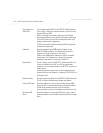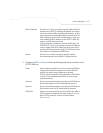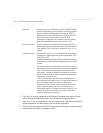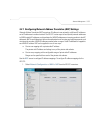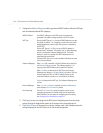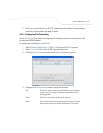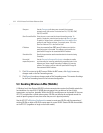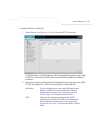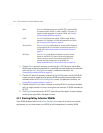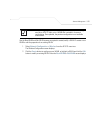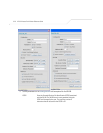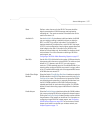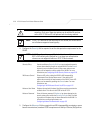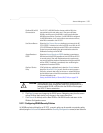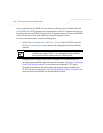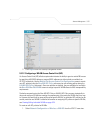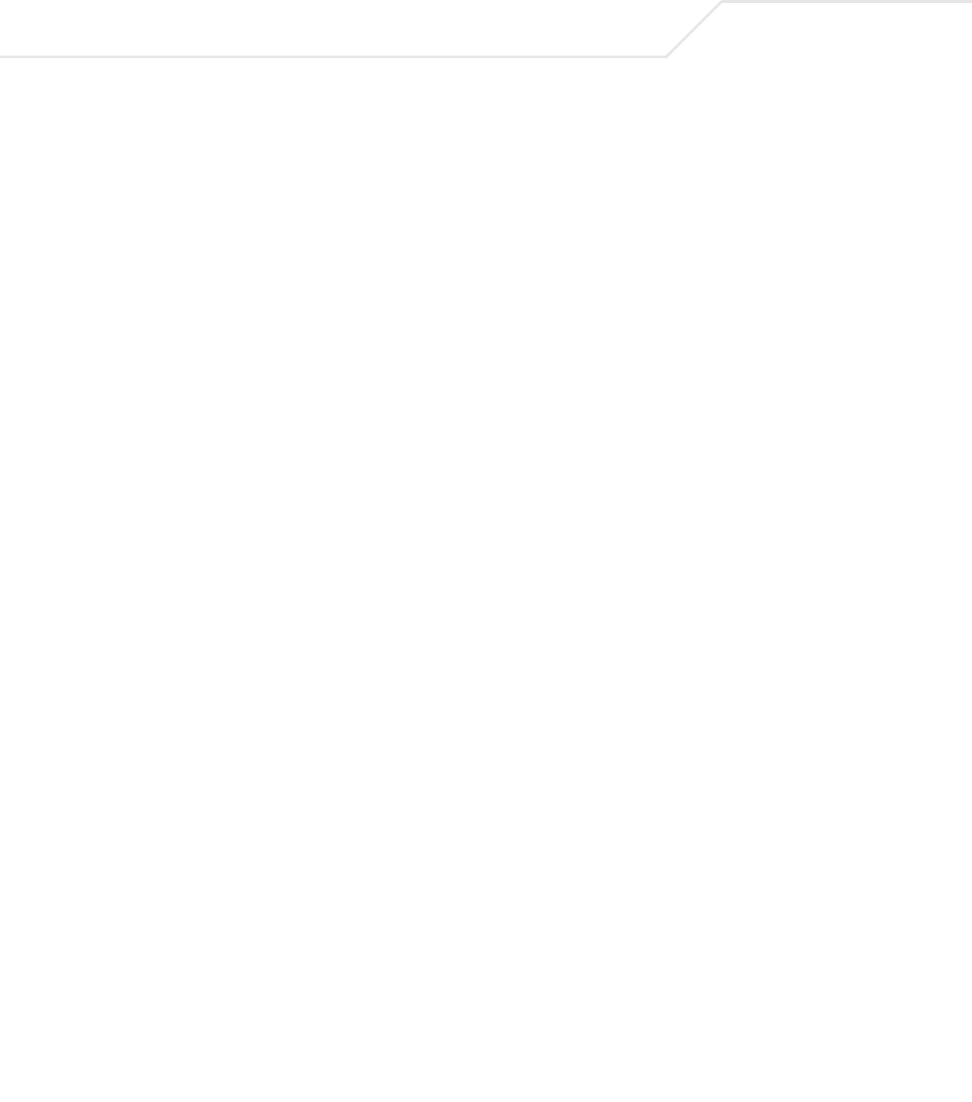
AP-5131 Access Point Product Reference Guide
5-24
3. Click the Create button (if necessary) to launch the New WLAN screen. Use the New
WLAN screen to define the properties of a new WLAN that would display and be selectable
within the Wireless Configuration screen. For additional information, see
Creating/Editing Individual WLANs on page 5-24.
4. Click the Edit button (if necessary) to launch the Edit WLAN screen. Use the Edit WLAN
screen to revise the properties of an existing WLAN that would continue display and be
selectable within the Wireless Configuration screen. For additional information, see
Creating/Editing Individual WLANs on page 5-24.
5. Consider using the Delete button to remove an existing WLAN if it has become outdated
and is no longer required or if you are coming close the maximum 16 WLANs available per
AP-5131.
6. Click Logout to securely exit the AP-5131 Symbol Access Point applet. A prompt displays
confirming the logout before the applet is closed.
5.3.1 Creating/Editing Individual WLANs
If the WLANs displayed within the Wireless Configuration screen do not satisfy your network
requirements, you can either create a new WLAN or edit the properties of an existing WLAN.
Radio The Radio field displays the name of the AP-5131 radio the WLAN
is mapped to (either the 802.11a radio or the 802.11b/g radio). To
change the radio designation for a specific WLAN, see Creating/
Editing Individual WLANs on page 5-24.
VLAN The VLAN field displays the specific VLAN the target WLAN is
mapped to. For information on VLAN configuration for the WLAN,
see Configuring VLAN Support on page 5-4.
Security Policy The Security Policy field displays the security profile configured
for the target WLAN. For information on configuring security for a
WLAN, see Enabling Authentication and Encryption Schemes on
page 6-5.
QoS Policy The QoS Policy field displays the quality of service currently
defined for the WLAN. This policy outlines which data types
receive priority for the user base comprising the WLAN. For
information on QoS configuration for the WLAN, see
Setting the WLAN Quality of Service (QoS) Policy on page 5-34.