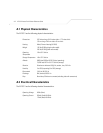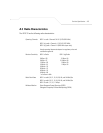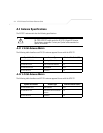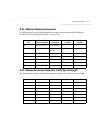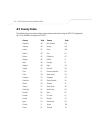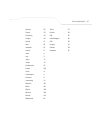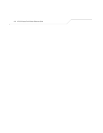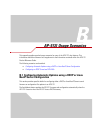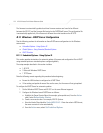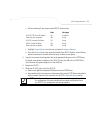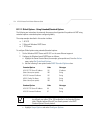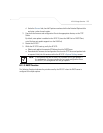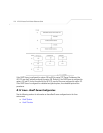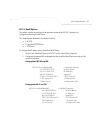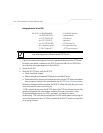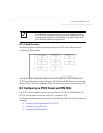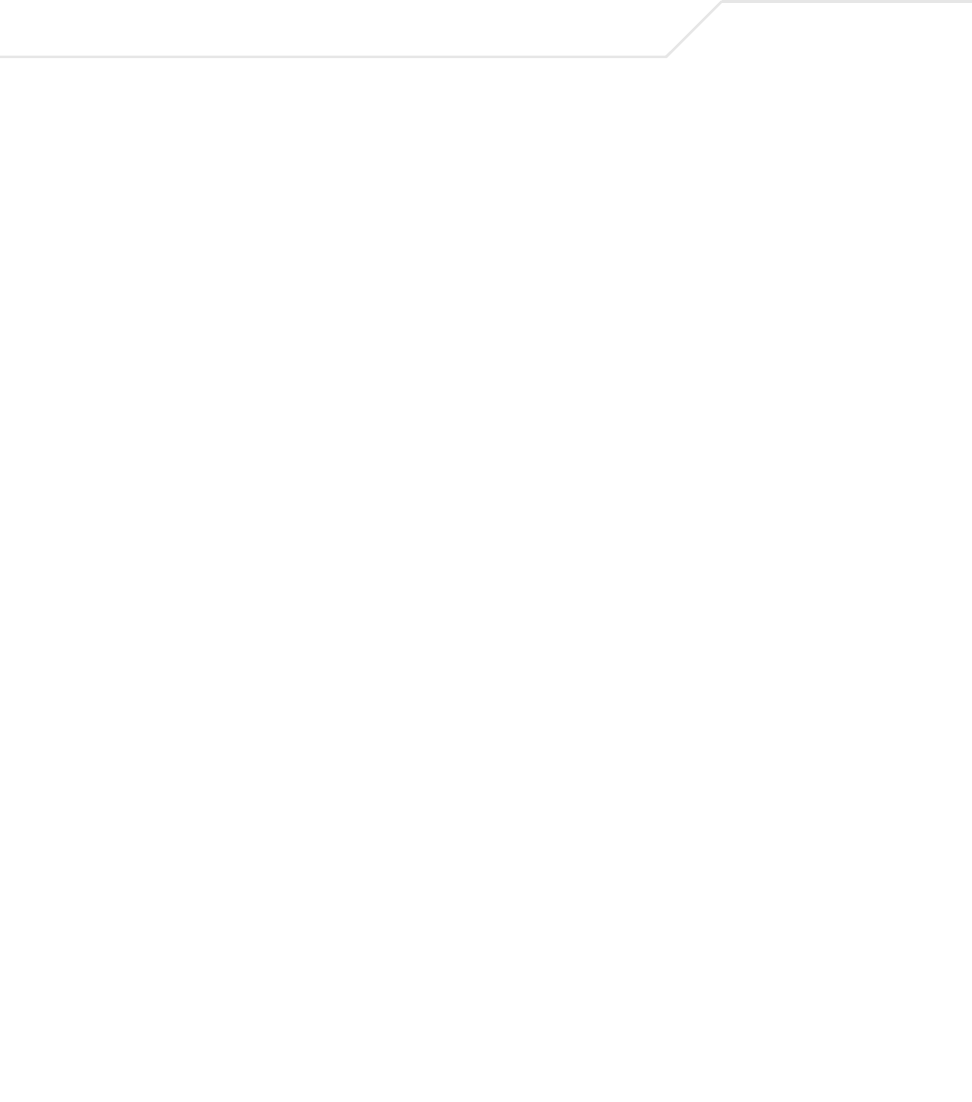
AP-5131 Access Point Product Reference Guide
B-2
The firmware is automatically updated each time firmware versions are found to be different
between the AP-5131 and the firmware file located on the DHCP/BootP server. The configuration file
is automatically applied only if the filename is different than what resides on the AP-5131.
B.1.1 Windows - DHCP Server Configuration
See the following sections for information on these DHCP server configurations in the Windows
environment:
• Embedded Options - Using Option 43
• Global Options - Using Extended/Standard Options
• DHCP Priorities
B.1.1.1 Embedded Options - Using Option 43
This section provides instructions for automatic update of firmware and configuration file via DHCP
using extended options or standard options configured globally.
The setup example described in this section includes:
• 1 AP-5131
• 1 Microsoft Windows DHCP Server
• 1 TFTP Server
Note the following caveats regarding this procedure before beginning:
• Ensure the LAN Interface is configured as a DHCP Client
• If the existing and update firmware files are the same, the firmware will not get updated.
To configure the DHCP Server for automatic updates:
1. Set the Windows DHCP Server and AP-5131 on the same Ethernet segment.
2. Configure the Windows based DHCP Server as follows:
a. Highlight the Server Domain Name (for example, apfw.symbol.com). From the Action
menu, select Define Vendor Classes.
b. Create a new vendor class. For example, AP5131 Options.
c. Enter the Vendor Class Identifier SymbolAP.5131-V1-1. Enter the value in ASCII format,
the server converts it to hex automatically.
d. From the Action menu, select Set Predefined Options.