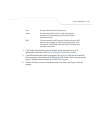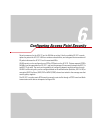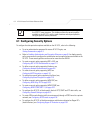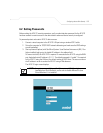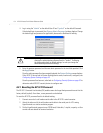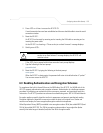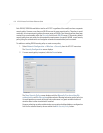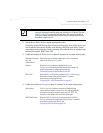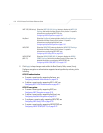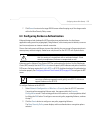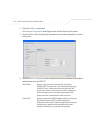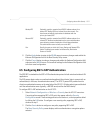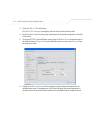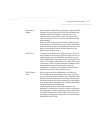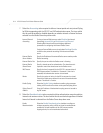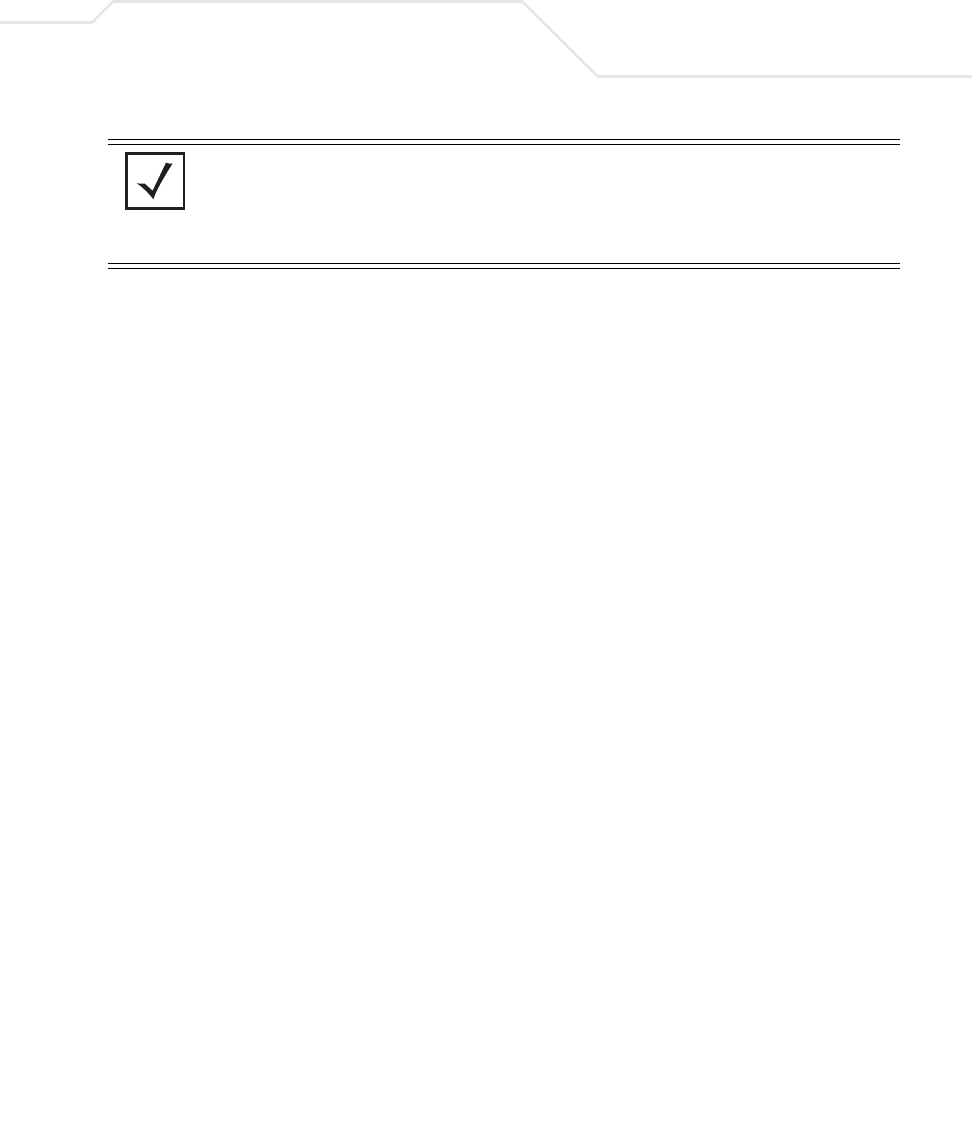
Configuring Access Point Security
6-7
3. Use the Name field to define a logical security policy name.
Remember, multiple WLANs can share the same security policy, so be careful not to name
security policies after specific WLANs or risk defining a WLAN to single policy. Symbol
recommends naming the policy after the attributes of the authentication or encryption type
selected (for example, WPA2 Allow TKIP).
4. Enable and configure an Authentication option if necessary for the target security policy.
5. Enable and configure an Encryption option if necessary for the target security policy.
NOTE An existing security policy can be edited from the Security Configuration
screen by selecting an existing policy and clicking the Edit button. Use the
Edit Security Policy screen to edit the policy. For more information on
editing an existing security policy, refer to security configuration sections
described in steps 4 and 5.
Manually Pre-Shared
Key / No
Authentication
Select this button to disable authentication. This is the default
value for the Authentication field.
Kerberos Select the Kerberos button to display the Kerberos
Configuration field within the New Security Policy screen. For
specific information on configuring Kerberos, see
Configuring Kerberos Authentication on page 6-9.
802.1x EAP Select the 802.1x EAP button to display the 802.1x EAP Settings
field within the New Security Policy screen. For specific
information on configuring EAP, see
Configuring 802.1x EAP Authentication on page 6-11.
No Encryption If No Encryption is selected, encryption is disabled for the
security policy. If security is not an issue, this setting avoids the
overhead an encryption protocol causes on the
AP-5131. No
Encryption is the default value for the Encryption field.
WEP 64 (40-bit key) Select the WEP 64 (40 bit key) button to display the WEP 64
Settings field within the New Security Policy screen. For specific
information on configuring WEP 64, see
Configuring WEP Encryption on page 6-16.