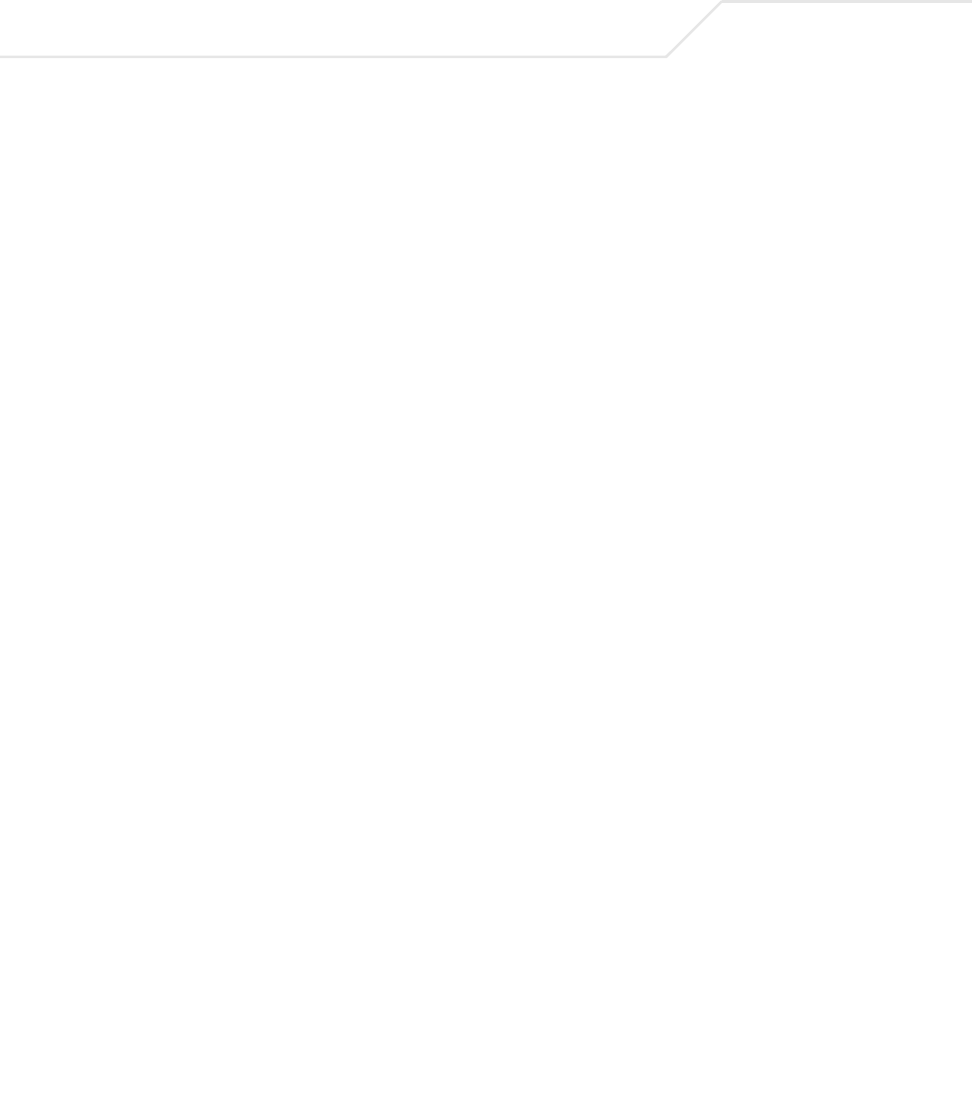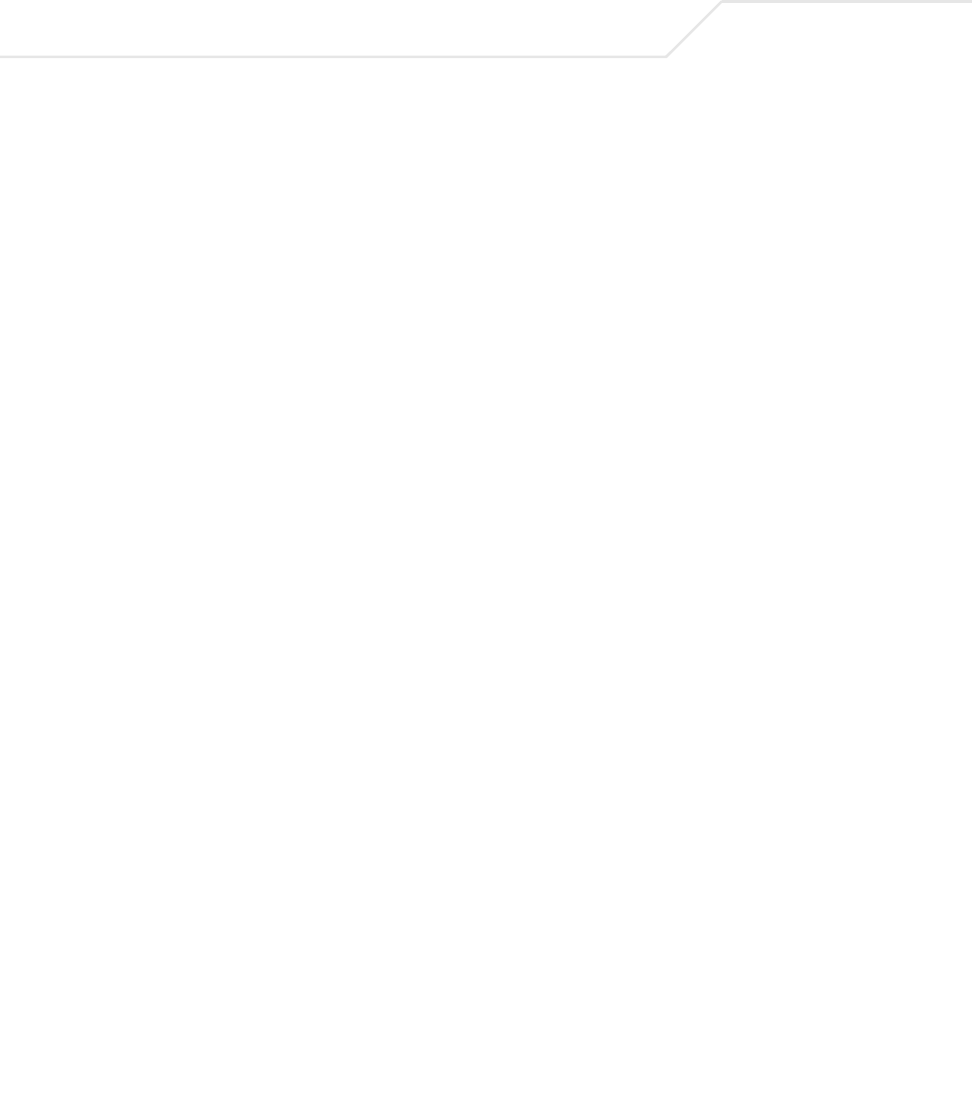
AP-5131 Access Point Product Reference Guide
6-56
4. Click Apply to save any changes to the Rogue AP Detection screen. Navigating away from
the screen without clicking Apply results in all changes to the screens being lost.
5. Click Undo Changes (if necessary) to undo any changes made. Undo Changes reverts the
settings displayed on the Rogue AP Detection screen to the last saved configuration.
6. Click Logout to securely exit the AP-5131 Symbol Access Point applet. A prompt displays
confirming the logout before the applet is closed.
6.13.1 Moving Rogue APs to the Allowed AP List
The AP-5131 Active APs screen enables the user to view the list of detected rogue APs and, if
necessary, select and move an AP into a list of allowed devices. This is helpful when the settings
defined within the Rogue AP Detection screen inadvertently detect and define a device as a rogue
AP.
To move detected rogue APs into a list of allowed APs:
1. Select Network Configuration -> Wireless -> Rogue AP Detection -> Active APs from
the AP-5131 menu tree.
Any ESSID Select the Any ESSid checkbox to prevent a device’s ESSID
(whether it is a known device ESSID or not) from being considered
a rogue device
ESSID Click Add, and enter the name of a device ESSid to be excluded
from classification as a rogue device.