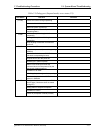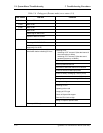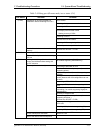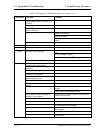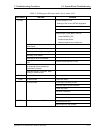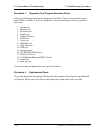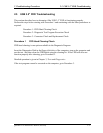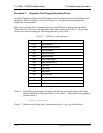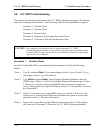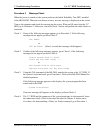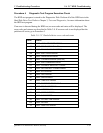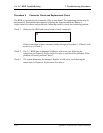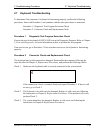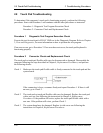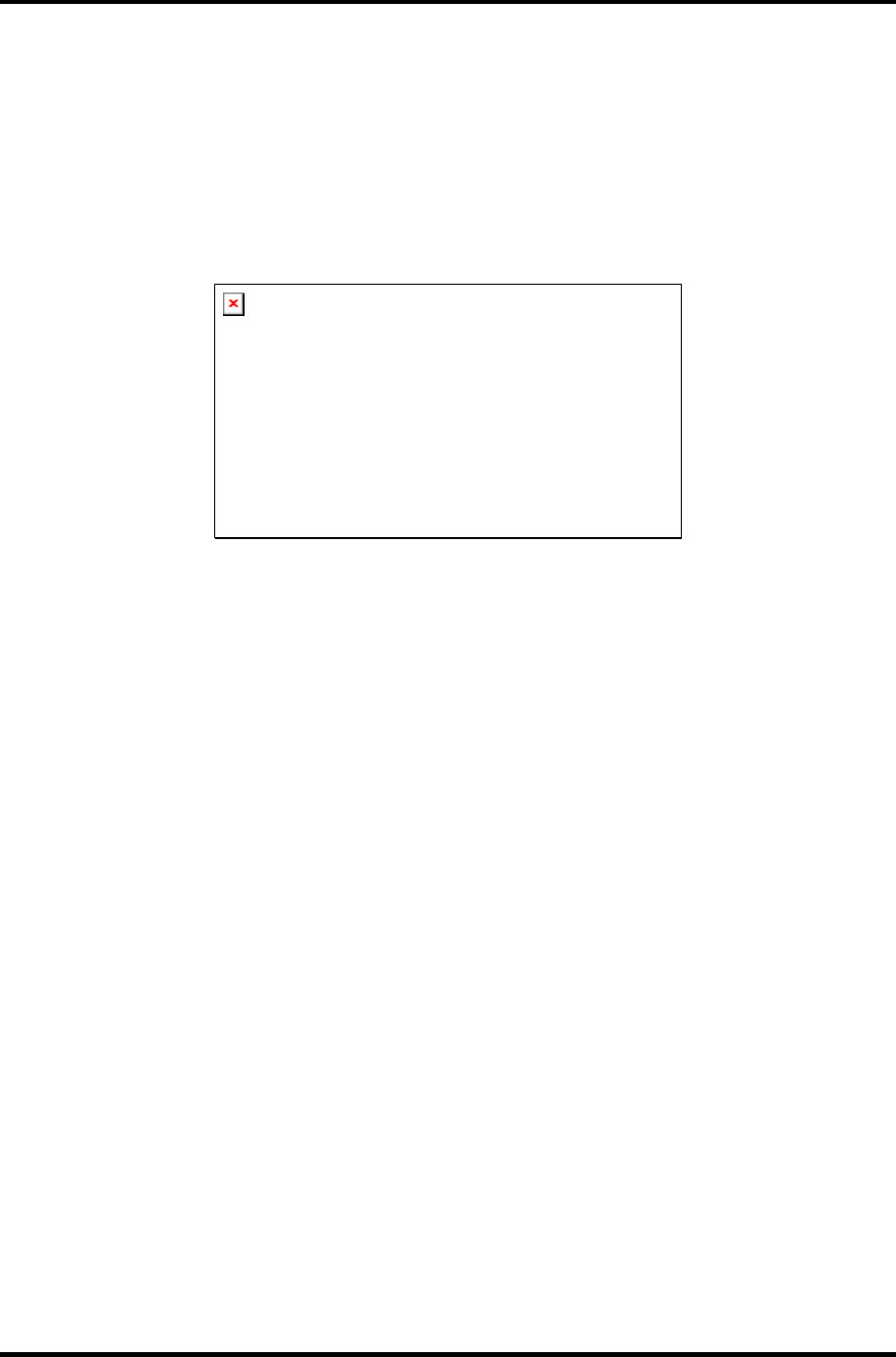
2 Troubleshooting Procedures 2.5 USB 3.5” FDD Troubleshooting
Procedure 3 Connector Check and Replacement Check
The USB FDD connector may be disconnected from the system board or SD board. Check
visually that the connector is connected to one of them firmly.
Check 1 Make sure the following cables and connectors are firmly connected to the system
board or SD board. The USB FDD can be connected to any of four USB ports.
(Three ports are installed on the system board and one is on SD board.)
Also make sure the following points:
• There is no loose connection.
• There is no slantwise connection.
• Connectors are fully inserted.
• There is no damage on the cable.
If any of the connections are loose, reconnect firmly and repeat Procedure 2.
If any of connectors is broken, replace it with new one and repeat Procedure 2.
If there is still an error, go to Check 2.
Check 2 The USB FDD may be defective or damaged. Replace it with a new one. If the
USB FDD is still not functioning properly, perform Check 3.
Check 3 Replace the system board with a new one following the steps in Chapter 4,
Replacement Procedures.
QOSMIO F10 Maintenance Manual (960-498) 2-39