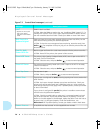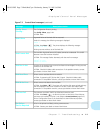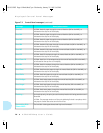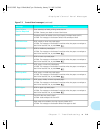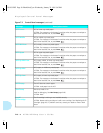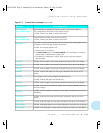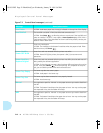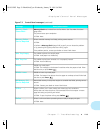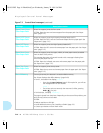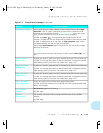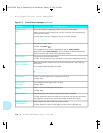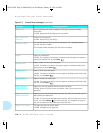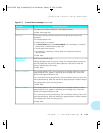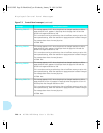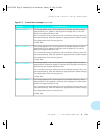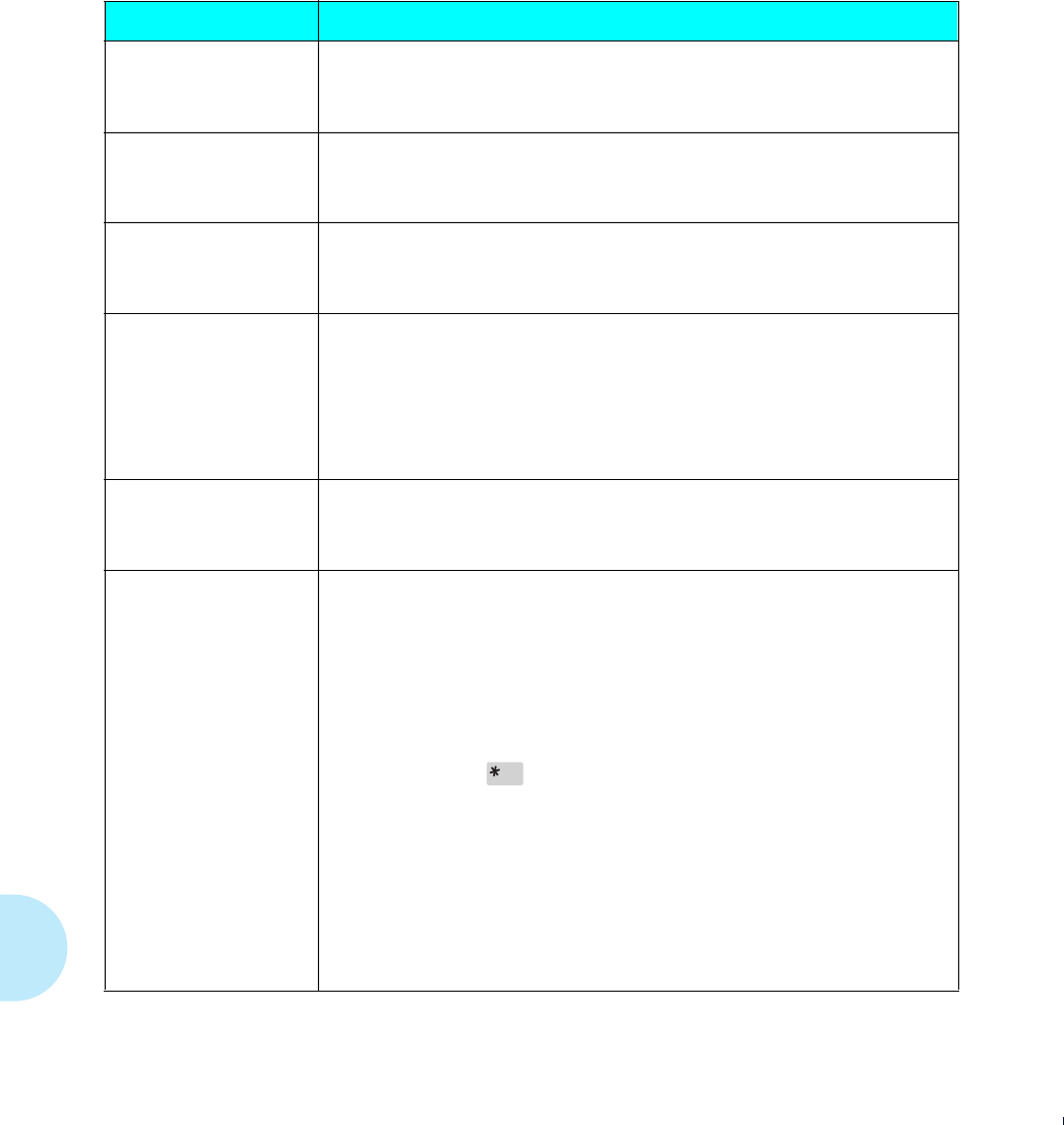
Displayed Control Panel Messages
7-14
❖
4520/4520mp User’s Guide
Open Front Cover
Clear Paper Path
Printer has a paper jam at the front cover.
ACTION: Open the cover and remove paper from the paper path. See
“Paper
Jams” (page 7-27)
.
Open HCEF Cover
Clear Paper Path
Printer has a paper jam at High-Capacity Envelope Feeder (HCEF).
ACTION: Open the HCEF cover and remove envelopes from the paper path. See
“Paper Jams” (page 7-27)
.
Open HCF Cover
Clear Paper Path
Printer has a paper jam at the High-Capacity Feeder (HCF).
ACTION: Open the HCF cover and remove paper from the paper path. See
“Paper
Jams” (page 7-27)
.
Open Rear Cover
Clear Paper Path
Printer has a paper jam at the upper, middle, or lower paper source (accessible
from the back of the printer).
This message alternates at 5-second intervals with a message indicating from
which tray the paper was fed.
ACTION: Open the indicated rear cover and remove paper from the paper path.
See
“Paper Jams” (page 7-27)
.
Open Top Cover
Clear Paper Path
Printer has a paper jam at the top cover.
ACTION: Open the top cover and remove paper from the paper path. See
“Paper
Jams” (page 7-27)
.
Out of Memory
Current job cannot print because it exceeds available memory.
See
“Printer Settings that Affect Memory” (page 3-69)
.
• For PCL, the bottom line displays,
Press *
– Even though
Auto Continue
(page 3-59) may be
On
, you will see
the message below for ten seconds:
Press *
– The printer waits ten seconds, then resumes (in effect, pressing
Enter
for you).
• For PostScript, it displays
Flushing...
The page is ejected from the printer. Depending on the cause of the problem, your
print job may continue or be ended.
ACTION:
• Reduce resolution to 300 dpi.
• Install additional memory. See
“Installing a SIMM” (page 5-5)
.
• Contact your dealer or Xerox / Rank Xerox.
Figure 7.2 Control Panel messages
(continued)
Message
Description/Action
WUG-CH07 Page 14 Black,Red,Cyan Wednesday, January 25, 1995 3:45 PM