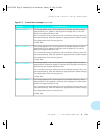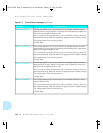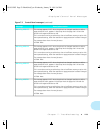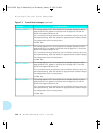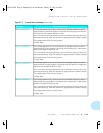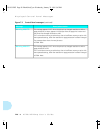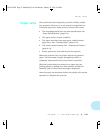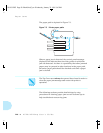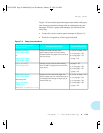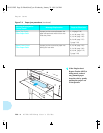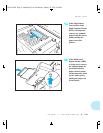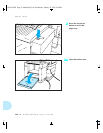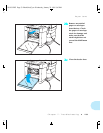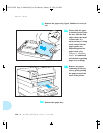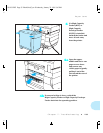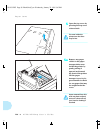Paper Jams
Chapter 7: Troubleshooting
❖
7-29
Figure 7.4 lists control panel messages associated with paper
jam clearing procedures along with an explanation of each
message. To clear a paper jam message you should do the
following:
• Locate the correct control panel message in Figure 7.4.
• Perform, in sequence, all the steps indicated.
Figure 7.4 Paper jam procedures
Message Displayed on
Control Panel
Message Explanation
Steps to Clear Jam
Open HCF Cover
Clear Paper Path
or
Open HCEF Cover
Clear Paper Path
A feed command was sent to the
High-Capacity Feeder or High-Capacity
Envelope Feeder, but paper did not arrive at
the input sensor.
2, 2a, 2b, 2c (page 7-32)
5, 5a, 5b (page 7-36)
6, 6a, 6b (page 7-37)
7 (page 7-39)
Paper Jam MBF
Clear Paper Path
A paper jam has occurred while feeding
form the MBF. The paper did not reach the
input sensor.
1b (page 7-30)
5, 5a, 5b (page 7-36)
6, 6a, 6b (page 7-37)
7 (page 7-39)
Open Rear Cover
Clear Paper Path
alternating with
Paper Fed From
Upper Tray
(or
Middle Tray
or
Lower Tray
)
A paper jam has occurred as paper was
leaving a paper tray or a manual feed tray, or
immediately after leaving the paper tray or
manual feed tray.
3, 3a, 3b, 3c (page 7-34)
4, 4a, 4b (page 7-35)
5, 5a, 5b (page 7-36)
6, 6a, 6b (page 7-39)
7 (page 7-39)
WUG-CH07 Page 29 Black,Red,Cyan Wednesday, January 25, 1995 3:45 PM